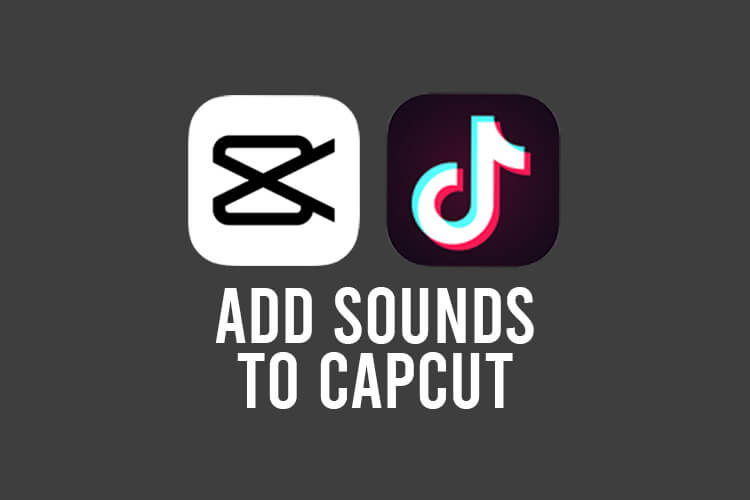
Do you want to add TikTok sounds to CapCut and edit with them? Well, we’ve got you covered.
You may want to edit a video using a TikTok sound in CapCut because it has it more features and effects.
Let’s get right into this!
Table of Contents
1. Open CapCut
Firstly, you need to open up CapCut and create a new project.
From the CapCut home screen, you need to tap on “New project”.
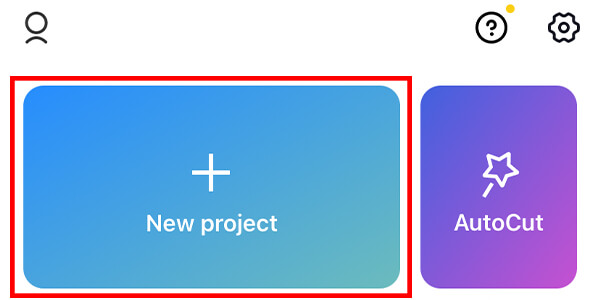
Then, you need to select the videos you would like to use in the project. You need to tap on the checkbox in the top right of the video to select it.
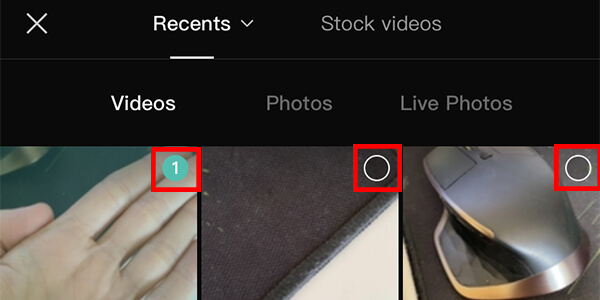
After you have selected all of the videos, tap on “Add” in the bottom right.

Also, you may find our guide on how to remove the TikTok watermark in CapCut useful as well!
2. Tap on “Audio” in CapCut
Now, you should be viewing your timeline and project in CapCut.
You need to navigate to the toolbar at the bottom of CapCut and tap on “Audio”.

It should appear quite early in the row of options.
Once you have tapped on “Audio”, you will have a few more options to choose from.
You need to tap on “Sounds”.

3. Sync your TikTok with CapCut
Now, you should be on a page titled “Add sound”.
You can search for sounds on this page, but to view TikTok sounds, you need to sign in with your account.
But, if you sign in, you can access your favorite sounds on TikTok which is useful because you can then favorite sounds and quickly add them to CapCut.
So, tap on “Sign in with TikTok” at the bottom of the page.
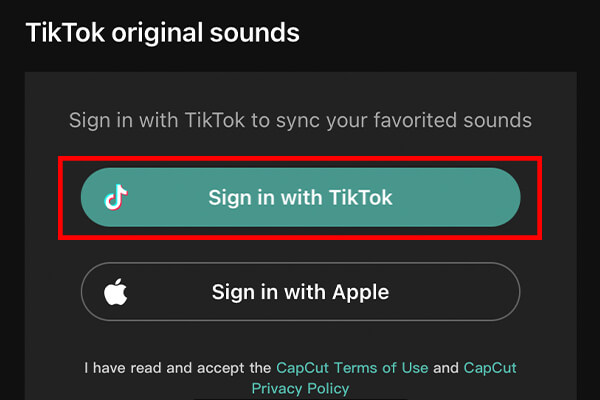
CapCut will ask you if you would like to open TikTok, you need to tap on “Open”.
Then, TikTok will open up and you will need to authorize CapCut to access your TikTok account.
If you have multiple TikTok accounts, you can change which account you are authorizing CapCut to access by tapping on “Switch account” and selecting a different one.
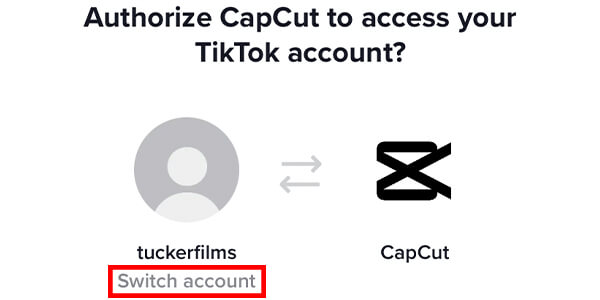
Tap on “Authorize” at the bottom of the page once you’re ready to continue.

Also, it’s important to remember you can always unauthorize CapCut from accessing TikTok in the future as well.
After authorizing CapCut to access your TikTok, a message will pop up on your screen saying “TikTok wants to open CapCut”.
You just need to tap on “Open”, and you will get taken back to CapCut.
4. Favorite some TikTok sounds
Next, you need to open up TikTok and favorite the sound you would like to use on CapCut.
The sound needs to be an original sound, otherwise, you won’t be able to use it on CapCut.
Favorite a sound on TikTok
In order to favorite a sound on TikTok, you need to find it.
Once you have found the sound you would like to favorite, tap on it at the bottom of the video. You can tap on the spinning circle, or the name of the sound as well.
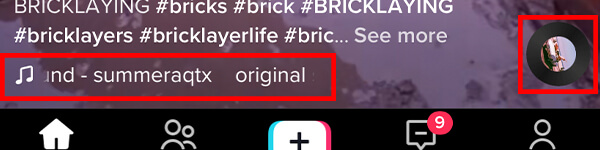
Then, you will get taken to a page that shows you all of the videos which have used the sound.
You need to tap on “Add to Favorites” at the top of the page.
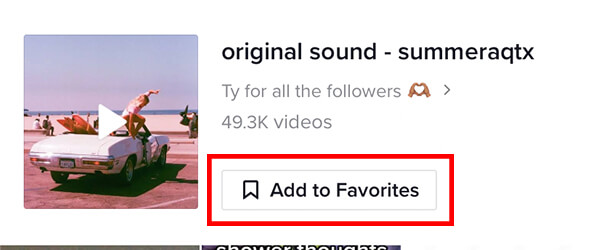
5. Use TikTok sounds on CapCut
Once you have got some favorite sounds, then open up CapCut again.
You need to go back to the “Add sound” page again, here is how:
- Start a new project on CapCut or open an existing one.
- Tap on “Audio” on the bottom toolbar.
- Then, tap on “Sounds”.
At the bottom of your screen, you will see your favorite sounds which are available to use.
You may need to re-open the page if you have recently added a new favorite sound.
Tap on the “Download” button on the right-hand side to download it to your device.

Next, you need to tap on the “Add” button, which is a plus icon on the right-hand side.
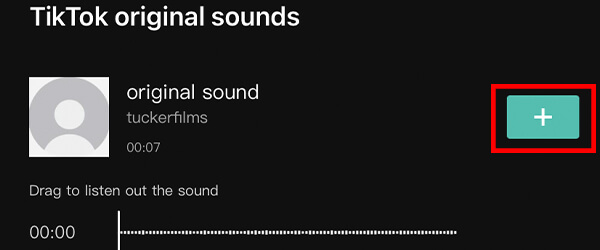
Then, the sound will be added to your timeline! You can continue to make edits and changes using it.
Once you have finished editing, you can save the video to your camera roll, and also post it on TikTok and other social media platforms as well.
To save the video, you just need to tap on the “Export” button in the top right of CapCut.

Final words
We hope this guide has helped you achieve what you set out to.
You may find our other guide on how to reverse a video in CapCut useful!
Rob’s social media:
Read more about GuideRealm and our editorial guidelines.

