
Do you want to allow TikTok to access your photos? Well, we got you covered!
You may find that you want to use an existing photo or video on TikTok, and so you will need to give TikTok permission to access your photos.
We will explain two different ways you can do this.
Let’s get right into this!
Table of Contents
Give TikTok permission to access your photos in your privacy settings
The first way we will explain will involve using your privacy settings.
1. Open the Settings app
Firstly, you need to open the Settings app.
By default, the Settings app should be on your homepage, but you may have moved it.
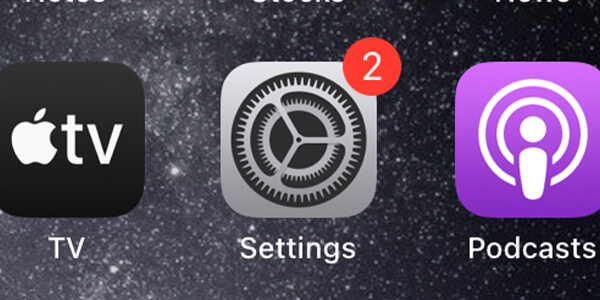
If you cannot find the Settings app, then if you drag it down on your screen using your finger, a search box should appear.
Then, you can search for “settings”, and it will appear.
Alternatively, you can swipe from the left-hand side of your phone to the right-hand side, and after you have gone through all your app pages, you will land on your App Library.
You can then search for “settings”.
2. Look for “Privacy” in your settings
Next, you need to scroll down until you see the option for “Privacy”.
The icon looks like a hand on a blue background.
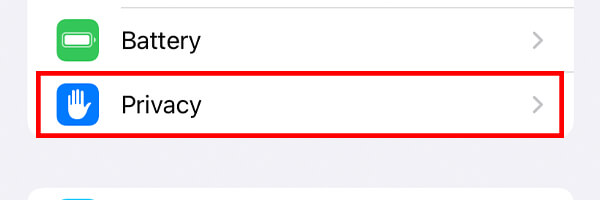
Once you see it, tap on it.
However, if you cannot find it, then scroll to the top of the Settings app, and you will see a search box,
Tap on it and type in “privacy”. It should appear, and you can tap on it.
3. Navigate to “Photos” in “Privacy”
Once you are on the “Privacy” page, you need to scroll down, and you will see all of the different apps and features which you can change the privacy settings for.
But, you need to look for “Photos”.
The icon is the same as the Photos app.
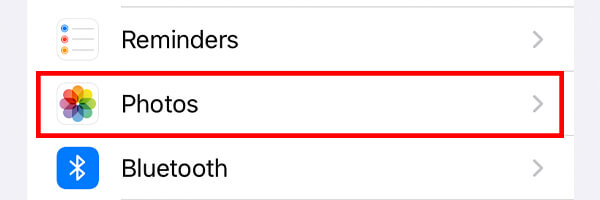
Once you see “Photos”, tap on it.
4. Look for “TikTok” in “Photos”
Now, you are on the “Photos” privacy settings page.
Apple says “Photos stored on your iPhone may contain other information, such as where and when the photos were taken, and the depth of field.”
So, this is something important to note when deciding if you want TikTok to have access to your photos.
If you decide to continue, then look for “TikTok” in the list titled “Apps With Requested Photo Access”.
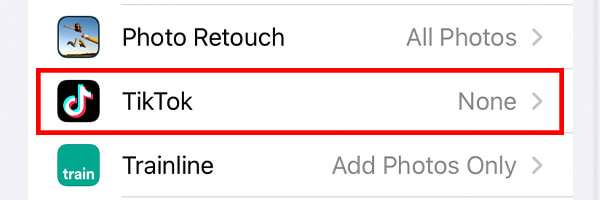
Once you have found it, tap on it.
5. Allow TikTok to access your photos
Next, you need to decide what level of access you would like to give TikTok.
The options are:
- Add Photos only
- Selected Photos
- All Photos
- None
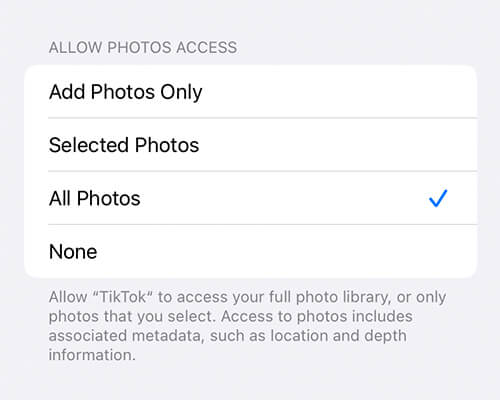
Apple says “Allow TikTok to access your full photo library, or only photos that you select. Access to photos includes associated metadata, such as location and depth information.”
So, if you only want TikTok to add photos and videos to your camera roll, select “Add Photos only”. This means that when you save a video in TikTok, it can still be added to your Photos. But, TikTok can’t view any.
If you want to choose what photos TikTok can use, select “Selected Photos”, then you can select the photos and videos TikTok can access.
But, if you are happy for TikTok to access all your photos and videos, then tap on “All Photos”.
Also, you may find this on how to share a full TikTok video to your Instagram story useful!
Allow TikTok to access your photos through TikTok settings
The second way we will show you is to allow TikTok to access your photos through TikTok’s own settings.
1. Open Settings
First of all, you need to open up the Settings app.
Usually, the Settings app will be on your homepage, unless you have moved it.
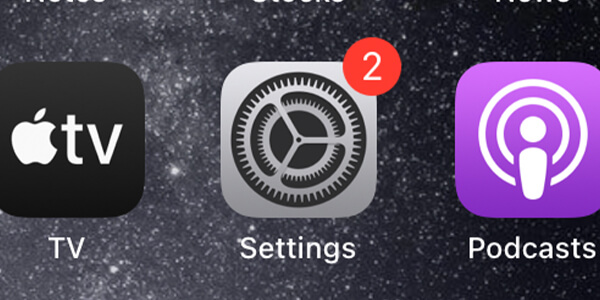
However, if you cannot find it, then you drag your finger down on your phone screen and a search box will appear, which you can use.
Or, you can swipe across to your App Library and search for it there.
2. Navigate to “TikTok”
Secondly, you need to scroll down the page until you see “TikTok”.
It will be quite far down the page.
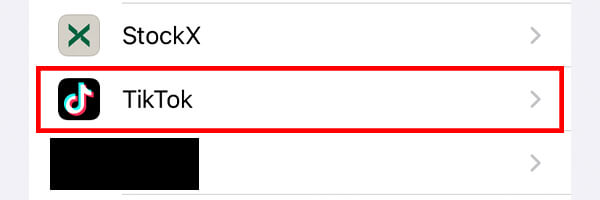
If you are struggling to find TikTok, then scroll to the top of the Settings app, and you will see a search box.
Then, you can search for TikTok.
3. Tap on “Photos” on the “TikTok” page
Now that you are on the “TikTok” settings page, you will see a list titled “Allow TikTok To Access”.
You need to look for “Photos” in the list, and tap on it.
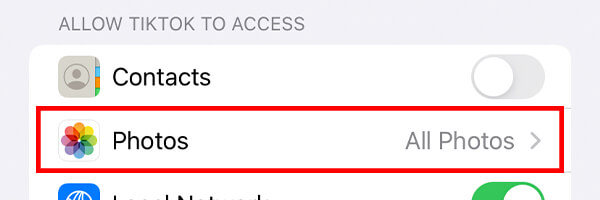
4. Give TikTok access to your photos
Next, you can choose what level of access you would like to give TikTok.
The options include:
- Add Photos only – This means that TikTok can only add photos and videos to your photos, not view or use any. For example, when you want to save a video to your phone.
- Selected Photos – This means that you will need to select which photos and videos you would like to use on TikTok.
- All Photos
- None
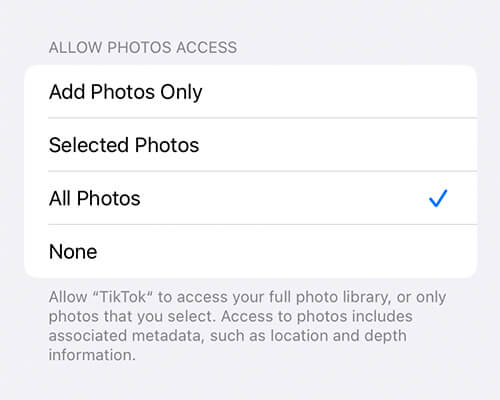
Also, Apple says “Access to photos includes associated metadata, such as location and depth information”.
So, just remember that you are also giving TikTok permission to view this data as well.
Now, you just need to make your decision and choose which level of access you want to give TikTok.
Final words
We hope you found this useful and that you have found the knowledge you were looking for.
You may also find this guide on how to hide TikTok videos from certain followers useful!
Rob’s social media:
Read more about GuideRealm and our editorial guidelines.

