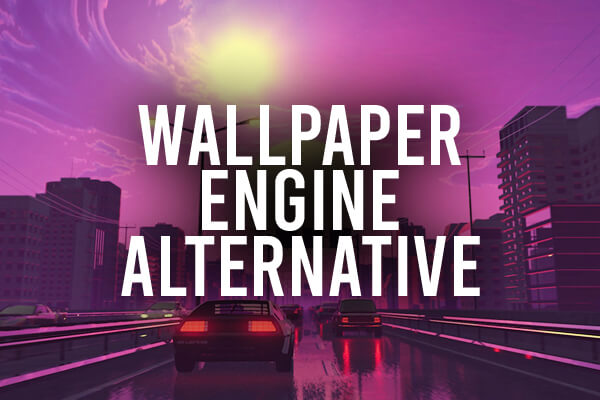
We will cover the best free wallpaper engine alternative in this article. As you know, Wallpaper Engine is a paid software and not everyone will be able to afford it. So we went and researched for a great free alternative which we have fully explained in this article.
Table of Contents
Lively Wallpaper.
Lively Wallpaper lets you customize and transform your computer’s screen into interactive wallpapers.
1) Download Lively Wallpaper.
Go to rocksdanister.github.io/lively/ which is the official download site which is on GitHub.
Once you have downloaded it, it will be in your downloads folder by default or where ever you save your downloads.
2) Install Lively Wallpaper.
Run the installer which you have just downloaded, this can take some time as Lively does download more files depending on what you have currently installed on your computer.
After the install has finished, you may get a notification from Lively to restart your computer.
Then you should go and get a Lively setup wizard.
The majority of these settings will be personal choice, and can be changed later as well.
You can choose whether to have Lively automatically start when your turn your computer on, having this setting on may slow your Windows start up a little depending on the specifications of your computer.
You will have the option to use a ‘lite’ version of Lively which will be more efficient and use less processing power which is useful for lower end systems.
The next option will be if you would like to set up a task bar theme, this is up to you.
On the next page, it will say ‘Completed’ and to launch Lively from your system tray. Go to the bottom right of your desktop and click on the arrow labelled ‘Show hidden icons’, when you hover your mouse over it. Then look for the Lively logo, which has a rainbow design in a flower like shape. Now right click on it, and select ‘Open Lively’.
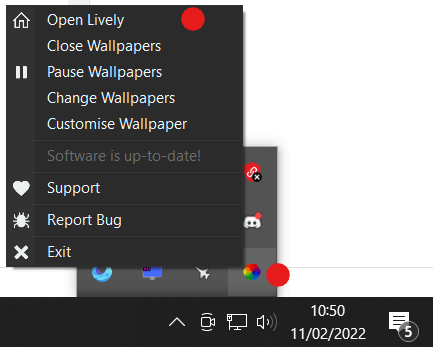
It will then open, and you will be on the Lively library page.
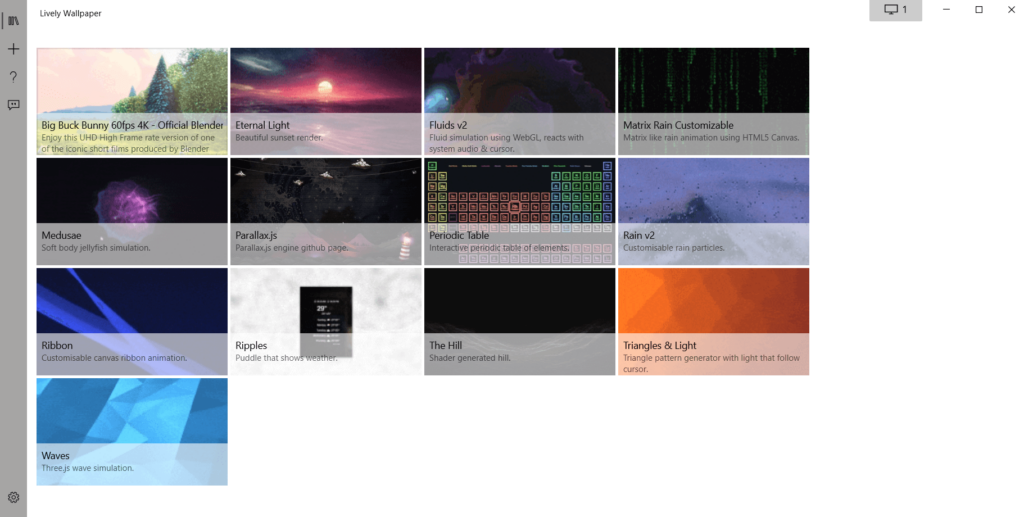
3) Setting up Lively Wallpaper.
On the library section of Lively you will find the live wallpapers which come with Lively. Click on one and then it should become your wallpaper. If you have two monitors, go to the top right and click on the monitor icon, here you can change the settings for if you want the wallpaper to be cloned. You can also have different wallpapers on each monitor as well.
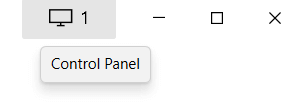
If you would like a custom live wallpaper, then you can click on the plus icon on the left hand side of Lively. Here you can choose to upload a file, or you can enter a YouTube link. Go on to YouTube and search for live wallpapers. Many different backgrounds will appear, you can copy the link and then paste it in to Lively. It will then display the video in the background.
You should consider disabling the sound of the wallpaper as well, as it can get annoying if you’re trying to watch a YouTube video. To do this, in the bottom left there is a settings cog, click on that. Once you are in the settings, then click on ‘Audio’ in the top tab. Then there is a option to lower the master volume which we would recommend doing.
5) How to Stop the Animated Wallpaper.
If you would like to stop the animated wallpaper and have the default windows background, then click on the monitor icon in the top right.
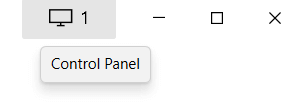
Then click ‘Close wallpapers’, this will make them stop.
We hope you find Lively to be a great alternative for wallpaper engine!
Video:
Rob’s Social Media: Linkedin, Twitter, Instagram
Read more about GuideRealm here.
