
Do you want to blur a picture before posting it on your Instagram story? Well, we’ve got you covered.
You may want to blur an object, a face, or something else in a picture before you share it on your story.
Let’s get right into this!
Table of Contents
Blur an Instagram story using Fotor
The first way we will explain to blur your Instagram story is by using Fotor. Fotor is available on the Apple App Store and the Google Play Store.
Also, it’s important to note there is a paid version of Fotor, but you can follow this guide using the free version.
1. Download Fotor
First of all, you need to download Fotor on to your device.
So, open up your phone’s app store and search for “Fotor”.
Alternatively, you can use the links we added earlier in the article.
2. Save the picture, or take the picture
The next step will depend upon if you have taken the picture yet.
If you have taken the picture using Instagram, then you need to save it to your camera roll or photo library.
Tap on the three dots in the top right of Instagram, and tap on “Save”.
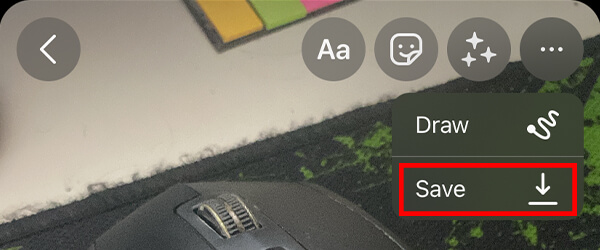
This will save the photo to your device.
Alternatively, if you haven’t taken the picture yet, then take it using your phone’s camera app so the picture is saved straight to your phone’s camera roll, or photo library.
You may find our other guide on how to delete an Instagram group chat useful as well!
3. Open Fotor
Now that you have the picture in your photo library, you need to open up Fotor.
When you open it up for the first time, you will be offered a trial and a paid subscription.
You can skip this, as you won’t need it for this guide.
Also, you will need to allow Fotor to access your photos as well.
4. Select the picture you want to blur
Once you are on Fotor, you need to look for the section called “Edit your photos”.
In this section will be the photos from your camera roll.
You can tap on “All photos” if you cannot see the picture you are looking for.

So, find the picture you want to blur and tap on it.
5. Blur the picture
Next, you need to scroll along the toolbar horizontally and go right to the end where you should see the option for “Mosaic”.
Once you see it, tap on it.
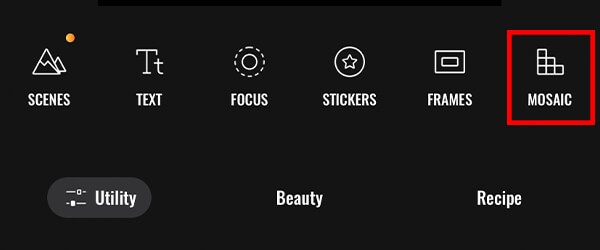
Now, before you start blurring and pixelating the picture, you can choose the size of the brush.
Navigate to “Size” at the bottom of the app. You can adjust the size by sliding the adjuster across.
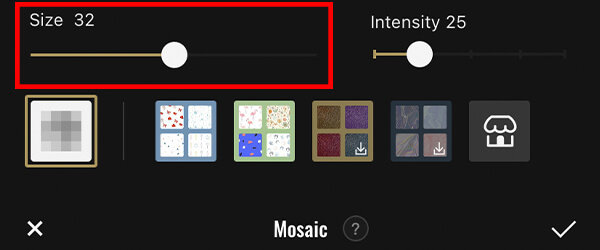
Fotor will show you the size of the brush while you adjust it.
When it comes to the intensity of the blur, you can adjust it by navigating to “Intensity”, which is to the right of “Size”.
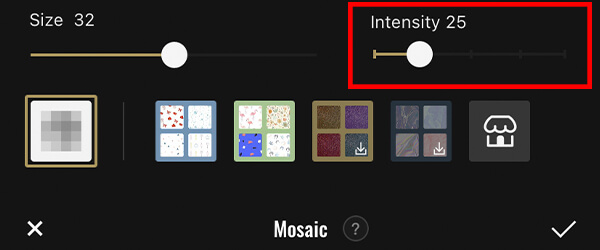
But, you can adjust the intensity after you have selected what you would like to blur.
So, start to brush the areas of the image with your finger that you would like to be blurred.
After you have selected the areas by brushing them, you can adjust the intensity.
Navigate to “Intensity” and adjust the slider until you get the result you would like.
If you make any mistakes, or blur too much, then just press the “Undo” button.
You can find the “Undo” button on the left-hand side of the screen, pointing left.
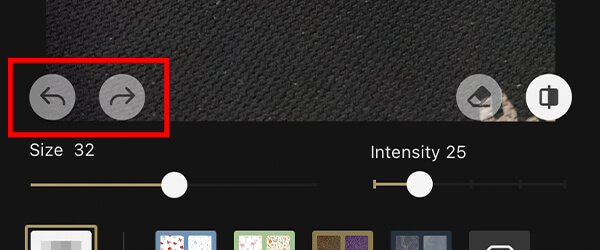
If you tap the “Undo” button too many times, you can always press the “Redo” button as well, which is the one pointing to the right.
Once you have finished, you need to press the tick button in the bottom right of the app.

6. Save the blurred picture to your phone
The next thing you need to do is save the photo to your phone, and then post it to Instagram story.
Tap on the “Save” button in the top right of Fotor and the picture will be saved to your phone.

7. Post the blurred picture to your Instagram story
Now, go and open up Instagram and swipe across to the camera.
Make sure “Story” is selected from the bottom carousel of options.

Then, you need to tap on the square in the bottom right of Instagram. This will open up your camera roll or photo library.

You now need to select the blurred picture.
Once you have selected the picture, you can make any further edits using the tools Instagram provides you with.
You can view them at the top of the screen.

After you have made any edits you wanted to, you can finally add it to your story.
So, tap on “Your story” and it will be shared with all of your followers, or you can tap on “Close Friends” and it will only be shared with the followers you have selected to be “Close Friends”.

Final words
We hope you managed to achieve your desired outcome.
Also, you may find how to share a full TikTok video to your Instagram useful as well!
Rob’s social media:
Read more about GuideRealm and our editorial guidelines.

