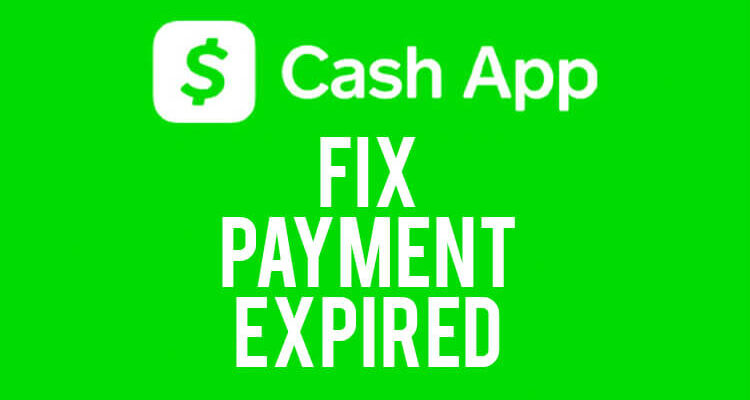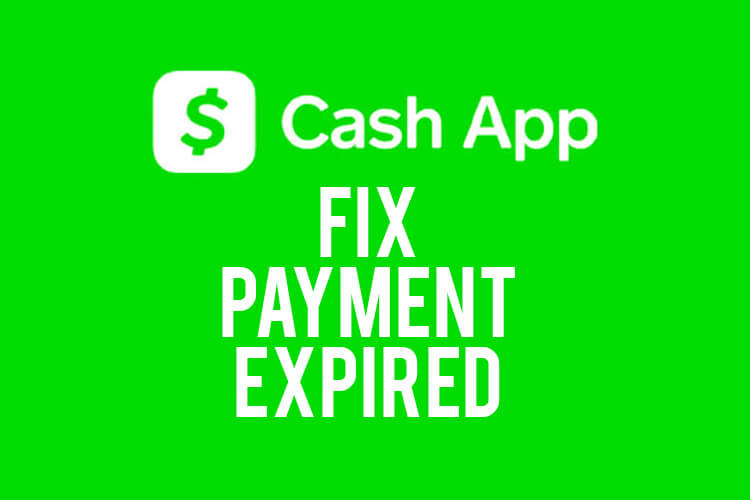
Cash App is undoubtedly one of the most accessible ways of receiving and sending money. Over 40 million people use this application in the United States alone.
However, even though Cash App is so widespread, that does not mean people don’t have problems with it.
One common problem people have with Cash App is with making or receiving payments. Often, Cash App says payment expired.
To ensure that your future payments are successful, we’ll provide you with the best fixes for this issue.
Let’s get into it!
Table of Contents
1. Resend payment
There are multiple reasons a transaction can fail through the Cash App, but usually, there is no serious underlying issue, so all you have to do is send the payment again.
Alternatively, if you’re the one receiving the payment, just ask the person to send it again.
If this easy fix does not resolve your issue, try some of the other fixes below.
2. Respond to payment requests on time
Direct payments on Cash App do not require your input. Once a person sends you a payment, you will receive it regardless.
However, if you send a payment request to someone and they do not respond within 14 days, the payment request will expire.
In other words, if you send a payment request, inform the recipient (the person receiving the request) to confirm the transaction on Cash App within those 14 days.
This also applies in the situation when you’re the payment request recipient.
Make sure to accept the payment request on time; otherwise, it will expire.
If Cash App says payment expired regardless of your response time, you will have to try a different solution.
Let’s move on!
3. Check Cash App’s status website
Your issues with the Cash App might not be on your end. Instead, there could be a problem within the Cash App company.
Fortunately, you can check whether Cash App is up and running at any time using the “Status” website. Just head over to status.cash.app and check if every feature has a green checkmark.
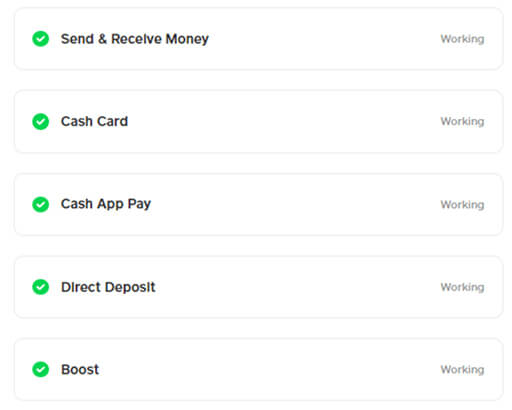
On the other hand, red exclamation marks and “Not Working” status indicate there’s something wrong with the application at that time.
In that case, it’s best to remain patient until Cash App can resolve the issues within their servers. It shouldn’t take more than a couple of hours.
4. Restart the application
Sometimes, you can fix problems like these with a simple fix like restarting the application. Yes, it’s that simple!
Whether you are on Android or iOS, just close the Cash App app, and open it again.
Then, check if the payment is really expired or if it was just a bug in the application.
5. Make the payment through the website
If you can’t seem to make the payments work through the application on your phone, then it might be a good idea to try to send/receive the money through your browser.
Head to the official Cash App website, log in, add the necessary information, and send the payment. If the application on your phone was the culprit, you shouldn’t see “payment expired” anymore.
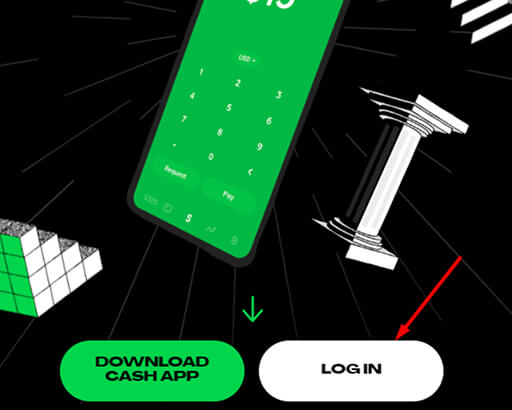
6. Uninstall app/clear app data
If fix number 5 worked for you, then there’s definitely something wrong with Cash App on your phone. You can either reinstall the application or clear the data to repair it.
If you are on Android, we suggest clearing the data. You can do that by going into:
Settings – Apps – Cash App – Storage/Data – Clear Data
You can clear data only by uninstalling the application if you have an iPhone.
To do that, touch and hold the Cash App icon, select Remove App, and confirm the deletion.
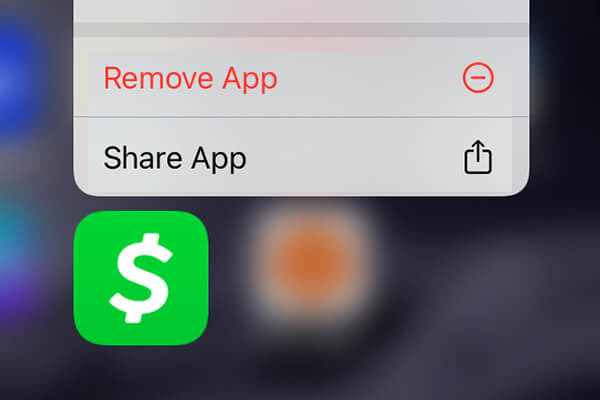
Afterwards, go to the App Store or Play Store and download the application again.
Remember that clearing data or reinstalling applications will log you out of Cash App, so make sure you have your login information ready.
7. Contact Cash App customer support
If Cash App says payment expired even after trying these six different fixes, your next best step is to contact Cash App’s customer service.
Here are a couple of ways you can contact them:
- Call 1 (800) 969-1940 on business days between 9:00 AM to 7:00 PM.
- Open the Cash App, select Support, tap on Start a Chat and send any message. The chat is an automated response, but you can get a support agent if you ask for one.
- Send them a message on any of their social media accounts, including Instagram, Twitter, Reddit, Facebook, and others.
Once you get in contact with a support agent, make sure to explain your problem in detail and the fixes/solutions you initially tried. Going into detail will ensure that the agent will resolve your issue as early as possible.
Final words
We hope you found this useful.
You may find our guide on how to buy Robux with Cash App useful as well!
Read more about GuideRealm and our editorial guidelines.