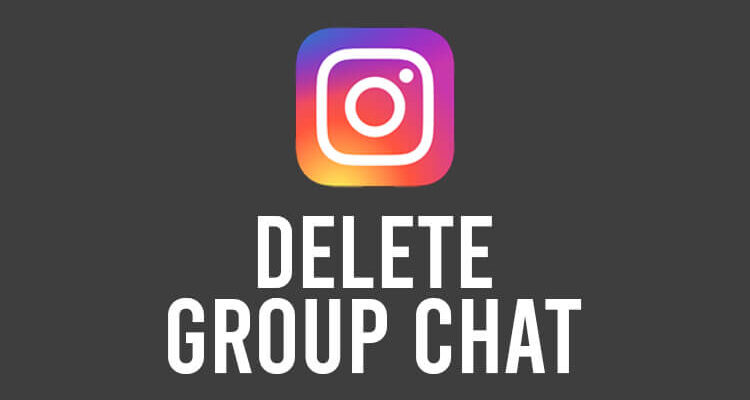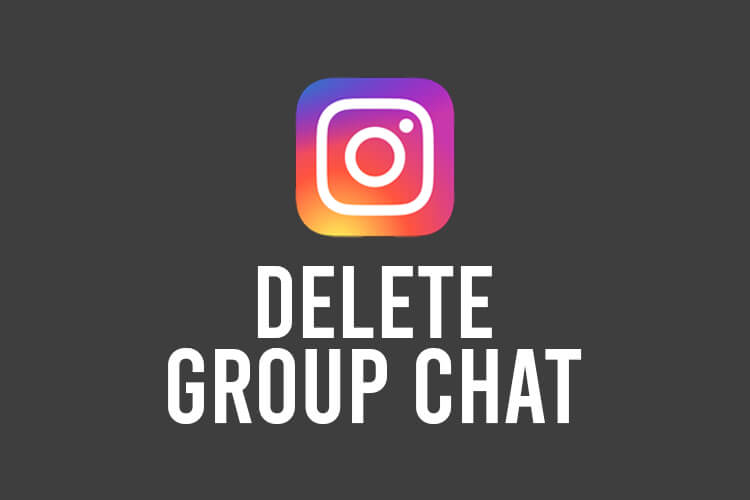
Do you want to delete an Instagram group chat? Well, we’ve got you covered.
You may find that you are no longer using a group chat, and so you want to delete it.
We will explain how you can delete an Instagram group if you’re an admin, and if you’re not an admin as well.
Let’s get right into this!
Table of Contents
Check if you’re the admin of an Instagram group chat
Here are the steps you need to follow to check if you’re an admin of a group chat on Instagram.
You need to know if you’re an admin to be able to know which set of steps you need to follow in order to delete the group chat.
1. Open Instagram
Firstly, you need to open Instagram and log in or switch to the account which is in the group chat.
2. Navigate to your Instagram direct messages
Secondly, you need to open your direct messages.
In order to do this, you need to go to your Instagram home page by tapping on the “Home” button on the far left of the navigation bar.

Then, tap on the paper airplane in the top right of Instagram.

3. Find the group chat you want to check
Next, you need to find the group chat you would like to check your admin status of.
Once you have found it, tap on it.
4. Check if you’re the admin of the group chat
Now, you need to tap on the name of the group chat, or the “Details” button to get taken to the group chat information page, known as the “Details” page.

So, scroll down until you see the section titled “Members”.
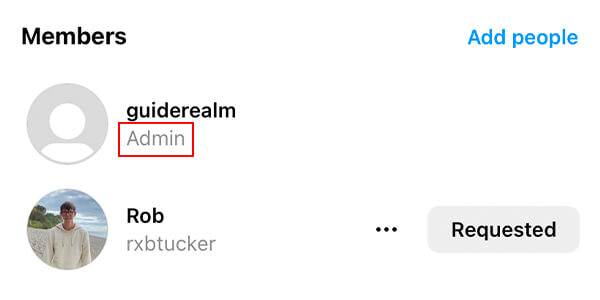
If you are an admin, you will see under your name an “Admin” label.
In this case, we are one.
It doesn’t matter if you are an admin, or if you are not one. You just need to know which set of steps you need to follow.
Also, you may find our guide on how to wave and wave back on Instagram live useful!
Delete an Instagram group chat as an admin
Here are the steps to follow if you’re an admin.
1. Open up Instagram
Firstly, if you haven’t already, you need to open up Instagram.
Then, you need to log in, or switch to the account you have the group chat on.
2. Open your direct messages
Secondly, you need to open your direct messages.
In order to do this, you need to tap on the paper airplane icon in the top right of Instagram.

If you can’t see it, it probably means you are not on the Instagram home page. Tap on the “Home” button on the far left of the navigation bar.

3. Find the group chat you want to delete
Next, you need to find the group chat you want to delete it and tap on it.
Before you delete it, you should consider telling the other members about your plan, because they may want to save some of the messages or images that have been sent.
The same goes for you. You may want to save some of the images and messages.
4. Delete the group chat
Now, if you’re sure you want to delete the group chat, you need to tap on the name of the group chat at the top of the page, of the information button, which looks like an “i”.

Then, you need to scroll down the “Details” page until you see the section titled “Members”.
The next thing you need to do is to remove all of the members from the group chat.
So, you need to tap on the three dots next to their username.
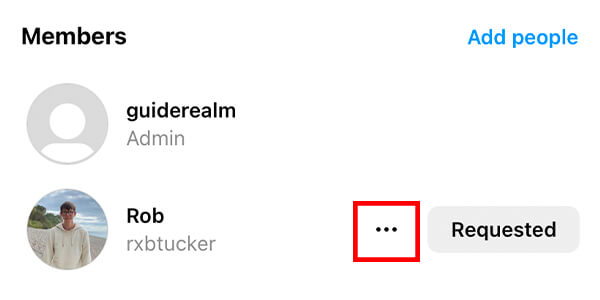
This will open up a menu, and you need to tap on “Remove from Group”.
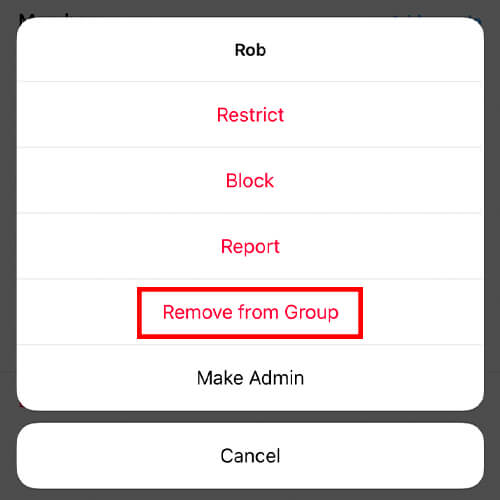
You need to repeat this until you have removed all of the members.
After you have deleted all of the members, you need to leave the group yourself.
In order to leave a group, scroll to the bottom of the “Details” page, and tap on “Leave chat”.
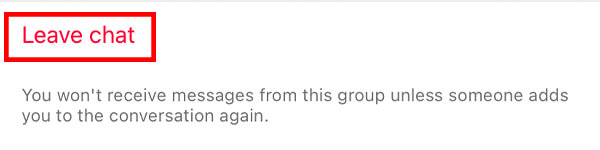
Now, you have successfully deleted the group chat!
Delete an Instagram group chat as a member
Here are the steps to delete an Instagram group as a member, and not as an admin.
1. Open the Instagram app
First of all, you need to open the Instagram app.
After you have opened the app, you need to log in or switch to the account that you are a member of the group chat on.
2. Go to your direct messages
Secondly, you need to go to your direct messages on Instagram.
Make sure you are on the Instagram homepage by tapping on the “Home” button on the far left navigation screen.

Then, you need to tap on the paper airplane in the top right of Instagram.

3. Delete the group from your account
Now, you need to find the group chat that you want to leave and delete from your account.
Once you have found it, tap on it.
So, once you are viewing the conversation, you need to tap on the name of the group, or the “i” button.

Scroll right to the bottom of the “Details” page, and you will see an option to “Leave group”.
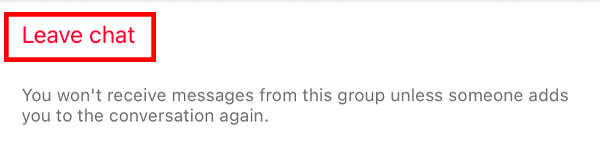
But, just before you leave the group, make sure you have saved any images or messages that you may want in the future.
If you are sure you want to leave the group, tap on the button.
Now, you have successfully left the group and it will be deleted from your account.
Final words
We hope you found this article useful, and that you have learned something!
Also, you may find this guide on how to delete all Instagram comments useful!
Rob’s social media:
Read more about GuideRealm and our editorial guidelines.