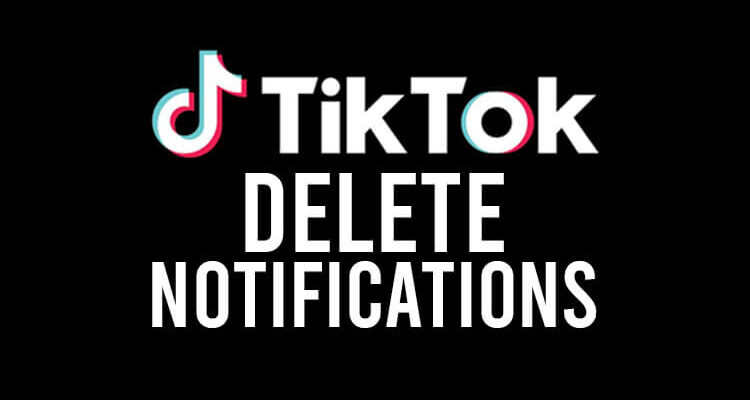Do you want to clear and delete your TikTok notifications? Well, we’ve got you covered.
You may find that you’ve got many notifications and would like to clear and delete some of them because there are too many.
Let’s get right into this!
Table of Contents
How to clear notifications on TikTok
Before deleting the notifications, you can always just clear them.
When you clear them, this will stop them from popping up every time you open TikTok.
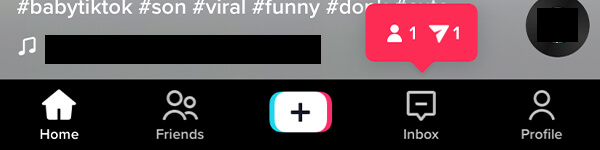
1. Open TikTok
Firstly, you need to open the TikTok app and log in or switch to the account that you want to clear the notifications from.
2. Navigate to the Inbox page
Secondly, you need to navigate to the Inbox.
In order to get to the Inbox page, you need to tap on “Inbox” in the bottom navigation bar in TikTok.

3. View and open the notifications to clear them
Now, to stop the notifications from popping up every time you open TikTok you need to view and open them.
So, on the Inbox page, you need to tap on each section with unread notifications.
For example, we have unread notifications in the “New activity” section and on the “New followers” page.
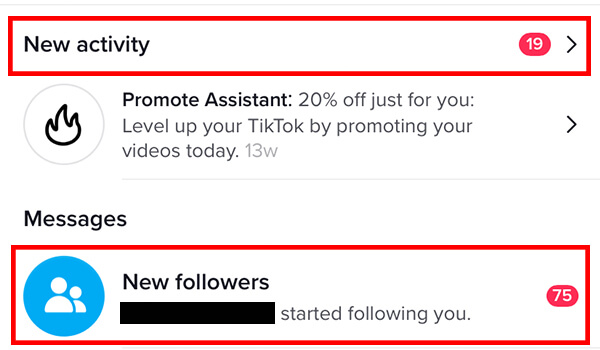
After you have opened the notifications, they will stop appearing every time you open TikTok.
However, you will need to open and view them every time you get new a notification.
Otherwise, they will pop up when you open TikTok.
If this annoys you, then you should consider disabling in-app notifications. We will explain this later on in the article.
How to delete TikTok notifications
If clearing the notifications isn’t enough for you, you may want to delete them so you don’t have to look at them, or you may even want to hide them.
1. Open TikTok
The first thing you need to do is open the TikTok app.
Next, you need to log in or switch to the account you want to delete the notifications from.
2. Navigate to your TikTok Inbox
Now, you need to tap on “Inbox” in your TikTok navigation bar.
Here, you will be able to see a few different sections.
These include:
- Stories.
- Notifications.
- Messages.
3. Tap on “New activity”
You need to tap on “New activity” in order to view all of your notifications.
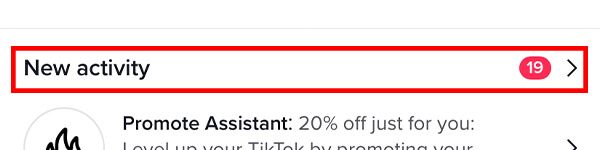
This will take you to a list of all the activity which has taken place with your account.
So, this includes comments, likes, and much more.
4. Delete notifications
Now, if there is a specific notification you would like to delete, you need to find it.
You may need to tap on “View all” in order to view the full list.

Also, you can filter for certain types of notifications if that will help you find the notifications you would like to delete.
All you need to do is tap on “All activity” at the top of your screen.
Then, a menu will appear and you can select what you would like to filter for.
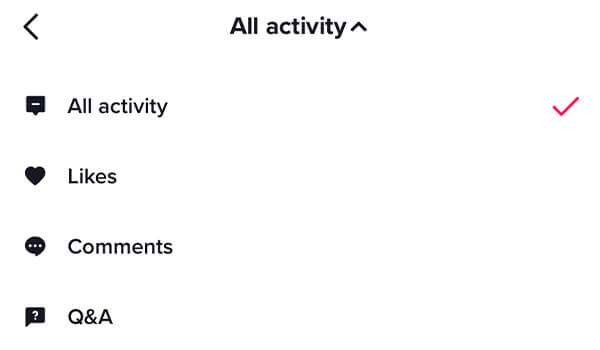
As you can see, there are many options to choose from.
Once you find a notification you would like to delete, you need to place your finger on the notification and move it from the right-hand side of your screen to the left-hand side.
This will reveal a “Delete” button.
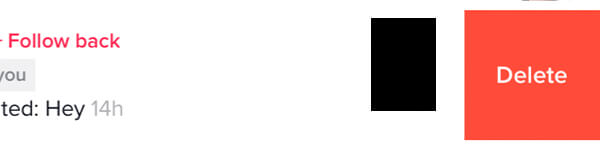
So, you then just need to tap on “Delete” and it will be removed from the list.
Make sure you won’t regret this decision as you won’t be unable to do it.
If you are unsure if you may regret it, then you can always take a screenshot of the notification and then delete it.
How to disable in-app notifications on TikTok
If you decide you don’t want in-app notifications on TikTok, then you can always disable them.
Here is how!
1. Open TikTok
The first thing you need to do is open up TikTok and switch or log in to the account you would like to disable the notifications on.
2. Open your TikTok settings
Secondly, you need to open your TikTok settings.
So, tap on the “Profile” button in the TikTok navigation bar at the bottom of the app.

This will take you to your profile.
Next, you need to tap on the three bars which are vertically stacked in the top right of the app.

This will open up a menu. You need to tap on “Settings and privacy”.

3. Go to the “In-app notifications” page
Now, you need to scroll down the Settings page until you see the section titled “Content & Activity”.
In this section is the option for “Push notifications”. Tap on it.
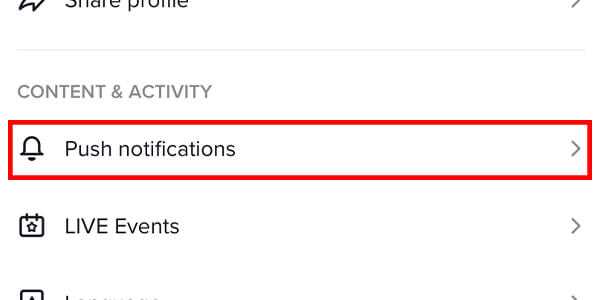
Then, at the top of the Notifications page, you will see an option for “In-app notifications”.
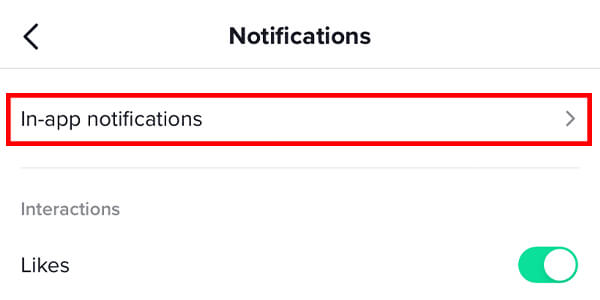
4. Disable the in-app notifications you would like for TikTok
Now, you will be taken to a page where you can customize your in-app notifications.
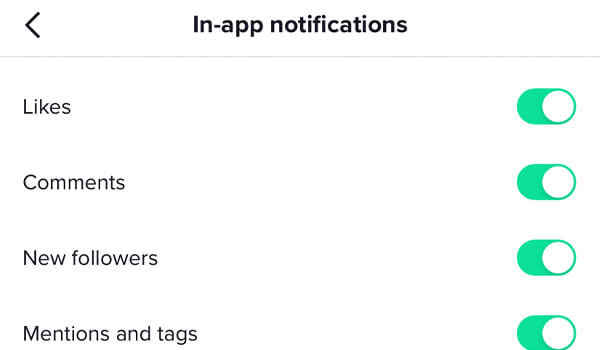
You can toggle the options for which notifications you will be notified about.
Final words
We hope you find this useful!
Also, if you found this guide helpful, then you may find our other guide on how to see who liked a comment on TikTok helpful as well!
Rob’s social media:
Read more about GuideRealm and our editorial guidelines.