
In this article we answer the popular question of does offloading TikTok delete your drafts?
You may need to offload TikTok from your iOS device because it is taking up a lot of your storage and so you want to know what will happen to your drafts.
Well, we have tested offloading TikTok and reloading it on to our device to see what would happen!
Offloading TikTok will not delete your drafts. When you reinstall TikTok, all of your drafts will still be available to be edited and published. However, if you delete the TikTok app from your device, this will delete your drafts. Offloading TikTok is a great way to save your device’s storage.
If I offload TikTok, what will happen to my drafts?
When you offload TikTok from your device, the storage TikTok is using will be freed up. However, it will keep its documents and data stored on your device.
So, when you reinstall the app, your data will be reinstated.
We have tested this ourselves. We offloaded the app and then reinstalled it and all of our drafts were exactly where we left them on our profile!
In fact, we didn’t even get logged out of the app.
Also, if you are trying to reduce the amount of space TikTok takes up, you should read our article on it!
How to offload TikTok from your device
Now that you know that your drafts won’t be deleted when you offload TikTok, you can go ahead and offload it.
Here are the steps, so you know how to offload apps, specifically TikTok.
1. Open up the Settings app
Firstly, you need to open your device’s settings.
By default, the Settings app will be on the home screen of your iOS device.
However, you may have moved the Settings app elsewhere.
If you cannot find the app, then you can go to your App Library, or you can search for apps by dragging your finger down on your screen, and a search bar will be available.
2. Navigate to your device storage
Secondly, you need to navigate to your device’s storage settings.
Once you are in the Settings app, scroll down until you see the option for “General”.
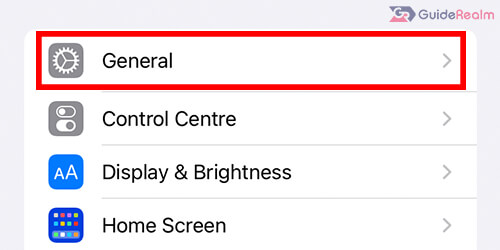
This will take you to more settings.
Scroll down through the General settings until you see “iPhone storage” or your device’s storage settings if you are not using an iPhone.
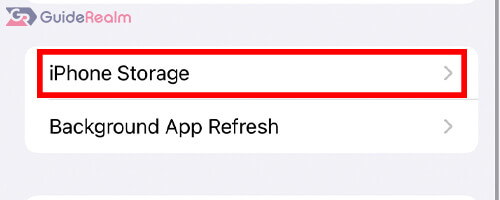
3. Offload TikTok from your device
Next, you need to find TikTok in your iPhone storage settings. You can scroll down through the apps.
The apps are ordered by how much storage they are taking up. Apps that take up the most storage are listed at the top.
When you see TikTok, tap on it. It will have the TikTok logo and will say “TikTok”.
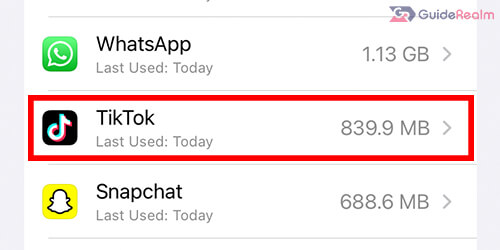
Then, you will be taken to a page with a few options.
You will be able to see how much space the TikTok app is taking up, and how much space TikTok’s Documents and Data are taking up.
You need to tap on “Offload App”.

You will then need to confirm your decision to offload the app.
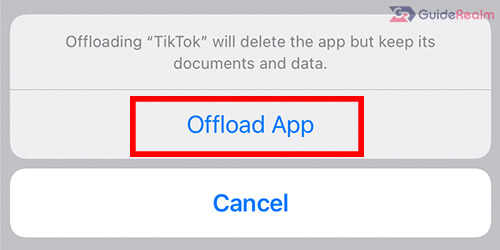
TikTok will now be offloaded from your device!
The Documents and Data will remain on your device. This includes your TikTok drafts and other files as well.
4. Reinstall TikTok on your device
If you decide you want to reinstall TikTok on your device, then you need to go back to your iPhone storage settings and find TikTok again.
Tap on TikTok in your Settings and you need to tap on “Reinstall App“.
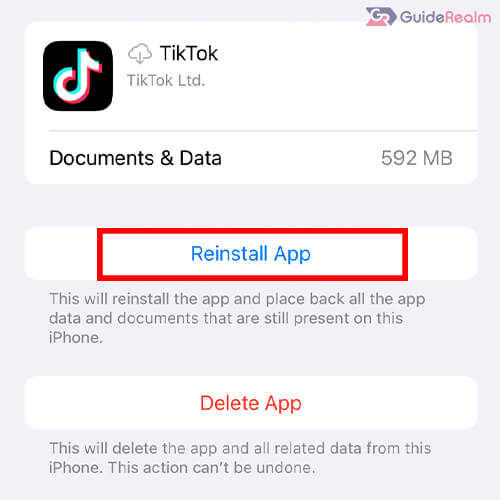
Now, TikTok will re-download and install.
When you open it up, you will find that everything will be where you left off.
We were already signed in to the app, and all of our drafts were on our profile as well.
Of course, you can offload TikTok again by following the steps we explained earlier and then re-install it again. There are no limits to how many times you can offload and reinstall an app.
What happens when you offload TikTok?
When you offload TikTok, the application itself will be removed from your device.
This will free up the size of the app.
However, TikTok’s Documents & Data will remain on your device because you have offloaded TikTok, not deleted it.
This means that, things like your TikTok drafts and the accounts you are logged in to will be stored on your device.
So, TikTok’s Documents and Data will take up some of your storage.
Then, once you reinstall TikTok, everything will be as you left it. The accounts you were logged in to, and lots of information and data as well.
Offloading TikTok is a great option if you want to keep your drafts.
But, if you need the space desperately, then you should consider completely deleting the app instead of offloading it, because when you delete the app, the TikTok’s Documents and Data will be deleted as well.
Final words
Now you know that your TikTok drafts will not be deleted or lost when you offload TikTok.
We hope you found this useful.
Rob’s social media: Linkedin, Twitter, Instagram
Read more about GuideRealm here.
