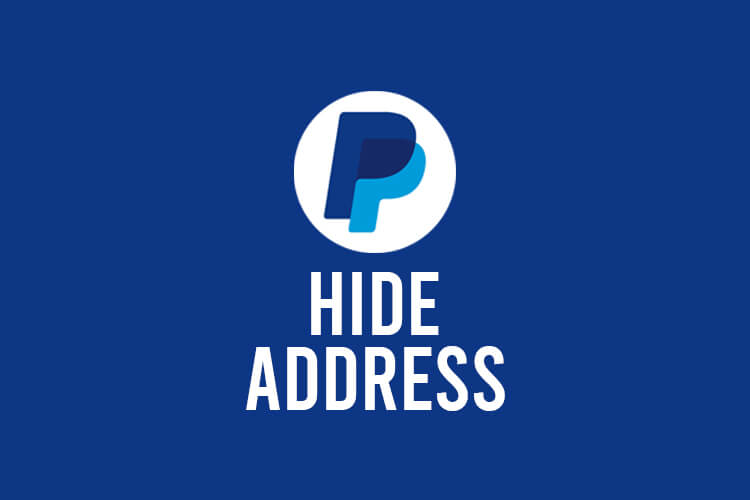
Do you want to hide your address on PayPal? If so, we will explain the exact steps you need to follow.
If you are paying someone for a service or a digital product, you may not want to reveal your address. Well, don’t worry because you don’t have to with the help of this guide.
We will explain the process of hiding your address on the desktop version of PayPal, then the mobile platform.
Let’s get right into this!
How to hide PayPal address on desktop
Here are the steps to hide your PayPal address on the desktop platform.
1. Go to PayPal
Firstly, you need to go to the PayPal website and log-in to your account.
Once you are ready to send money to someone, then you can move on to the next step.
2. Click on “Send and Request”
Secondly, you need to go to the top navigation bar on PayPal, and click on “Send and Request”.
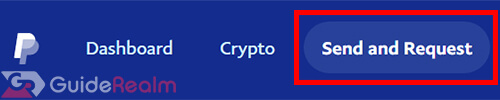
3. Enter the details of the recipient
Next, you need to make sure you have selected “Send”.
Then, you need to enter the details of the recipient.
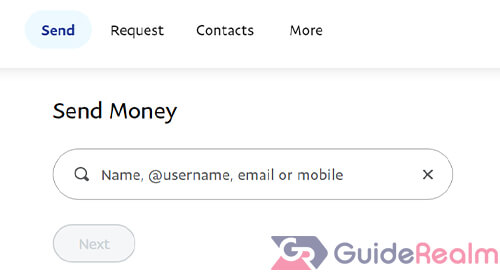
You can enter their email or mobile number which they linked to their PayPal. Also, you can enter their PayPal username as well.
Alternatively, you can select someone you have recently sent money to on PayPal.
Click on “Next” when you are ready.
4. Enter the amount of money
Now, you need to enter the amount of money you would like to send.
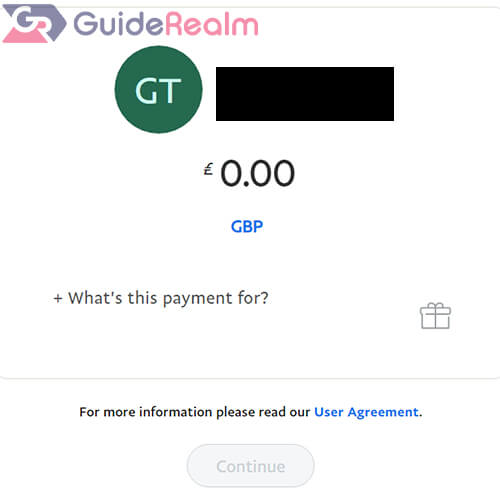
If you are just testing this out, just enter a cent, or the smallest amount possible in case you make a mistake, and send the money by accident.
So, click on “Continue” when you are ready.
5. Hide your address
You will now be on the confirmation page of your payment.
Before you click “Send Money Now”, you need to look for how you are sending this payment.
It will either say “Sending to a friend or family”, or “Paying for an item or service”.
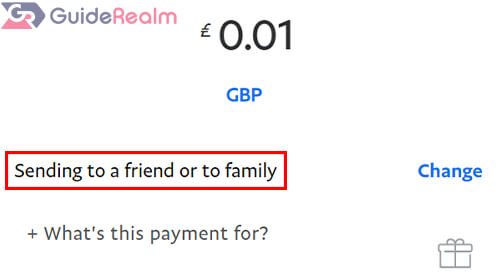
If it’s set to “Sending to a friend or family”, then your address will be hidden automatically. The person you send the money to won’t be able to see your address.
But, if you are purchasing an item, make sure it’s set to “Paying for an item or service” because you may get PayPal buyer protection depending on the circumstances.
So, if you are purchasing an item, and it currently says “Sending to a friend or family”, you need to click on “Change”.
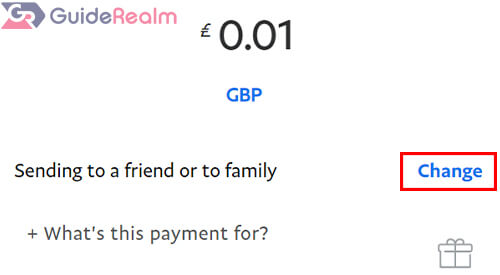
Then, you will be able to select “Paying for an item or service”.
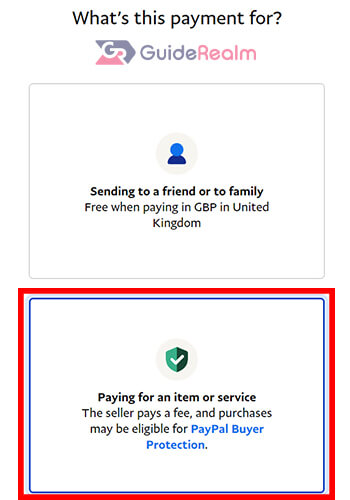
Now, once “Paying for an item or service” is selected, you can change and hide your address.
Click on the address which is shown, and you will be able to select “No address needed”.
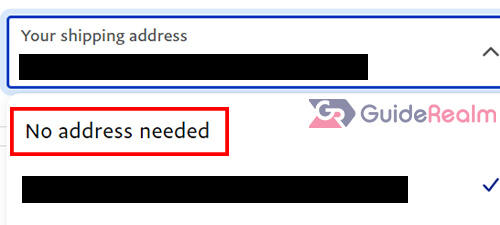
You have successfully hidden your address! So, now the seller, or recipient of your money won’t be able to see your address.
This only works if it’s a good/service which doesn’t need shipping to your house because the seller will not have an address to send it to.
How to hide PayPal address on mobile
Here are the steps to hide your address on the PayPal app.
1. Open the PayPal app
Firstly, you need to open the PayPal app and log-in to your account.
You can move on to the next step once you are logged in.
2. Tap on “Payments” in the bottom navigation bar
Secondly, you need to tap on “Payments” in the bottom navigation bar.

If you can’t see this option in the bottom bar, you can alternatively click on “Send”.

Essentially, there are multiple different ways you can pay someone on PayPal, so you can use whichever way suits you best.
3. Enter the details of the person you are sending money to
Next, you need to enter the details of the person you are sending it to.
You will need to enter their PayPal username, their email which is linked to their PayPal, or their mobile number which is linked to their PayPal.

4. Enter the amount of money you want to send
Now, you need to enter the money you would like to send.
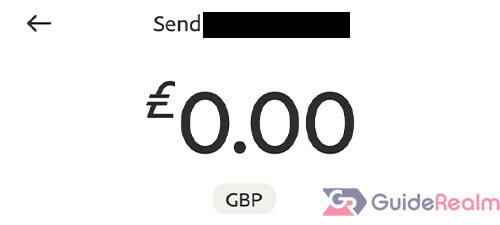
If you are just trying this out and don’t actually want to send money right now, just type in a cent or a very small amount of money.
So, tap on “Next” once you are ready.
5. Hide your address
You will now be able to review everything before you send the money.
But, before you send the money, you need to check how you are sending the money.
What we mean by that is, you will either see “Friends and Family” or Goods and Services” and that is how you are sending the money (the payment type).
If you send the money by Friends and Family, then your address will not be given to the recipient, but you will not have PayPal buyer protection.
So, if you are paying for a good/service, it’s important use “Goods and Services”.
In order to change the payment type, you need to tap on “Friends and Family” or “Goods and Services” depending on what it’s currently set to.
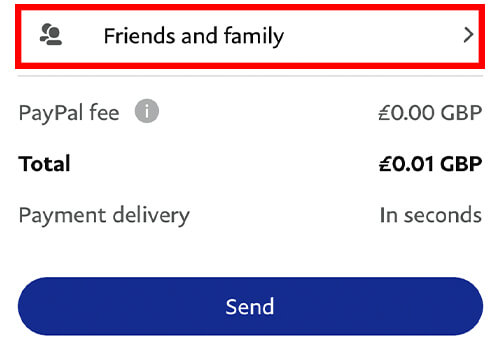
Then, you can choose whichever payment type you would like.
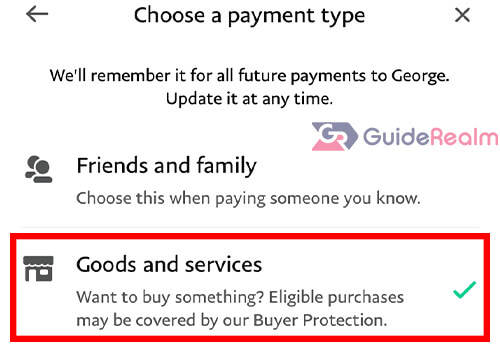
If you are purchasing a good/service and you have selected “Goods and services”, you will be able to see the shipping address on the Review page.
In order to hide this, you need to tap on the Shipping address section.
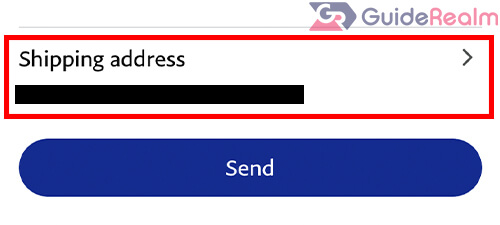
Next, you will be able to select “Not applicable” from the address list.
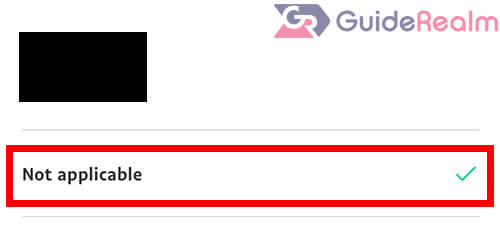
Now, when you send the money, the seller or recipient will not be able to see your address!
As we mentioned earlier, this is only a issue if the seller needs your address to post you the good. Otherwise, it’s fine not to send your address to the seller because they don’t need it.
Final words
Now you know the steps to hide your address.
We hope you found this useful.
Rob’s social media: Linkedin, Twitter, Instagram.
Read more about GuideRealm here.

