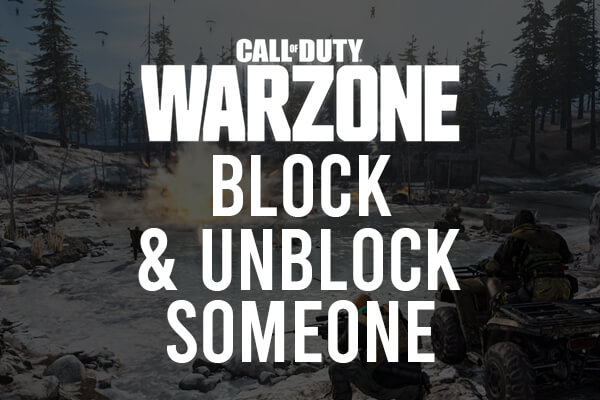
Do you want to block or unblock someone on Call Of Duty Warzone? If so, you are in the right place.
You may find a certain Warzone player annoying, or there may be another reason to why you don’t want to play with them. Blocking is a great way for you to not play with them.
However, you may change your mind and decide you want to unblock someone on Warzone.
Either way, we show you how to do both.
According to Statista, Call Of Duty Warzone surpassed 100 million downloads after only 13 months on the market.
Table of Contents
How to block someone on Warzone
Firstly, we will cover how to block someone on Warzone.
1. Go to the social menu
You need to navigate to the social menu.
The button or key short cut to get here will vary, depending on which platform you are using.
| Warzone platform | Button or key to press |
| PC | F1 or O |
| Xbox | Y button |
| Playstation | Triangle button |
Now, you should be on the Warzone social menu.
2. Tab over or click on “Recent Players”
Next, you need to go to “Recent Players”.
This will be in the top row of the social menu.
You can either click on, or tab over to the menu.

The recent players section will list all of the players you have recently played with.
You will be able to find the player you would like to block, here.
3. Find the player you want to block
Now, you need to find the player you want to block.
You can scroll through the list of all of the players you recently played with.
It should show up around 200 players that you have recently been in a game with.
4. Click on the user you want to block
Next, you need to click on the user you want to block from the recently played with list.
This will take you to their profile.
In their profile, it will give you a list of options as well.
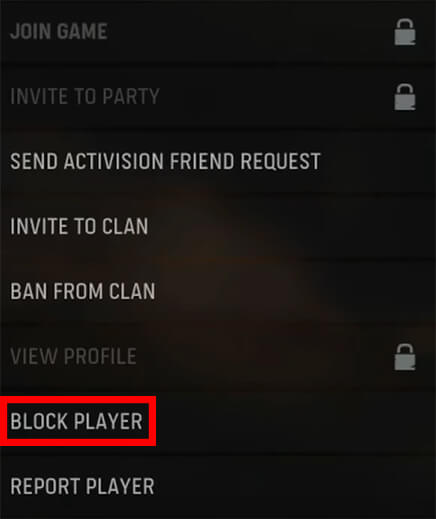
5. Report and block the player
At the bottom of the list, there are the options to report and block the player.
If the player cheated or broke the Warzone rules, you should report them and block them.
If the player did not break the Warzone rules, you should just block them.
So, click on “Block Player”.
Then, a confirmation option will appear, and you will need to click “Block Player” again to confirm your choice.
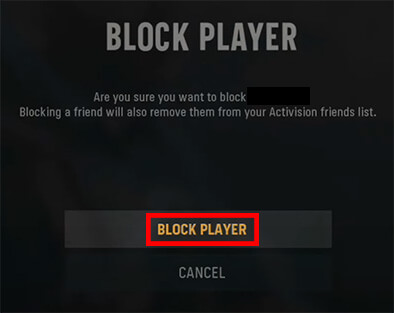
Next, you will receive a notification in the top right that the player has been blocked.
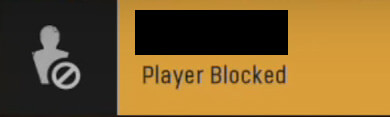
How to unblock someone on Warzone
Now, we will cover the steps of unblocking a user on Warzone from the beginning.
1. Go to the Warzone social menu
First of all, you need to go to the Warzone social menu again.
Here is a repeat of the buttons and key bindings to get to the social menu.
| Warzone platform | Button or key to press |
| PC | F1 or O |
| Xbox | Y button |
| Playstation | Triangle button |
So, use the relevant key binding or button to get to the social menu or use your own way.
2. Click on or tab over to “Recent Players”
Next, you need to go to the recent players menu.
To do this, you need to tab over on the top row of options to the right.

3. Click on the relevant button to view your blocked players
Now you are on the recent player menu, at the bottom will be a row of key bindings.
One of the key bindings will tell you how to bring up the list of your blocked players.
For example, on Playstation the button you need to press is R3.
4. Find the Warzone player you want to unblock
You should now be in the list which shows all of the players you have blocked.
Next, you need to find the player you want to unblock. You may need to scroll down the list to find the player, depending on how many players you have blocked.
5. Unblock the Warzone player
Once you have found the player you want to unblock, click on their name.
This will bring up two options. “Unblock player” and “Player Details.
You need to click on “Unblock Player”.
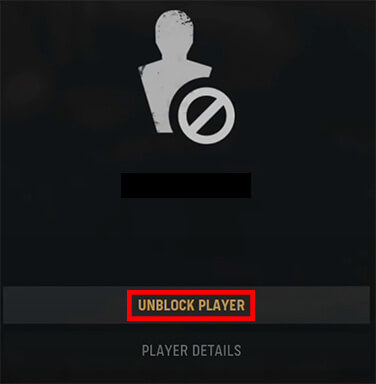
Then, you will get a notification saying the player was unblocked in the top right of your screen.
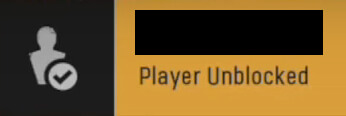
So, the player is now unblocked and you will be able to talk to them and play with them in games again.
Of course, you can change your mind and block them again by following the first part of the guide.
Final words
Now you know how to block someone on Warzone and how to unblock someone as well!
After you’ve unblocked someone, you can still change your mind and block them again.
We hope this was useful.
Rob’s social media: Linkedin, Twitter, Instagram
Read more about GuideRealm here.
