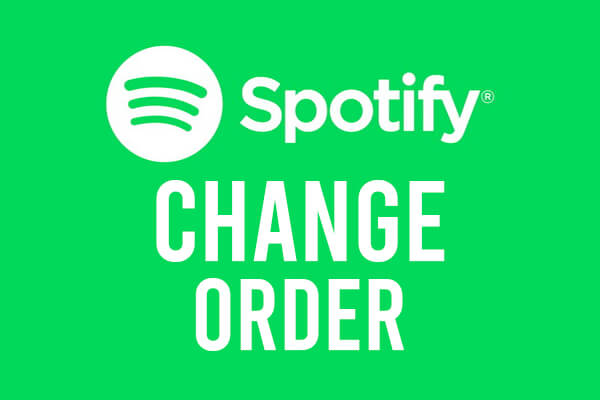
In this article, we cover exactly how you can change your playlist on order on Spotify, so you can have your songs play in a different order and how to change the order of your playlists as well.
We will guide you through the process on all the versions of Spotify, including mobile and desktop.
According to Statista, in the fourth quarter of 2021, Spotify reported 406 million active users on their platform worldwide.
Table of Contents
1. Open up the Spotify platform you use
Firstly, you need to open the Spotify platform that you use.
Examples include: the Spotify desktop app, the Spotify mobile app or, even the Spotify web app as well.
2. Find the Spotify playlist you want to change the order of
Secondly, you need to find the Spotify playlist where you want to change the order of the songs.
You can find all of your playlists by clicking or tapping on “Your Library”.
On desktop:
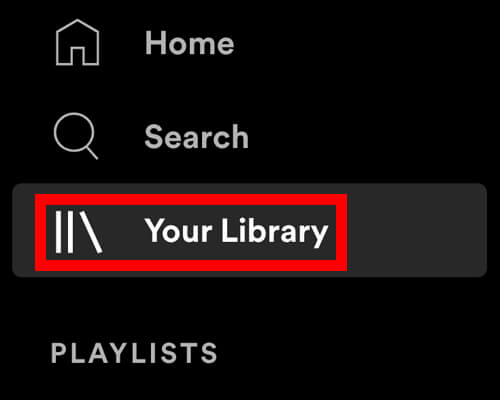
On mobile:

3. Change the order of songs in the playlist
The next step will vary depending on which platform of Spotify you are using.
If you are using Spotify on a desktop platform:
Firstly, find the song which you want to move in the playlist.
Next, you need to click and hold your left mouse button on the song and then you can begin to move your cursor up or down depending on where you want to move the song.
You will notice a green bar appear. This will signal where the song will be moved to when you release the mouse button.
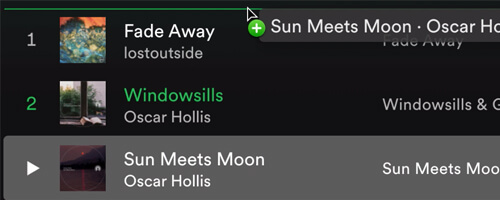
Now you have changed the position of of your songs on the desktop platform!
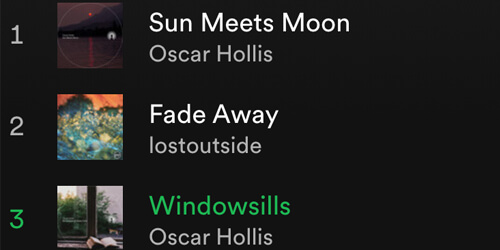
If you are using Spotify on a mobile platform:
You should already be in the playlist where you want to change the order of the songs.
So, go to the top of the playlist and look for the big shuffle/play button.
To the left of the button, will be 3 dots.
Next, tap on the 3 dots and a list of options will appear.
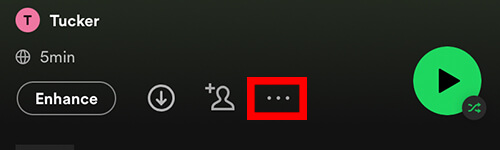
Now, you should tap on the “Edit” option, which has the logo of a pen or pencil.

So, this will launch the “Edit Playlist” menu.
You can change the playlist image, name, description and, the order of the songs.
To change the order of the songs, you need to tap and, on the 3 lines next to the song name.
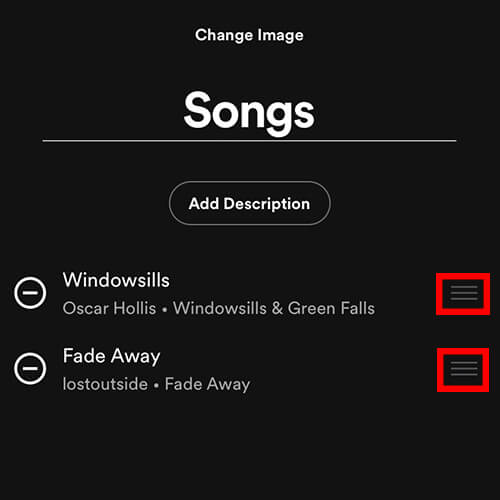
Then, drag the song up or down to get the song to your desired position.
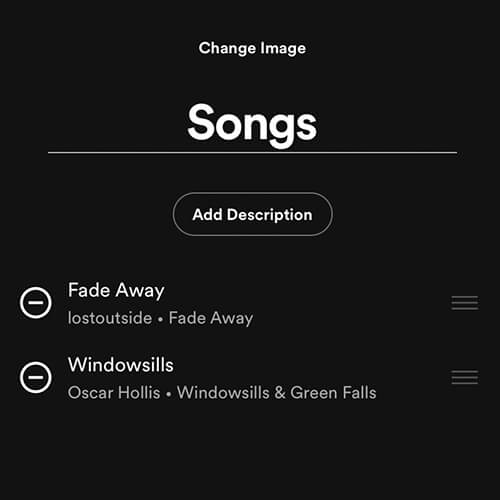
You can change the order of the songs as many times as you would like. There is no limit to how many times it can be done.
Other ways of changing the order of songs in a playlist
However, there are other more efficient ways to changing the position of songs or tracks in a playlist.
If you go to the top of the playlist and look above the first song in the list, you will notice a row of headings.

The headings include:
- Title
- Album
- Date added
- Duration of song
So, when you click on one of the headings it will then sort and change the order of all the songs.
The order will be set by which heading you clicked.
For example, if you clicked on duration of song, Spotify would position the shortest songs at the start of the playlist and the longest at the end. If you clicked on the duration icon again, it would do the opposite and position the longest songs at the start of the playlist.
How to change the position of the playlist in the Spotify library
We understand that you may just want to change the order that the actual playlists are shown on Spotify, and not the position of songs.
So here are the steps to do so.
Change the order of playlists in the Spotify sidebar
Firstly, we will show you how to change the order of your playlists in the side bar on the Spotify desktop app or web app.

All you need to do is click and hold on the playlist, and then drag it to the desired location.
Change the order of playlists in your Spotify library
Next, we will show you how to change the order of playlists in the Spotify library.
You can do this on the desktop and mobile platforms of Spotify.
Firstly, click on “Your Library”.
This is in the top right of the Spotify desktop or web app.
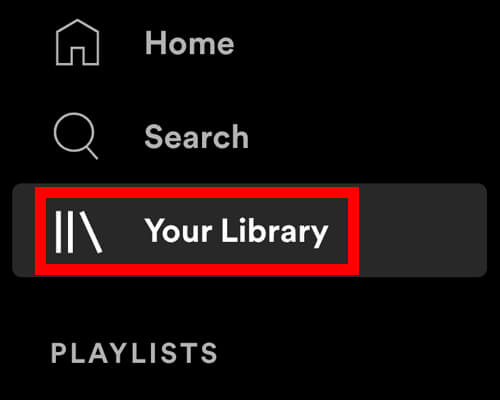
On Spotify mobile, the library button is at the bottom right of the app.

Next, on Spotify desktop, you need to go to the top right of the application and click on the list to the right of the magnifying glass. By default, the “Most relevant” will be selected from the list.
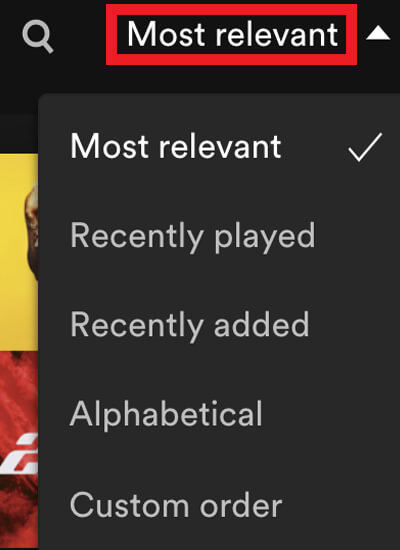
The options you can choose from include:
- Most relevant
- Recently played
- Recently added
- Alphabetical
- Custom order
There are many options to choose how your Spotify playlists are listed.
Now, in Your Library on Spotify mobile, go to the left hand side and there are 2 arrows, one facing up and one facing down. Tap on it and a list will appear of the different ways you can order your playlists.
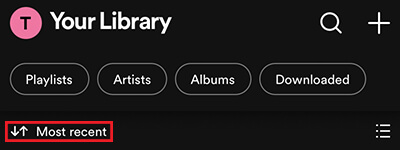
These include:
- Most recent
- Recently played
- Recently added
- Alphabetical
- Creator
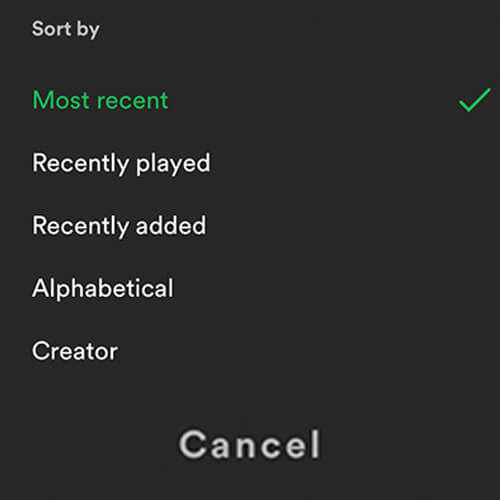
And that’s how you can change the position of your playlists in the Spotify sidebar, and the Spotify library.
Final words
Now, you know how to change the order of songs in a Spotify playlist, and also how to change the order of Spotify playlists in the sidebar and your library.
We hope you found this useful.
Rob’s social media: Linkedin, Twitter, Instagram
Read more about GuideRealm here.
