
In this article, we will show you how to change your region and country on Instagram.
You may have created your Instagram account in a different country or region and now you want to change your account to a different location. We will guide you through the exact steps to do this!
According to Statista, it’s forecast that there will be 1.2 billion Instagram users worldwide in 2023.
Lets get right in to this!
1. Open the Instagram app
Firstly, you need to open the Instagram app and log-in or switch to the account you want to change the region of.
2. Go to your Instagram settings
Secondly, you need to go to your Instagram settings.
Go to your Instagram profile by tapping on your profile in the bottom navigation bar.

Next, tap on the three bars in the top right of Instagram. This button will give you a menu of options.

You need to tap on “Settings”, which has a gear icon.
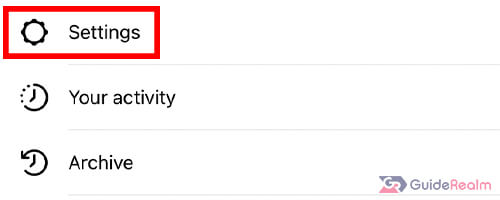
3. Switch your Instagram account to a professional account
Now, you need to switch your Instagram account to a professional account so you can change your region or country.
Make sure you are in your Instagram settings and then you need to tap on “Account”.
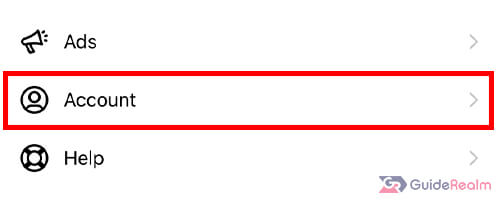
Next, you need to look for the option to switch your account. The button will be titled “Switch to Professional account”.
At the moment, the button is right at the bottom of the page, but it may have changed location.
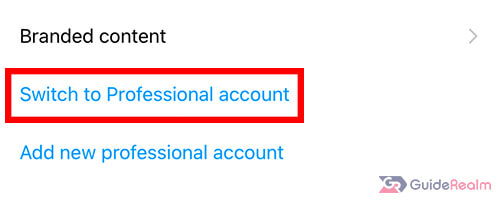
When you tap on “Switch to Professional account”, Instagram will show you the benefits of having a professional account.
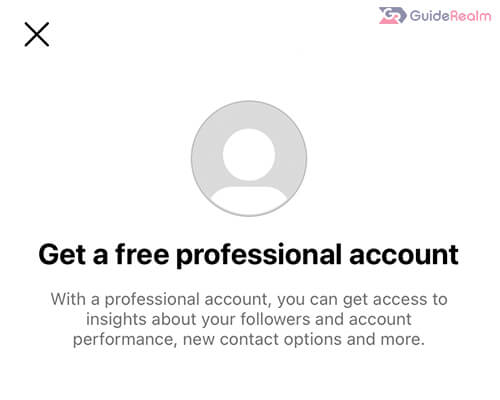
You need to tap on “Continue” multiple times as you will be shown different slides about having a professional account. Then, you will be taken to a page titled “What best describes you?”.
So, you need to choose a category. This will be displayed on your Instagram profile unless you toggle the switch “Display on profile” to on or off.
Now, you can click on “Done”.
Also, Instagram will explain that your account will be made public if you switch your account to a professional account.
Tap “Ok” to accept this.
You will then have to choose if you are a “Creator” or “Business” depending on which category you chose when you started the process.
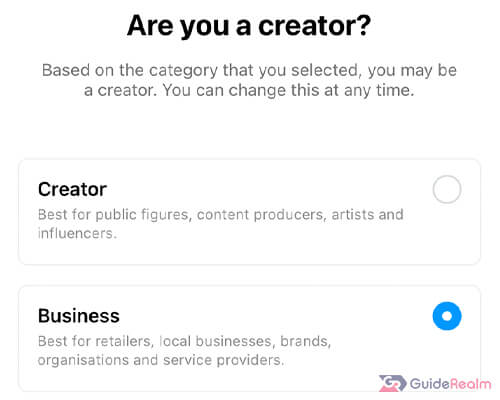
Choose “Business” and tap on “Next”.
If you don’t have this option, this means you will be automatically set as a business account which is correct.
4. Set your country and region of your Instagram account
Next, you will be taken to a page titled “Review your contact info”.
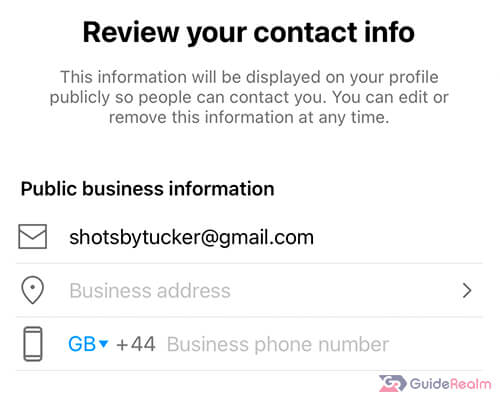
Here, you will be able to set your region or country and city. You don’t have to give an exact address, don’t worry.
Tap on “Business address” and there will be a few different options you can fill in. Tap on “City/Town” and you can search for your city or town.
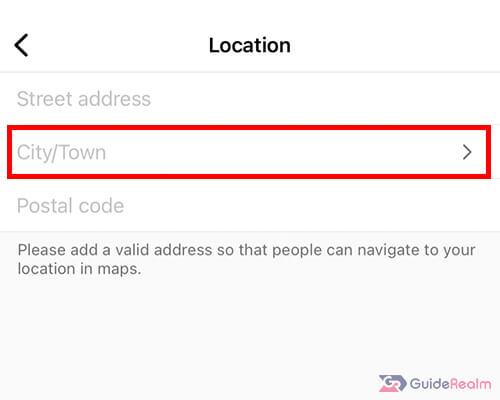
As we previously said, you don’t have to enter a street address or postal code.
Once you are finished, tap on “Done”.
Then, you will be taken back to the “Review your contact info” page and you can tap on “Next”.
You may be given the option to connect to Facebook. But, you can just tap on “Skip” if you don’t want to.
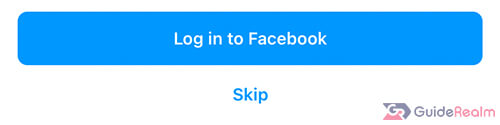
Instagram will give you some more steps to complete your professional account, which you can complete if you would like to, but you don’t have to immediately.
If you don’t want to complete them now, tap on the cross in the top right.
5. Show your country and region on your Instagram profile
At the moment, your country and region will not be shown on your profile.
You can keep it hidden, but here is how to make it visible on your profile.
Navigate to your Instagram profile and tap on “Edit Profile”.
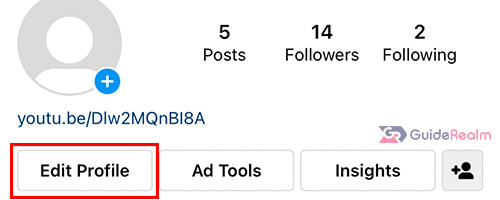
Next, tap on “Contact options” and you can add or remove public business information.
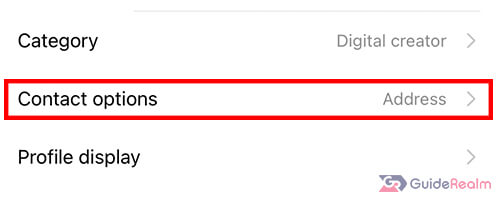
For example, we removed our email from the contact options because we only want our region and country shown on our profile.
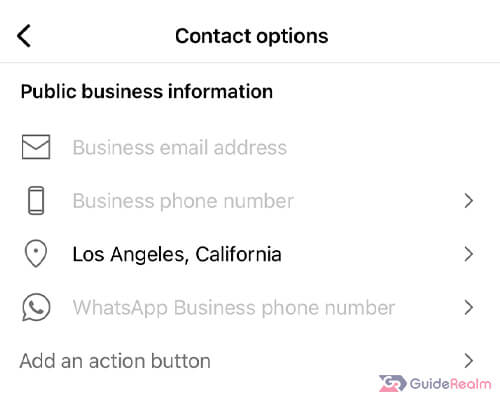
Once you have removed or added any contact options, you need to go back to the “Edit profile” page.
Then, tap on “Profile display”,

On this page, you can hide or show your contact details on your profile.
So, if you want to show your country and region, you need to toggle “Display contact info” on.
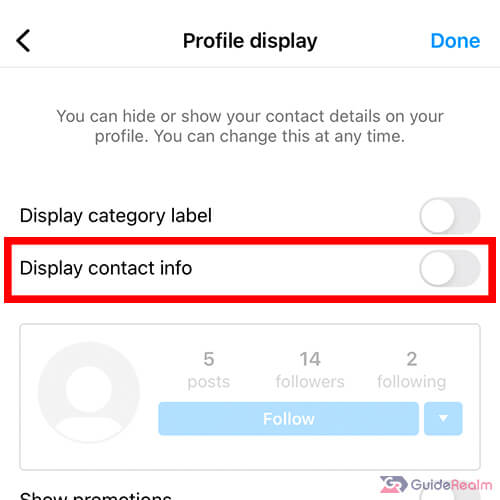
You can then tap on “Done” once you are finished.
If you change your mind, all of these settings are reversible, so follow this guide again and you can un-do all of the changes.
6. Change your Instagram region and country
If you have a professional Instagram account and you want to change your contact address, then you need to go to your Instagram profile and tap on “Edit Profile”.
Next, tap on “Contact options” and you will be shown your public business information.
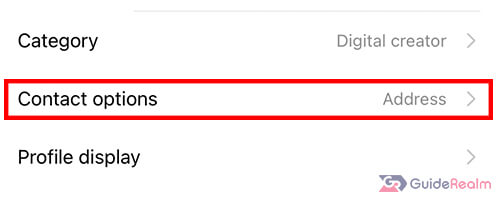
All of this can be changed, so if you want to change your address, tap on your current address.
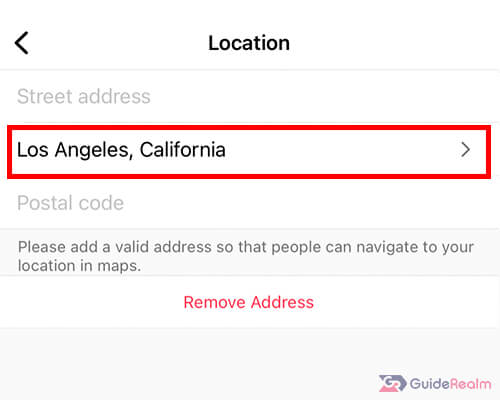
Then, you can enter your new region or country and optionally you can enter more specific address details as well.
Final Words
Now you know how to set and change your region and country on Instagram!
Without switching to a professional Instagram account, there is no way of setting your region or country. So, this is the best way to do it.
Rob’s social media: Linkedin, Twitter, Instagram
Read more about GuideRealm here.
