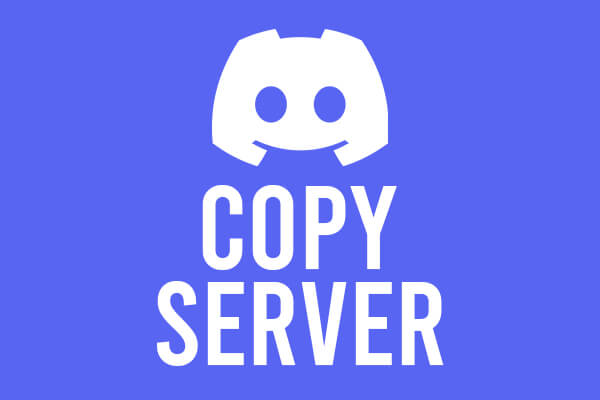
Do your friends or other users ever complement your Discord server layout, or do you really like the layout of someone else’s server? In this Discord server copy and paste guide, we cover how you can copy your own, or copy someone else’s discord server.
We also have a video at the bottom of this article as well.
Firstly, we will cover how to make a template of your own Discord server for others to use and then explain how to copy someone else’s Discord server.
Table of Contents
1) Log On To Discord Web App or The Discord Desktop App
You can copy a discord server in both versions of Discord. However, if you are on a mobile device, you can use the Discord web app.
It can be hard to use the Discord web app on a small screen. If you choose to use a mobile device, then rotate your phone horizontally so you have more space.
2) Find the Server You Want to Copy
Now you need to find the server you want to copy. It can either be your own or someone else’s.
If it’s someone else’s, it’s a bit more complicated, but we will still explain how to get the template.
3) Go to the Server Settings if it’s Your Server
If it is your own Discord server, then go to the settings. To do this, make sure you have clicked on the server so you are looking at it.
Then go to the top left and click on the server name.
A drop down menu will appear, and you can click on “Server Settings”.
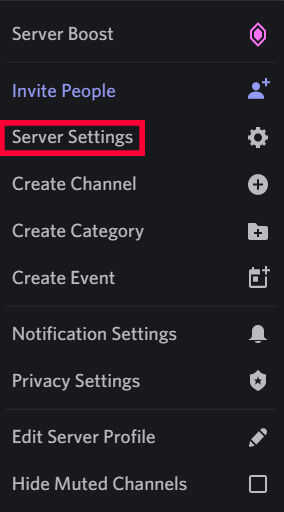
4) If it’s Someone Else’s then Find the Owner
If you don’t have permissions to access the server settings, then you need to find the Discord server owner.
You can find the Discord server owner by looking at the users on the right hand side of the server and there is a crown by the owner’s name. Often, the owner will have set a role called “Owner” as well, making it easier to find them as well.

Alternatively, you can contact a staff member or moderator for the desired server you would like to copy and contact them.
You then need to ask them to create a “Server Template” for you. You should send them this guide so they know how to do so.
5) Locate “Server Template” in Server Settings
On the left hand side of the server settings, there is a list of different options.
Locate “Server Template” in this list and click on it.
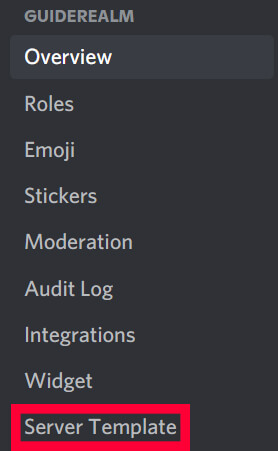
6) Generate a Server Template
Now you can create the server template to send to others.
Here is a table of what templates will and won’t copy.
| Discord Server Templates Will Copy | Discord Server Templates Won’t Copy |
| Channels and channel topics | Messages or any content |
| Roles and permissions | Members of bots |
| Default server settings | Your server icon, boosts or other perks |
Next you can enter the template title in the text box, and below this you can enter the template description.
To be honest, these do not matter too much but can be useful to the user you send the template to so they know what server they’re copying.
Once you have filled the information in, you can click “Generate Template”.
Now you have clicked it, a template link is created. You can copy it, if you would like.
Also, you can preview the template as well. This is what the template will look like to the Discord user you send it to.
7) Use the Server Template to Create a Server
The Discord user who uses the template can then enter their desired server name and an icon for the server.
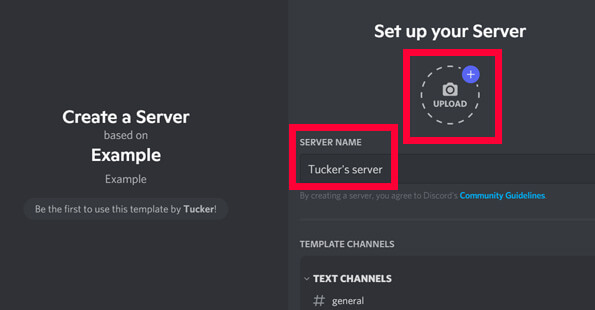
Then they can click create, and they have a server with your channels and channel topics, roles and permissions, and your default server settings.
Or you will have the server if someone else gives you the template to use.
Video Tutorial
Conclusion
In conclusion, you can create a server template for your own server or someone else’s if you have the required permissions.
Alternatively, you can send this guide to a Discord server owner so they can copy their own server and you copy someone else’s by using the template the owner generated.
Now you know exactly how to copy discord server and create your own!
Rob’s social media: Linkedin, Twitter, Instagram
Read more about GuideRealm here.
