
Are you trying to delete messages on Airbnb? In this guide, we will cover the best way of doing so.
You may have sent a message by accident or, to the wrong person on Airbnb and so you want to delete it. With this guide, you will know how.
According to Statista, in 2021, Airbnb reported over 300 million booked nights and experiences, which was an increase on the previous year.
At the moment, there is no way to delete individual messages on Airbnb. However, you can archive old conversations on Airbnb to clear your inbox, Also, if you really must delete a message, you can delete your Airbnb account if you have no active bookings.
Lets get right in to this!
Table of Contents
How To Delete Messages on Airbnb
Currently, Airbnb does not have a way to delete individual Airbnb messages which have been sent.
But, you can archive old conversations on Airbnb to help clear your inbox.
You may have sent a message by mistake and find that you really must delete the message. If this is the case, you should consider deleting your whole Airbnb account.
This may not be ideal, but it can be a last resort option.
1. Archive Conversations On Airbnb
Here are the steps to archive old conversations on Airbnb.
To archive messages, you will need to go to Airbnb on a desktop browser. You can use a laptop as well
1. Go To Your Airbnb Inbox
Firstly, go to your Airbnb inbox on your computer.
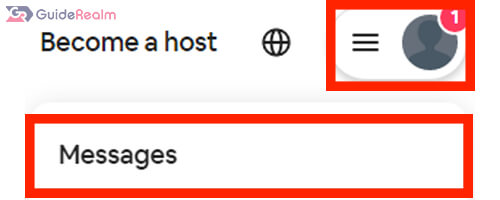
2. Click On The Conversation You Want To Archive
Secondly, you need to choose which conversation/message you want to archive.
You can scroll down the list to look at all of the conversations you have had with other Airbnb users.
3. Click On The Archive Button
Once you have selected the conversation you want to be archived, you need to click on the archive button.
It is in the top right of Airbnb and looks like this:
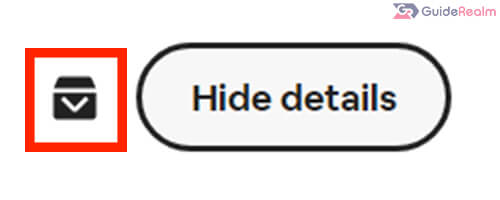
When you hover your mouse over it, it will show a label titled “Archive”.
If you are sure you want to archive the message, click on the archive button and you will get a notification in the bottom left saying “Message archived”.
However, if you change your mind and still want to access the conversation and messages you sent, you can still view your archived inbox.
If you want to view your archieved inbox, click on the filter button, then you click “Archived conversations”.
Then, you will be shown all of the conversations which you have archived on Airbnb.
2. Delete Airbnb Account
However, if you really want to delete a message on Airbnb and you want to be disassociated with the message, then you should consider deleting your Airbnb account.
Before you delete your account, here are some important points from Airbnb themselves:
- If you have a checkout (as a guest or a host) within the past 60 days, your deletion request can’t be processed until the 60-day claim period has elapsed.
- Once your request is processed, your personal data will be deleted (except for certain information that we are legally required or permitted to retain, as outlined in our Privacy Policy).
- If you want to use Airbnb in the future, you’ll need to set up a new account.
- If you have any future reservations as a host or guest, they must first be cancelled in accordance with the applicable host cancellation policy before submitting your deletion request. Cancellation fees may apply. More information about cancellations can be found on our Help Centre.
There are a different set of steps to follow depending on if you are using a mobile or desktop device.
Delete Airbnb Account On A Mobile
Firstly, tap on the profile button in the bottom left of the Airbnb app.

Next, scroll down the profile menu until you see the “Support” section.
There will be an option for “Get help” under the support section. You need to tap on it.
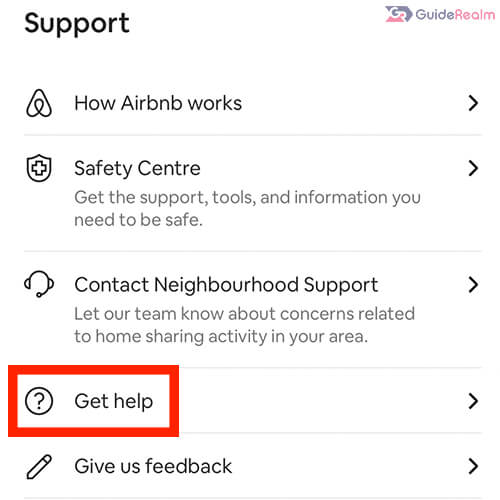
Once you are on the help menu, you can search for “delete account”.
There will be a result titled “Deactivating or deleting your account”, tap on it.
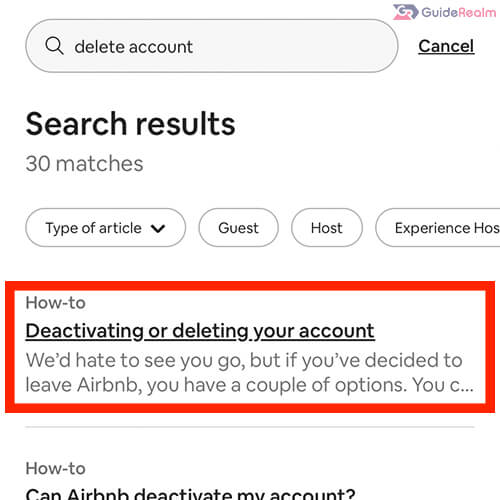
You will be taken to a help article.
Next, you need to click on “Manage your data” which is in bold.
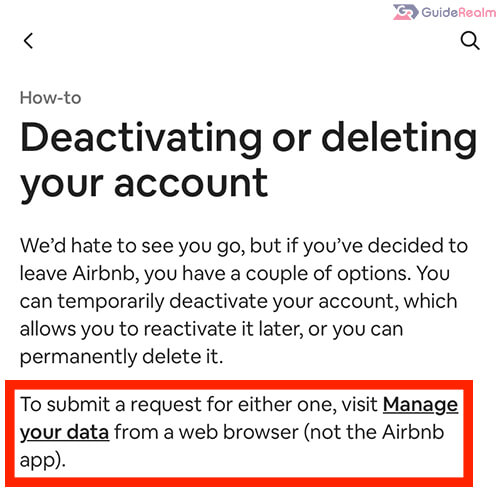
This will launch a browser to open inside of Airbnb.
There will be an option for “Delete your account” and you will “Request to delete your account” which you can tap on.
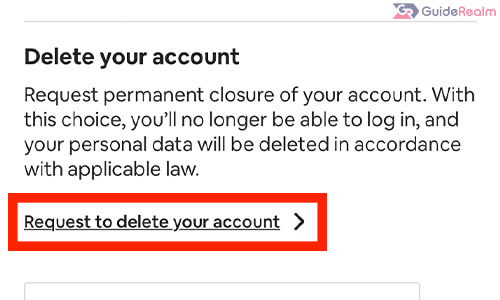
Next, you will be taken to a form which you will need to fill-in and Airbnb will give you some extra information about the process.
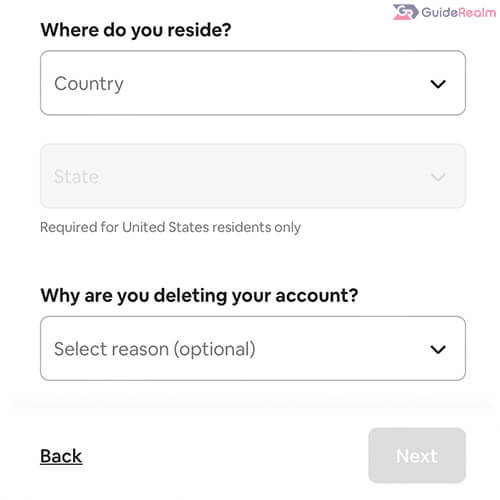
Once you have filled in the form and clicked on “Next”, you will be taken to a page which has two options, either “Deactivate” or “Delete account”.
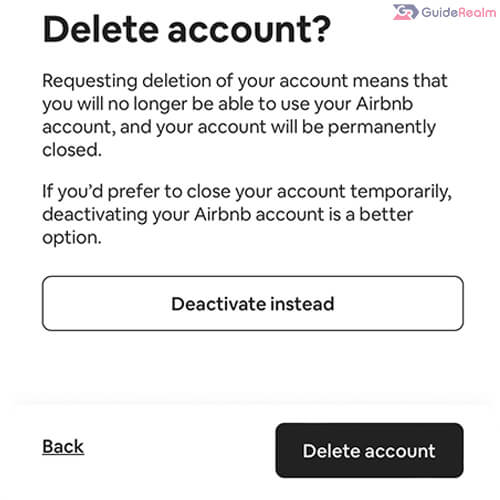
Deactivating your Airbnb account is where you can temporarily close your account and then reactivate it at a later date.
If you are sure you want to delete your account, you can press the button.
Now, you have deleted your Airbnb account on your mobile!
Delete Airbnb Account On A Desktop
Firstly, tap on the your profile button in the top right of Airbnb.
Then, this will launch a menu and you should tap on “Account”.
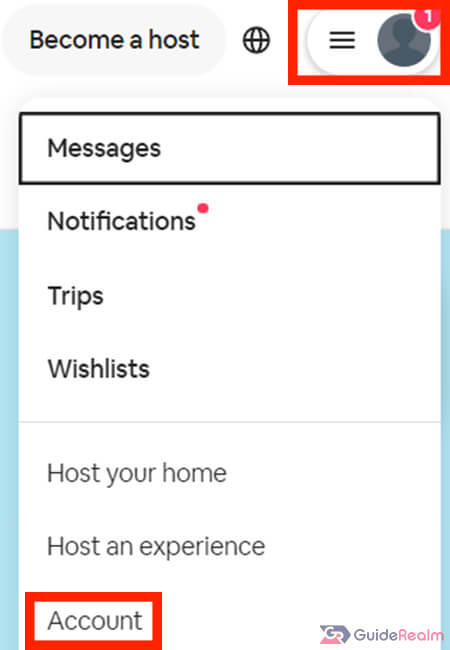
Next, scroll right to the bottom of the Airbnb site until you can see the footer menu and cannot scroll any further.
Under “Support”, tap on “Help Center”
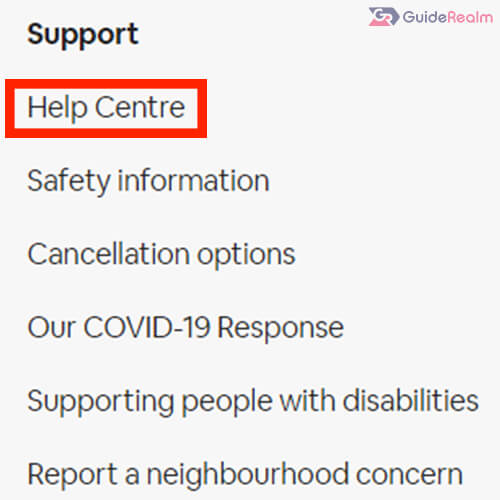
This will take you to the help center and you will see a search box.
Type in the search box “Delete account”.
Then, you will see an article titled “Deactivating or deleting your account”.
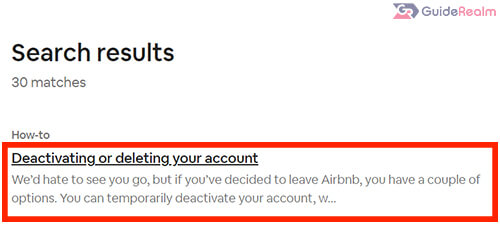
Click on it and you will be taken to a guide covering the whole process. However, the main thing you need from the guide is the form to delete your account.
Near the top of the guide, you will see “Manage your data” in bold. Click on it and this will take you to the form where you can request your account to be deleted.
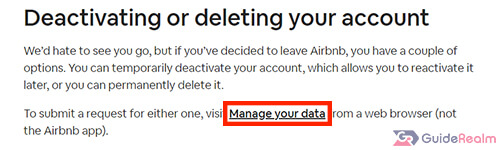
Now, you will be taken to a page titled “Manage your data”, you need to click on “Delete your account”.
You will need to read through the account deletion request information that Airbnb has written.
Then, you can enter your information in to the form and you can click on “Next”.
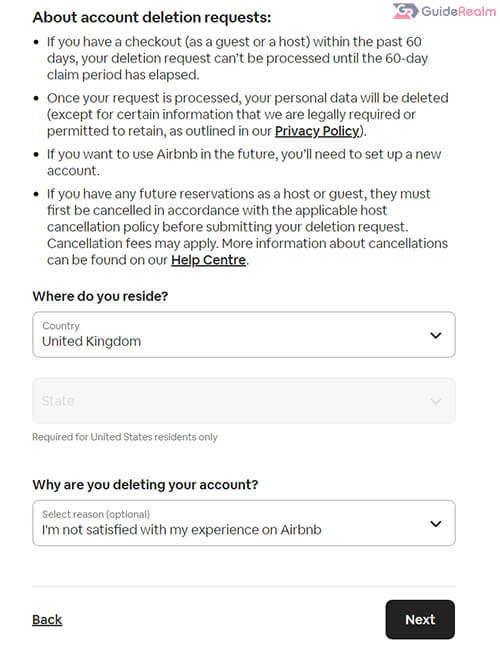
Finally, you will be taken to the page which has two options, either “Deactivate”, or “Delete account”.
If you are sure on your decision, click on “Delete account”.
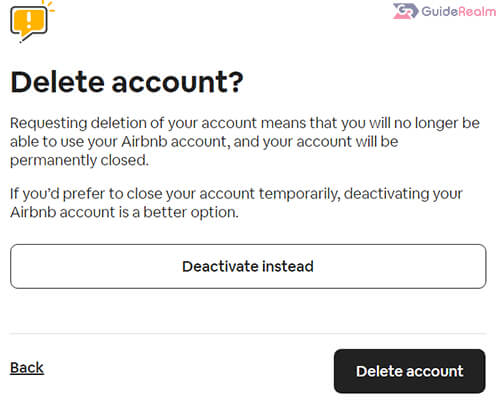
Final Words
There are a few ways to delete and archive your Airbnb messages which we covered in this article.
Hopefully, in the future, Airbnb will allow you to delete individual messages as well.
Rob’s social media: Linkedin, Twitter, Instagram
Read more about GuideRealm here.
