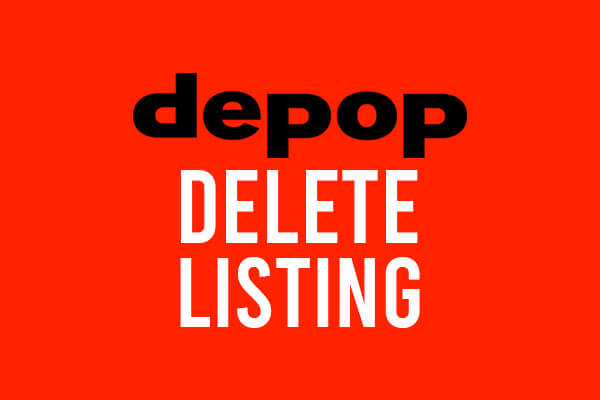
We go through how to delete an item on Depop and also how to deactivate an item on Depop as well.
If you choose to deactivate a listing, then you can reactivate it later on.
However, if you delete an item this cannot be un-done.
So make sure you are sure you want to delete the listing or item!
Lets get right in to this!
Table of Contents
Delete a listing on Depop
Here are the steps if you decide to delete your listing.
1. Open the Depop app
Firstly, head over to the Depop app and make sure you are signed in to the account on which the item is listed on which you want to delete.
2. Go to your Depop profile
Once you are on Depop, click on the icon which has a head and body as it’s logo.
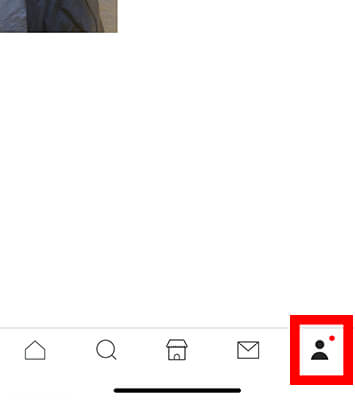
When you click on the button, you will be taken to your profile.
You will see all of your listings and items for sale.
3. Tap on the item you would like to delete
Next, you need to tap on the item which you want to delete.
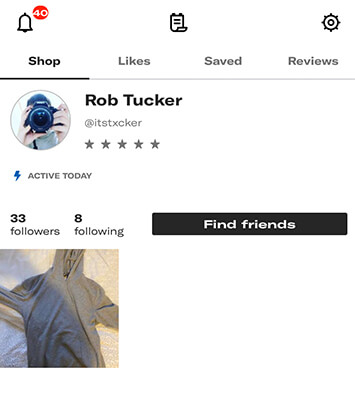
Then, you will be taken to the item listing.
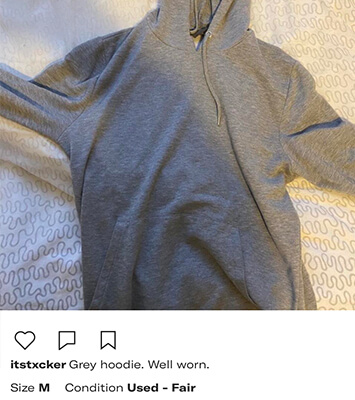
We would recommend taking screen shots of all the information, in case you want to post the item for sale again in the future.
Also, you can save the images used in the listing by holding your finger on the image, then a “Save Image” button will appear.
4. Tap on the 3 dots in the top right of the Depop listing
Now, you need to tap on the 3 dots in the top right of the Depop listing.
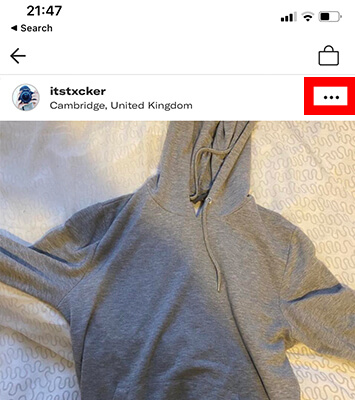
This will launch a menu.
On the menu, you can share the listing with your friends, and copy the link if you’d like.
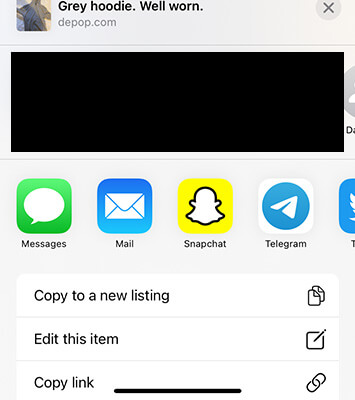
The menu will look different, depending if you are using an Apple device or an Android device.
However, the menu should have similar functions.
5. Tap “Delete item” to delete the listing
Next, you need to scroll down on the menu.
Right at the bottom of the menu will be the delete button.
Now, you need to tap on “Delete item”.
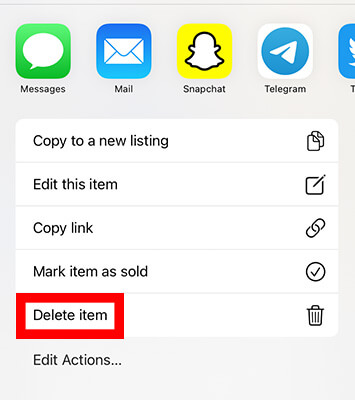
6. Confirm you want to delete the item
You now need to confirm that you want to delete the item.
A pop-up will appear with two options, cancel, or delete.
If you are sure you want to delete the item and realize this cannot be un-done, then click on “Delete”.
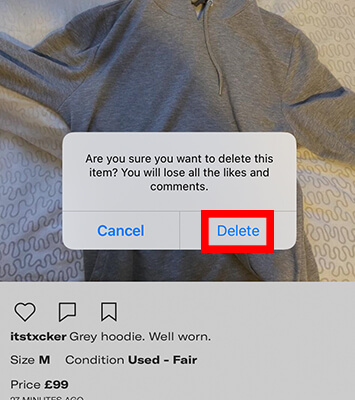
Then, the listing/item will be deleted from Depop.
Deactivate your Depop listing
Instead of deleting your deleting your Depop item, you can deactivate it instead.
Deactivating the item/listing will mark it as sold.
The item will still be shown on your profile, but Depop users will not be able to purchase it.
Keeping sold listings on your profile can build a good reputation for you, as it shows you have made transactions previously, so this may be a better option than completely deleting them.
We will guide you through how to deactivate your listing and how to reactivate your listing as well.
1. Go to your Depop profile
Go back to your Depop profile again so you can see your current listings.
2. Tap the listing you want to deactivate
Next, you need to tap on the listing you want to deactivate.
3. Tap the 3 dots in the top right of the Depop listing
Now, tap on the 3 dots in the top right of the Depop listing.
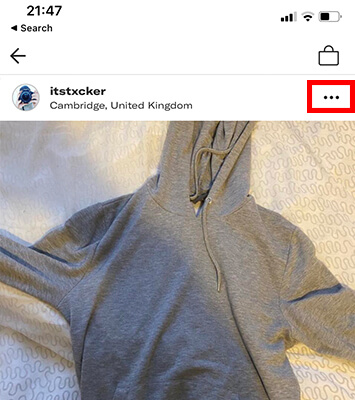
This will launch a menu.
At first you will just see social media platforms where you can share your listing.
However, you need to scroll down.
4. Tap “Mark item as sold”
You need to tap on “Mark item as sold”.
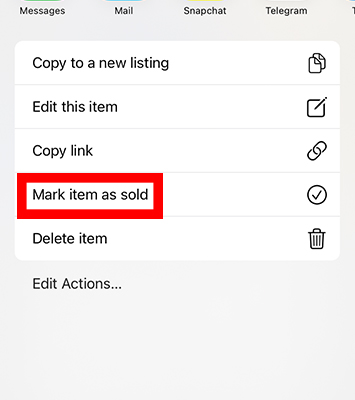
Then, this will remove the buy button from the listing and users can just view it.
On your profile it will be shown as sold.
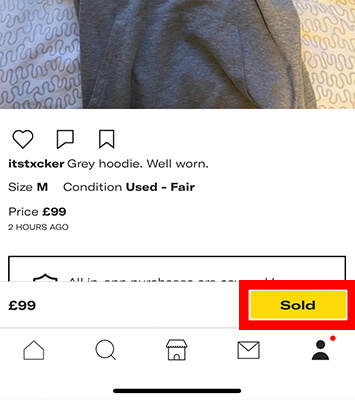
5. Confirm the deactivation of the listing
Next, you need to confirm the deactivation of the listing.
You will get a pop-up, you will need to click on “Sold” to confirm the deactivation of the active listing and mark it as sold.
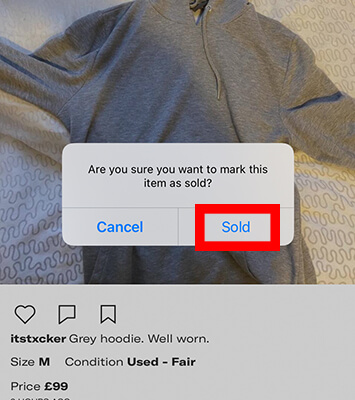
Now, users cannot purchase the item but just view it.
Reactivate your Depop listing
The advantage of deactivating your listing instead of deleting it, is that you can change your mind and reactivate it.
We will now show you how to reactivate your Depop listing or item.
1. Go to the Depop listing which you want to reactivate
Firstly, you need to go to the Depop listing which you want to reactivate.
The listing should be marked as sold at the moment.
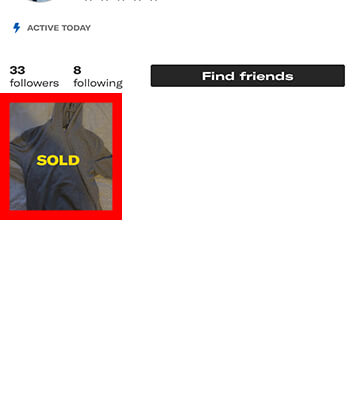
Tap on the listing so it opens up.
2. Click on the 3 dots in the top right of the listing
Next, you need to click on the 3 dots in the Depop listing.
Once again, the menu will appear.
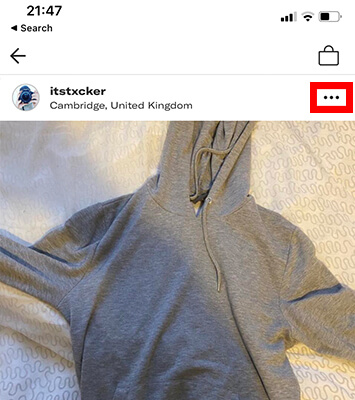
3. Tap on “Edit this item” from the menu
From the menu, you need to click on “Edit this item”.
Then, this will open up the listing settings.
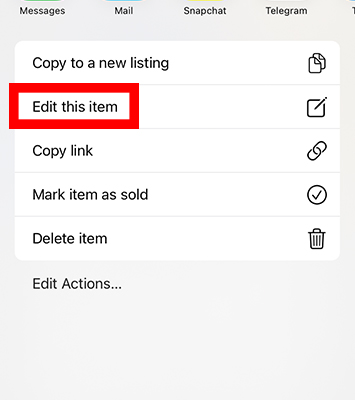
4. Set the quantity and size in the listing settings
Now, you need to scroll down in the listing settings to “Size” and “Quantity”.
The quantity will be marked as 0, so set the quantity to the number of items you have.
Then, set the size as well.
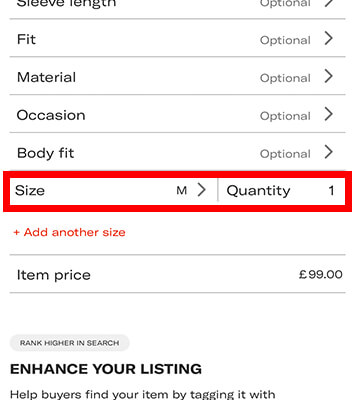
5. Tap on “Save” to reactivate the listing
Next, you need to click on “Save”.
This will then reactivate the listing!
Users will be able to purchase the item again.
Should you delete, or deactivate a listing on Depop?
Deciding if you should delete or deactivate a listing on Depop, is difficult.
If you want to delete the listing because someone has made an offer, it’s best to deactivate it as the potential buyer may not follow through with the transaction.
However, if the item is no longer available and definitely won’t be, then go ahead and delete the listing.
Essentially, if there is any chance you may want to relist the item, deactivate it, and mark it as sold as then you reactivate if neccessary.
However, even if you delete a listing, you can still relist the item. But, it will take some time to enter all of the details again.
That’s why we said to save the images and the description you used earlier in the article.
Final words
In conclusion, if there is a small chance that you may need to reactivate the Depop listing, it’s best to deactivate it, and mark it as sold, instead of deleting it.
Check out our other Depop guide on changing your username!
We hope you found this useful and you now know how to delete a listing on Depop!
Rob’s social media: Linkedin, Twitter, Instagram
Read more about GuideRealm here.
