
In this article I cover how to install Optifine with Forge on Minecraft and how to use Forge with Optifine on Minecraft – Using Optifine with Forge is really useful because it means Forge will run faster with the help of Optifine optimizing the game, which is especially useful when running mods.
Table of Contents
1) Download Forge.
Download Forge from the official website by clicking here.
When you are on the Forge website, you need to choose what version of Forge to download. The versions match with Minecraft, so Minecraft 1.18.1 is the same as Forge 1.18.1. I will repeat this later, but the version of Forge used has to match the version of Optifine as well.
Once you’re ready to start Forge downloading, simply click on ‘Installer’.
2) Go through the ad wall.
Once you’ve clicked on ‘Installer’ you will be taken to an ad wall, where you need to look at an ad for 5/6 seconds. Be careful when on these walls because they can be easy to miss click and you may go to an unknown site.
There is a ‘Skip ad’ button on the top right which will also be a count down timer while you wait.
Note: Depending on what browser you use, during the Forge download you may get a message saying ‘These types of files can be dangerous’. This file should be safe as it was downloaded from the official website, so you can click ‘Keep’.
3) Begin the install process.
Once you have the Forge installer downloaded, double click on it. Two things may happen:
- A launcher opens called ‘Mod system installer’
- A folder with files opens up
If a folder opens, this means you don’t have Java installed. Click here to go to the official Java website. Simply click ‘Download’ and then run through the installer and come back here once Java is installed.
Now if you try to run the launcher and you still don’t get the ‘Mod system installer’ then try this.
Close off of the folder, then right click on the launcher and click ‘Open with’, then ensure Java(TM) SE Binary is selected. Now click ‘Open’.
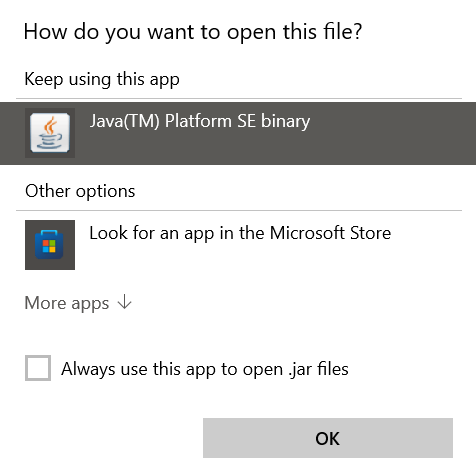
4) Continue with the installer.
Open the installer and it’ll look like this:
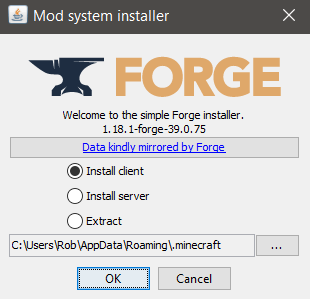
Click ‘Install client’ then click ‘Ok’
Forge will download more files and once it is complete a window will pop up saying ‘Complete’ and you can click ‘Ok’
5) Download Optifine.
Click here to be taken to the Optifine download page on their website.
On the Optifine download page you can click ‘Show all versions’ and a list of the versions of Optifine will be shown. Ensure you download the same version of Optifine as Forge as well.
You can either click on ‘Download’ or ‘Mirror’. ‘Download’ will take you to an ad wall and support the developers or ‘Mirror’ will skip that out.
If you click on ‘Download’ watch out for the ad wall. The ad wall will last for 5/6 seconds and in the top right will be a ‘Skip’ button afterwards.
Then you will taken to a final download page where yo uclick ‘Download’ and it will begin.
Note: When downloading Optifine in some browsers you may get a warning message saying this type of file may be dangerous for your computer. You can click keep as it should be safe if you have downloaded the file from the official website.
The Optifine file will now probably be in your download folder, keep it their or move it to your desktop just for ease of use.
6) Open up the Minecraft launcher.
Open the Minecraft launcher as you usually would.
There are two different ways to launch Forge, but both do exactly the same and are easy to do.
- To the bottom left of the big green ‘Play’ button you will see the version of Minecraft you are currently running. Click on it and a list will appear, make sure you select Forge labelled with the correct version and then click ‘Play’.
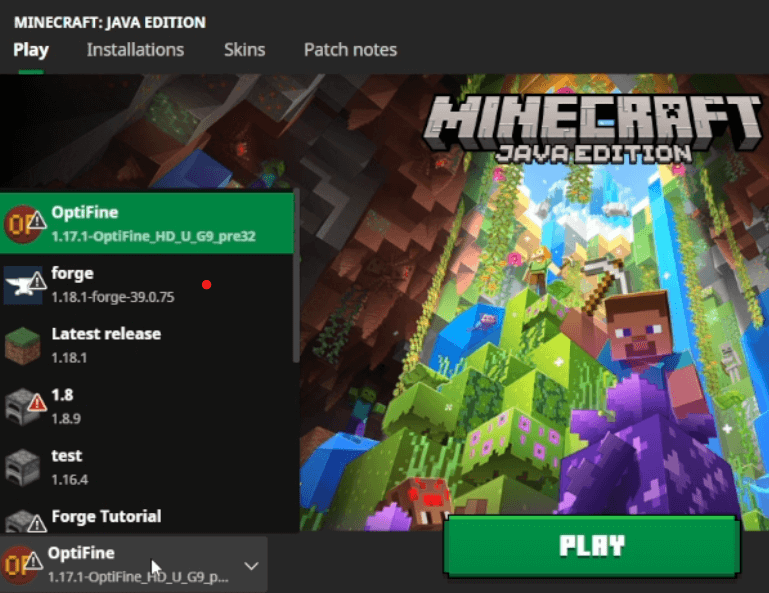
- Or you can go to the tabs along the top of the the Minecraft launcher and click on ‘Installations’. There is a list where you can find Forge labelled with the correct version of Minecraft, go over to the right and there is a small ‘Play’ button.

7) Launching Minecraft with Forge.
After you clicked ‘Play’, Minecraft will then launch with Forge. You will know this has been successful because on the Minecraft main menu, there will be a ‘Mods’ button.
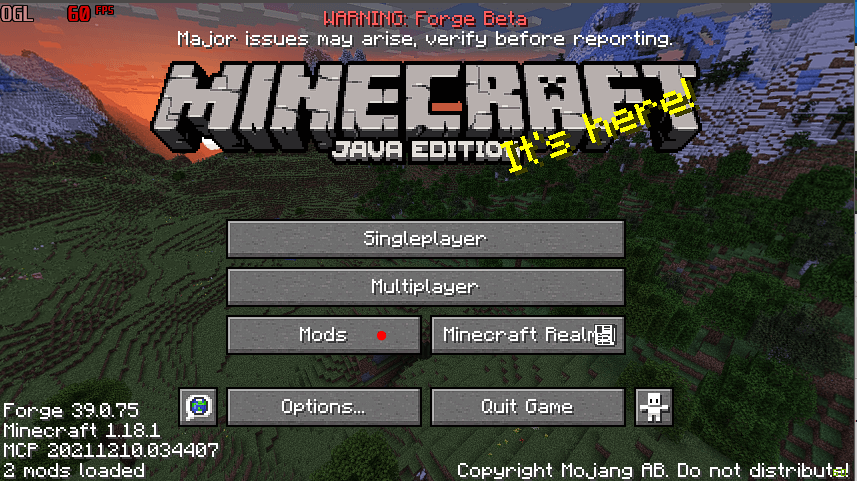
8) Add Optifine to Forge.
Click on the ‘Mod’ button on the Minecraft main menu and then you will be taken to the mod list.
In the bottom left of this page, there is a ‘Open mods folder’ option. Click there and the file explorer will launch in to a folder, then either copy and paste the Optifine file in to it or just move it.
Then quit Minecraft and relaunch it. Ensuring you select Forge when launching as explained when you first launched Minecraft with Forge.
If you check your mod list/menu, you will notice Optifine is not listed there. Do not worry, this is normal. Go back to the Minecraft main menu, and click on ‘Options’ then ‘Video Settings’ then in the bottom left, you should see ‘Optifine HD’ followed by the version of Optifine you have.
You can choose whatever Optifine settings you would like and take advantage of all the great features.
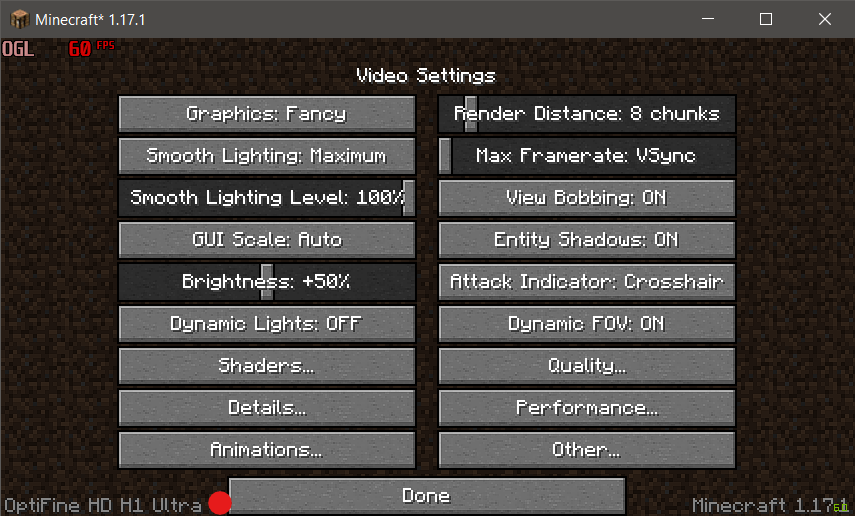
Video:
Summary of downloads.
A summary of all of the downloads required. Click on the name to be taken to the destination.
Rob’s social media: Linkedin, Twitter, Instagram
Read more about GuideRealm here.
