
WorldEdit allows to you to make changes quickly and efficiently in Minecraft. For example, it can be used as a block replacer to quickly change blocks to a different type. Overall, it’s a great tool when customizing a world in Minecraft.
To get World edit firstly you need to download and install Forge which allows mods to run on Minecraft.
Then you will download and install WorldEdit in to Forge.
We also have a video on this guide at the bottom of the article.
Here’s how to download and install World Edit in Minecraft:
Table of Contents
1) Download Forge
As mentioned earlier, Forge is an add-on for Minecraft which will run mods, allowing us to run World Edit in Minecraft.
Go to https://files.minecraftforge.net/net/minecraftforge/forge/ and then choose the version of Forge you would like. The version of Forge correlates with the version of Minecraft and it has to match up with the version of World Edit you download. So if you have Forge for Minecraft 1.17.1 then you need to download World Edit for Minecraft 1.17.1
Therefore, you may need to download an older version of Forge as World Edit may not be up to date with the latest version of Minecraft (Depending when the Minecraft update was published).
Once you have found the version of Forge you want to download, click on “Installer” and the download will begin.
2) Get through the ad wall
To support the developers, there is an ad wall which you have to watch for 5/6 seconds before the download will begin. Be very careful what you click on within the ad because it may start an unexpected download. After 5/6 seconds the “Skip” button will appear in the top right, where the counter was.
Then you can start the download. Note: Due to the file type of Forge, some browsers may give you a warning saying this type of file can be harmful. You can ignore this as Forge is completely safe.
3) Install Forge
Now you need to launch Forge by double clicking on the file you just downloaded. It should be in your downloads folder in the file explorer.
However, there are a few things that may happen when you do this:
- The Forge installer opens up.
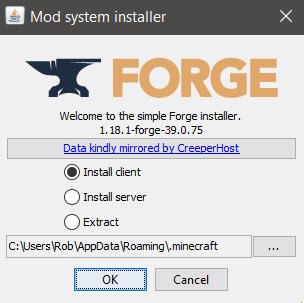
- A folder opens up with files inside.
- Nothing happens or another program opens.
If you have either of the second and third options or another issue, then this most likely means you do not have Java installed.
Another solution to try is to right click on the Forge installer, and select “Open with”.
Then a list will appear of apps and you should click on “More apps” and look for Java. If you cannot find it then repeat this after you have installed Java.
4) Install Java if Forge won’t launch
Go to https://java.com/en/ and download Java.
Then install it by following the installation instructions on the installer.
It’s worth restarting your PC now to make sure the changes have been made.
Then you should go back to the Forge installer, right click on it and select “Open with”.
A list of apps will be shown, you should click “More apps” then look for Java.
Once you have found Java then select “Always use this app to open .jar files” and click “Ok”.
Now the Forge installer will open.
5) Run the Forge installer
The Forge installer is open, ensure “Install client” is selected and click “Ok”.
Forge will then do some downloads and install everything it needs. You can sit back and relax.
Once it is finished you will get a window pop up saying “Complete” and you should click “Ok”
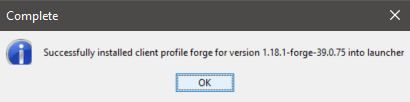
6) Download WorldEdit
WorldEdit is hosted on multiple websites. We usually download it from CurseForge.
Go to https://www.curseforge.com/minecraft/mc-mods/worldedit.
On the right hand side there is a small “Download” button. Click there and you will have to wait 5 seconds and then the download will begin.
7) Install WorldEdit in Minecraft
Now you need to open the Minecraft launcher.
Once you are the Minecraft launcher, you need to make sure you launch Minecraft with Forge.
To do this, go to the right of the “Play” button and here you can change the version of Minecraft. Click on the current version, and make sure Forge is selected.
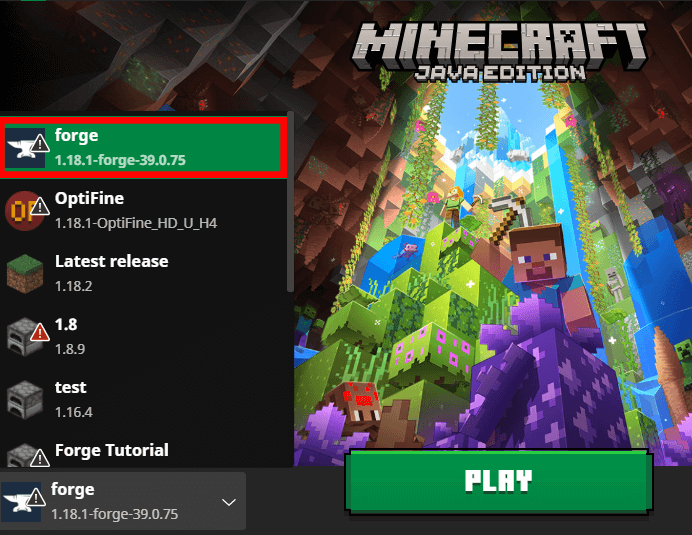
Alternatively, you can go to the top row and select “Installations” and you can find Forge in the list, and you need to go over to the right and click “Play”.
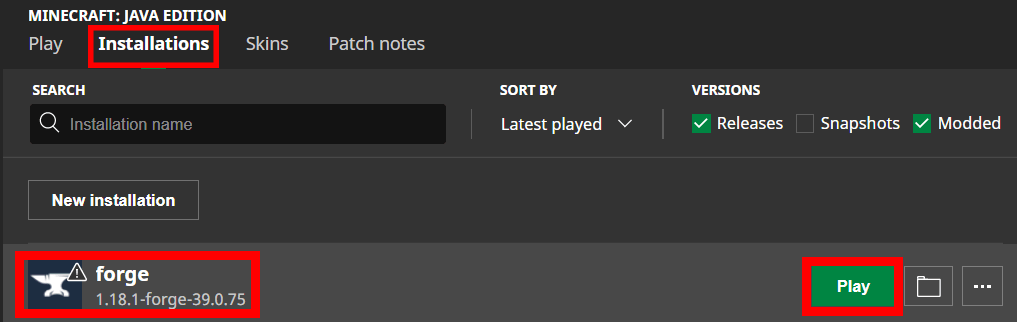
You should now be on the Minecraft main menu.
You will know Forge has been successfully installed because on the main menu there will be a “Mods” button.
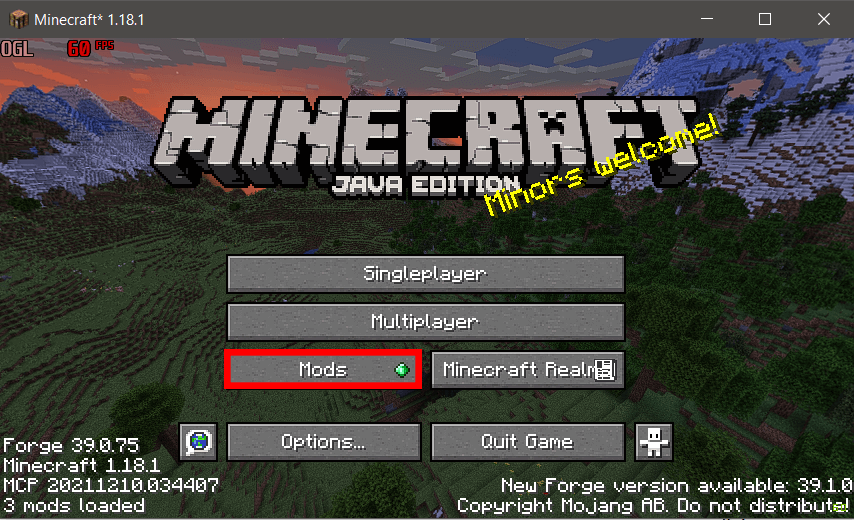
Click on the mods button and you will be taken to the mod menu. Go to the bottom right and click on “Open mods folder”.
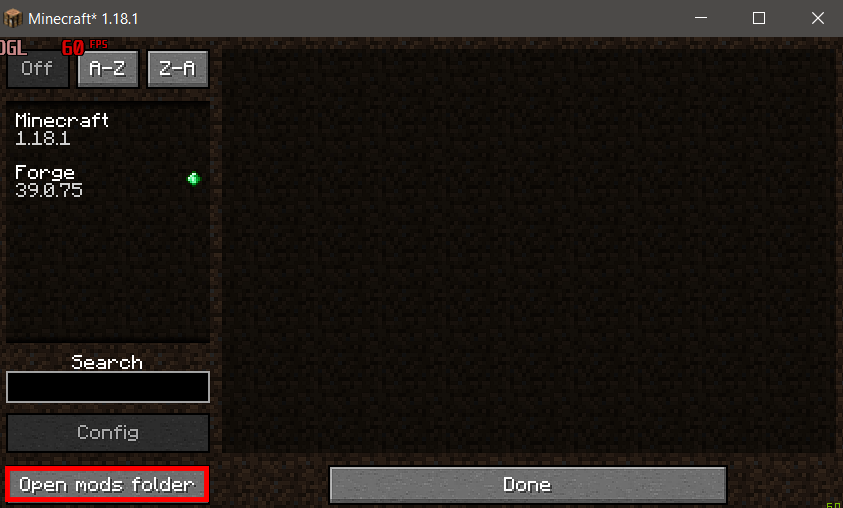
Then you need to drag or copy and paste the WorldEdit file you just downloaded in this folder.
Now relaunch Minecraft, ensuring you launch Minecraft with Forge and check to see if WorldEdit is in the mod menu..
It will look like this:
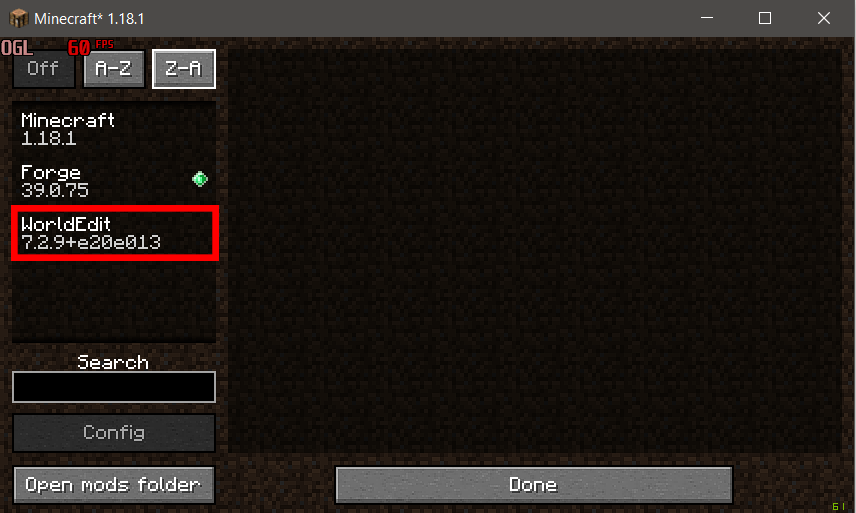
Well done! Now you can go and enjoy all the awesome features WorldEdit adds to Minecraft.
To get the WorldEdit wand when you are in a game, you need to type in to the chat:
//wandNow you can select an area and customize it to whatever you would like.
How to use WorldEdit block replace
I would like to show you how to use WorldEdit block replace. It’s a command which allows you to choose a set an area and replace it with any block you would like.
In this example we will replace grass blocks with leaves.
Firstly, get in to a Minecraft game and then we need to get the WorldEdit wand. Type in to the chat:
//wandOnce you have entered this command, you will get a wooden axe (the wand) and this message in the chat:

So left click to select position #1 and then right click to select position #2.
Now you have selected the area, to go and change the blocks to leaves, enter this command in the chat and then click the enter key:
//replace grass_block acacia_leaves
Of course you can change the blocks to whatever you want to replace a block with.
And that is just one example of what you can do with WorldEdit.
Video:
Rob’s Social Media: Linkedin, Twitter, Instagram
Read more about GuideRealm here.
