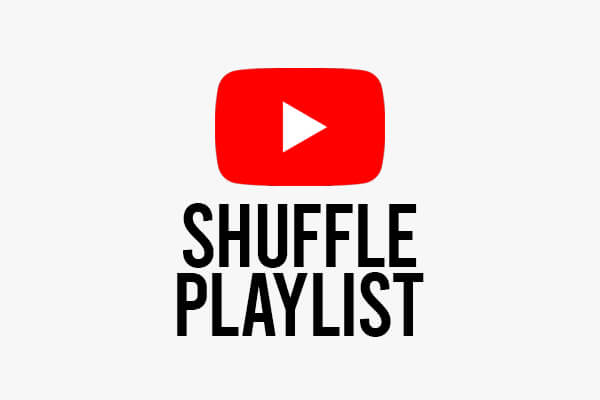
Are you trying to shuffle your YouTube playlist on either your phone, PC or TV? If so, this article will show you exactly how!
You may have a playlist of songs and you would like the order to be different. If so, shuffling the playlist is a great way to change the order that the songs will be played in.
We show you how to shuffle a playlist on YouTube on your PC, TV and phone/mobile device, so you can use the contents menu to get to the section you need.
Lets get right in to this!
Table of Contents
How To Shuffle YouTube Playlist On Phone
Firstly, we will show you shuffle your playlist on YouTube on your phone.
1. Open the YouTube app or website
Go and open up the YouTube app or website.
You will need to make sure you are signed in to your YouTube account and are using the correct YouTube channel as well to view your playlists.
In order to change which YouTube channel you are using within your YouTube account, tap on your profile picture in the top right of YouTube.

Now, you need to tap on your name and the arrow pointing right.
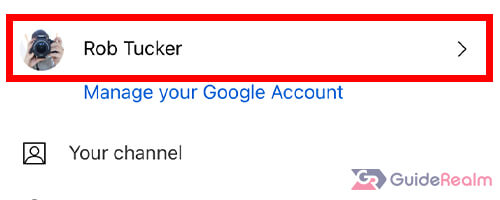
You will then be shown all of your YouTube channels/accounts within your main Google/YouTube account.
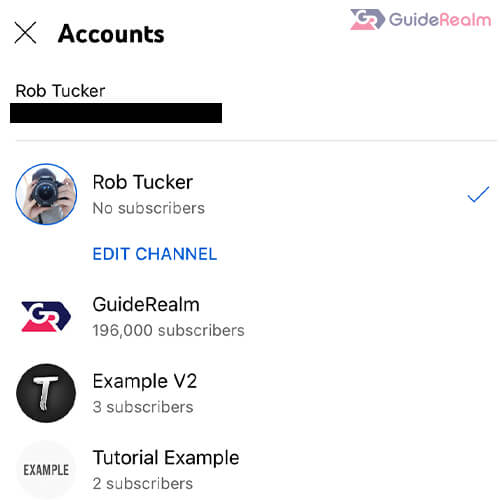
2. Create or open a YouTube playlist
Next, you need to open or create a playlist.
Tap on the “Library” button which is in the bottom navigation bar of YouTube.

Then, you will need to scroll down to the section titled “Playlists”.
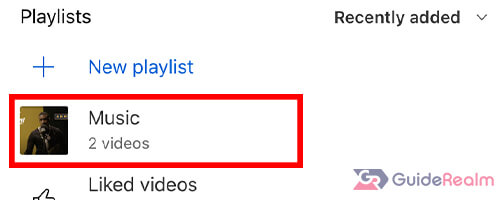
Now, you either need to open an existing playlist, or you can create a new playlist.
If you want to create a new playlist, tap on “New playlist” with the icon of a plus symbol.
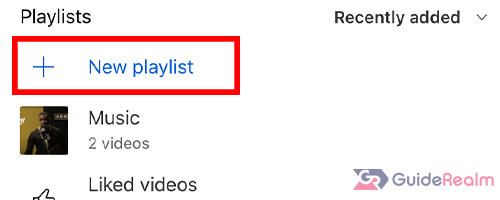
You can then add the videos or songs to the playlist and name it as well. Also, there are some privacy settings for the playlist. These include public, private and unlisted.
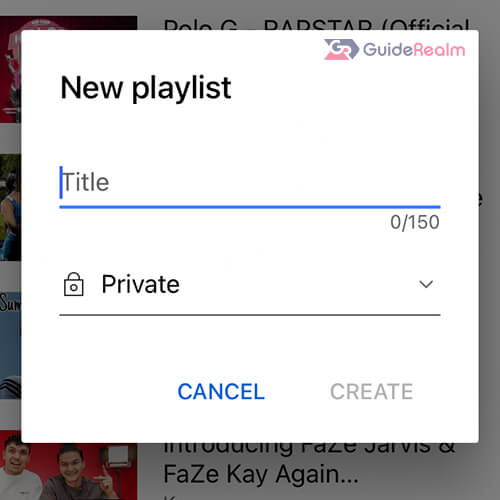
Essentially, if the set the playlist to public, everyone will be able to view it. However, if the setting is private, only you can view it or the users you allow to. But, if you set the playlist to unlisted, only people with the link to the playlist will be able to view it.
3. Shuffle the playlist
Now, you need to tap on the playlist you want to shuffle.
Once you are viewing the playlist, you need to tap on the “Shuffle” button which has the two lines crossing over as it’s icon.
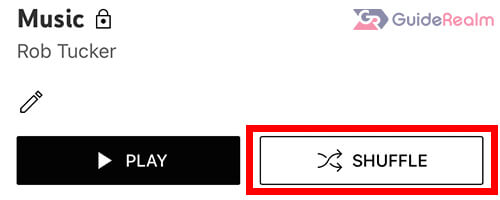
The playlist will now play in a randomized order!
How To Shuffle YouTube Playlist On PC
Secondly, here are the steps to shuffle a playlist on YouTube, on your PC, laptop or any desktop device.
1. Go to YouTube
First of all, you need to go to youtube.com.
Make sure you are signed in to your Google/YouTube account. Also, make sure you are using the YouTube channel you have created your playlists on.
To view your YouTube channels, click on your profile picture in the top right of YouTube.
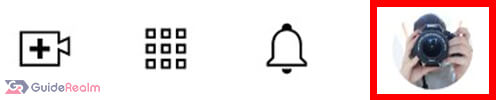
This will bring up a menu, and you need to go down to “Switch account”.

Then, this will show you the list of all your channels/accounts you have within your main Google/YouTube account.
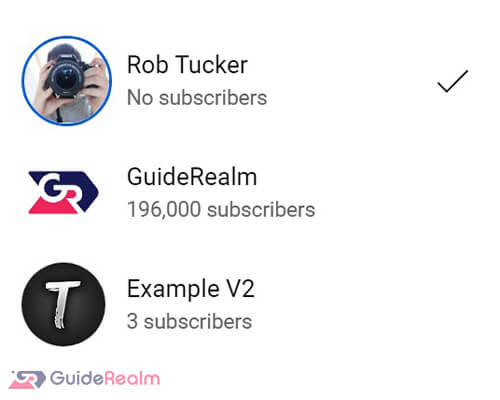
2. Navigate to your YouTube library
Next, you need to go to your YouTube library.
So, go to the side menu on the left hand side of YouTube and look for “Library”. The icon for it looks like a play button.
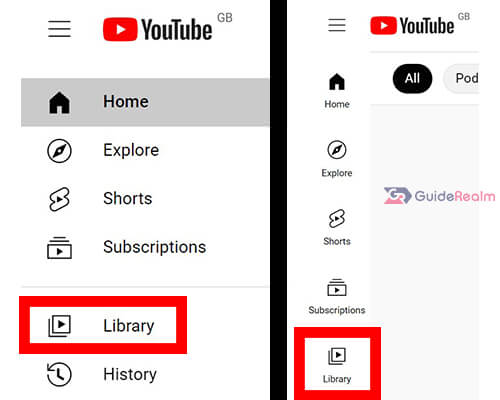
You will now be in your library.
Scroll down to the section titled “Playlists”. You will be able to see
3. Create or open a playlist
If you would like to create a new playlist, you need to find the first YouTube video you would like to add to it, and tap on the “Save” button below the video.

You will then be shown your existing playlists, and at the bottom of the menu, you will see the option for “Create new playlist”.
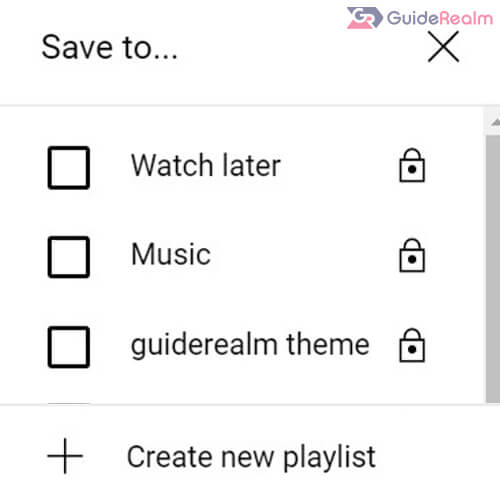
Then, you will need to create a name for the playlist and set the privacy of the playlist.
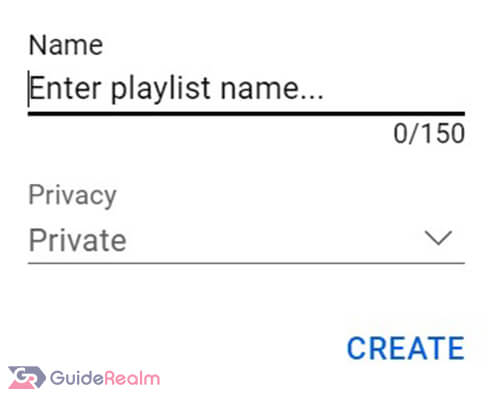
Now you can add as many videos/songs to the playlist as you would like.
However, if you already have a playlist that you would like to shuffle, you can remain in your library or go back to it, and find the playlist you want to shuffle, and click on “View Full Playlist”.
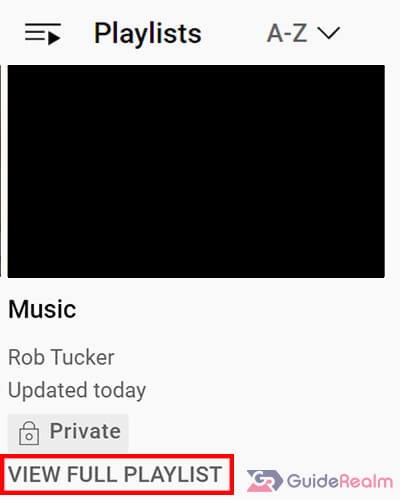
This button is below the thumbnail of the playlist.
4. Shuffle play the playlist
Once you are viewing the playlist, navigate to the left hand side of the playlist.
You need to look for the shuffle button, which is two lines crossing each other with arrows.
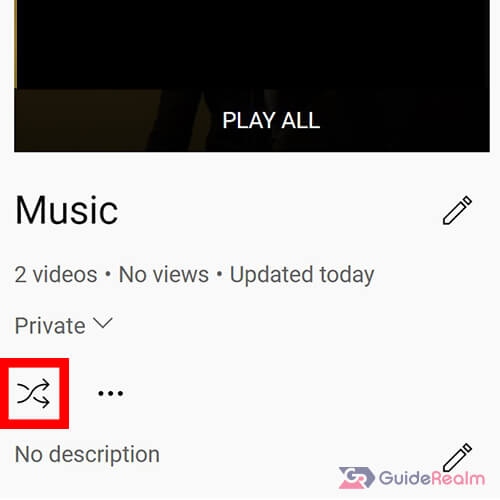
The shuffle play button is below the title and above the description of the playlist.
So, click on the shuffle button and then the videos/music in the playlist will be played in a random order!
How To Shuffle YouTube Playlist On TV
Here are the steps to shuffle a YouTube playlist on your TV.
1. Open the YouTube TV app
Firstly, open the YouTube TV app.
Make sure you are logged in to YouTube and when you open the YouTube app you may be asked to select which channel you would like to use. You need to make sure you select the channel you have created the playlists on.
2. Go to your YouTube library
Secondly, you need to use the left hand arrow key to open up the side menu on the left hand side of YouTube.
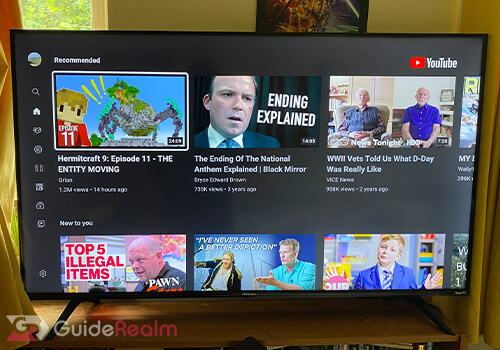
Then, you can scroll down the menu to “Library” and select it to open it up.
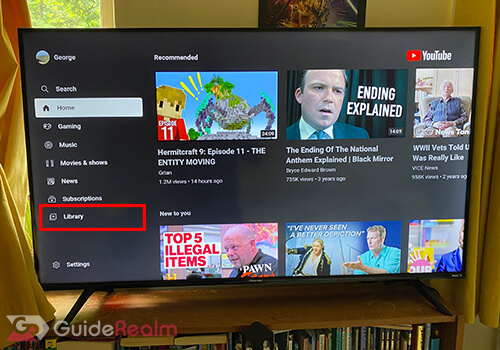
Here, you will be shown your watch history and a few other things as well.
But, you need to scroll down to the “Playlist” section.
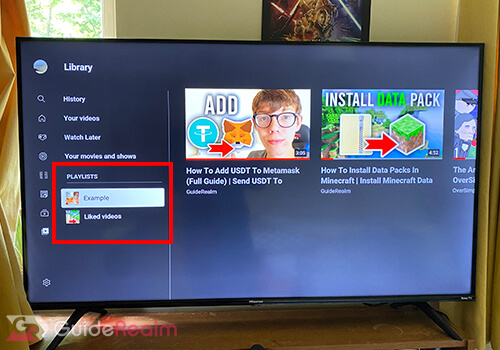
You can select the playlist you would like to shuffle.
However, you will notice that there is only a “Play All” button.
So, here are some great alternatives to shuffle your playlist on YouTube on your TV.
Alternatives
The first way to shuffle a playlist on your TV, is to use your TV’s web browser.
You can open up the browser and go to www.youtube.com
Now, you are using the desktop mode of YouTube, so you can follow the steps for shuffling a YouTube playlist on your desktop browser which we explained earlier in this post.
Essentially, you need to sign-in to YouTube and then to go your library and find the playlist you want to shuffle. Once you are on the playlist, you can click on the shuffle button and your videos/songs in the playlist will play in a random order.
The second way to shuffle a YouTube playlist on your TV, is to mirror your laptop or computer to your TV.
You can either use screencasting, or you can connect your TV and computer by HDMI.
Screencasting is wireless, and most TVs will have it. You can see if you have any options for screen mirroring or mirroring in your apps.
But, the easiest way is to use an HDMI cable to connect your computer and TV because most TV’s have an HDMI port. You can use other cables as well, but you may need to use adapters.
Then, you can shuffle the playlist on your computer by following the steps we explained earlier, and the playlist will also be shuffled on your TV because it’s being displayed and listened to on your TV.
Final Words
Now you know how to shuffle a YouTube playlist on your TV, phone or PC!
We hope you found this useful.
Rob’s social media: Linkedin, Twitter, Instagram
Read more about GuideRealm here.
