
Do you want to know what will happen to your drafts if you delete TikTok? We will answer this popular question in this article.
You may be considering deleting TikTok because of the amount of space it takes up on your device. Well, we have a full guide on reducing the amount of space TikTok uses on your device.
Also, this guide covers a range of mobile operating systems, including iOS and Android.
Lets get right in to this!
When you delete TikTok, what happens to your drafts?
After extensive testing, we have found out that when you delete TikTok, your drafts will be deleted.
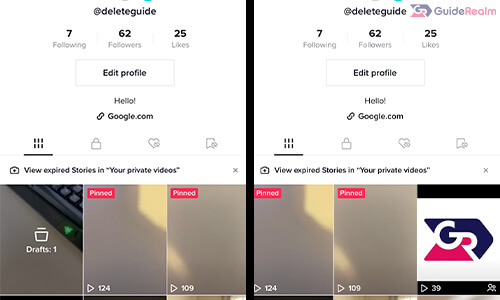
However, later on in the article we show you an alternative where you can remove TikTok from your device, but when you reinstall TikTok, your drafts will still be available.
Another way of finding out what will happen to your drafts when you delete TikTok is by tapping on the Draft menu on your TikTok profile.
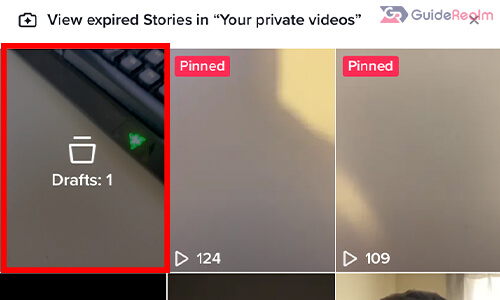
This will show you all of your drafts you have saved. At the top of the page, you will notice a message saying: “Only you can see your drafts. Uninstalling TikTok will discord all drafts“.
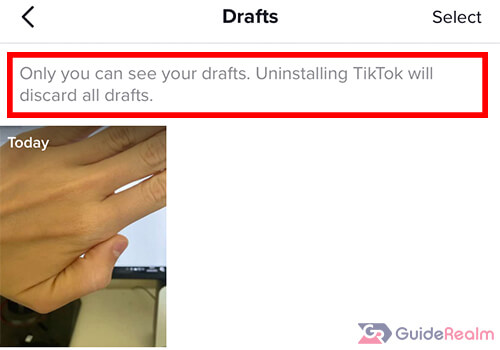
All of your drafts will be deleted when you uninstall TikTok because drafts are not saved on TikTok servers, and instead they are saved on your device.
So, when you delete TikTok from your device, all the documents and data, will also be deleted.
How to delete TikTok without deleting your drafts
We have found two great ways to delete TikTok without deleting your drafts.
Method one:
In this first method, we explain how you can offload TikTok instead of deleting it. We explain the benefits of doing this later in the guide.
1. Open your device settings
These steps will work on both iOS and Android devices.
2. Navigate to your devices storage settings
Once you open your device settings, you need to go to your storage settings.
If you are using an iOS device, tap on “General”.
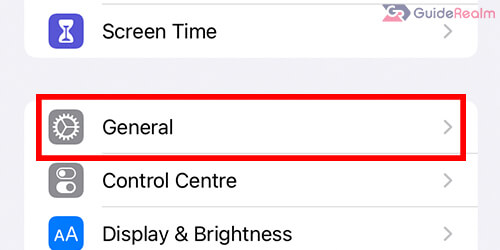
Then, you need to tap on “iPhone Storage”.
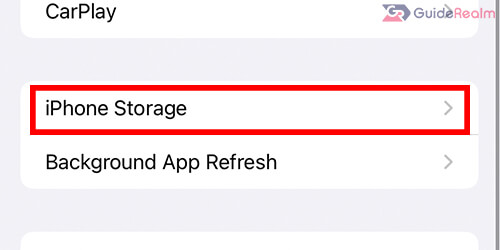
Scroll down through the list until you see the option for TikTok.
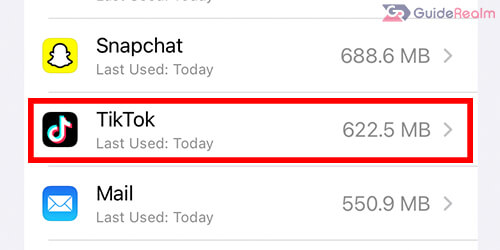
Once you see TikTok, tap on it.
3. Offload TikTok from your device
Now, you will see the option to offload TikTok.
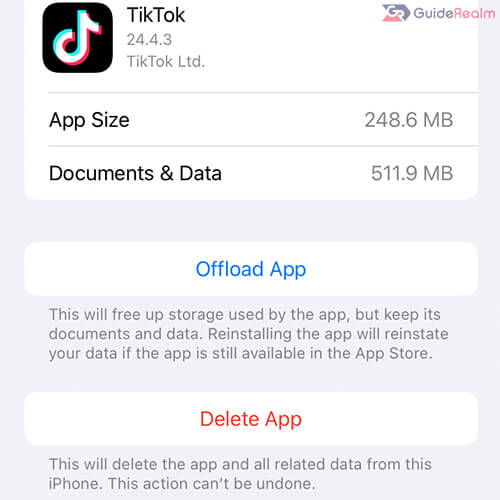
The steps to offload an app on Android and other mobile devices are very similar.
When you’re ready, tap on the button for “Offload App”.
You will need to confirm your decision by tapping “Offload App” again.
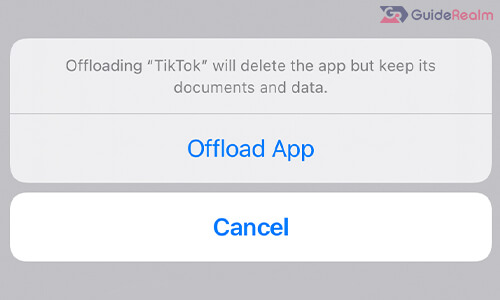
What is offloading?
Offloading is where the app itself is deleted from your device, but the documents and data for the app will remain on your device.
In this case, TikTok will be uninstalled or deleted, but it’s documents and data (your TikTok drafts) will remain on your device. So, when you reinstall TikTok, everything will be as you left it.
This includes all of the accounts you have logged in to on TikTok , and your drafts will remain on your device.
However, the disadvantage of this is that the drafts and the rest of the documents and data will remain on your device taking up storage. So, if you need storage for another app, this will be taking it up. But, you can delete the documents and data at a later point if you need to.
On an iOS device, you will be able to view how much storage the documents & data is taking up on your device by looking at the app in your storage settings.
4. Reinstall TikTok on your device
However, you may find that you have changed your mind about offloading TikTok and you want to reinstall TikTok.
Well, the process is very easy. Go back to the page where you originally offloaded TikTok, which is in your storage settings.
Then, find TikTok in the storage settings and tap on it. Now, you can tap on “Reinstall App”.
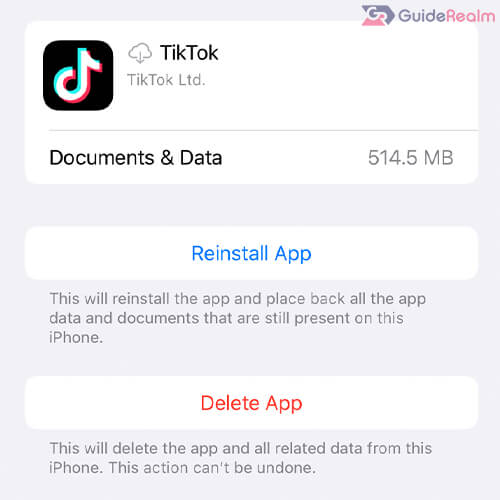
This will reinstall the app and place back all the app and place back all the app data and documents that are still present on this iPhone.
Method two:
In this second method, we explain how you can privately post your drafts to your profile so others can’t see them, but they will be stored on TikTok’s servers, so when you delete TikTok from your device, they will still be available.
1. Open up TikTok
First of all, open up TikTok and make sure you log-in or switch to the account which has the drafts you want to save.
2. Find the TikTok draft you want to save
Secondly, you need to find the TikTok draft you want to save or privately post to your account.
To view your TikTok drafts, tap on the profile button in the right of the bottom navigation bar.

Then, you will see an option for your drafts. Tap on it and you will be able to view all of your drafts.
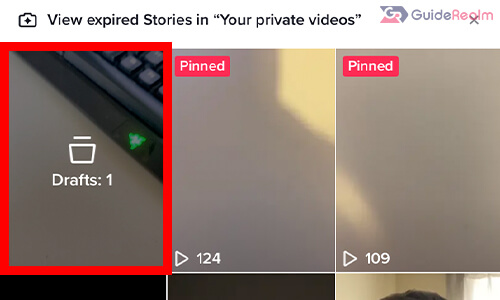
Next, you need to find the first draft you want to save or privately post and tap on it.
You will be able to preview the video, and make further edits as well.
However, you don’t need to. Tap on “Next” in the red box.

Next, you will be taken to the “Post” page.
3. Post the TikTok privately
You need to look for “Visible” with the lock icon.
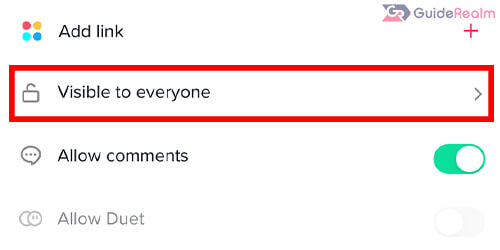
At the moment, ours says “Visible to everyone”. Tap on it.
Now, you can choose who can watch this video. You should set it to “Yourself”.
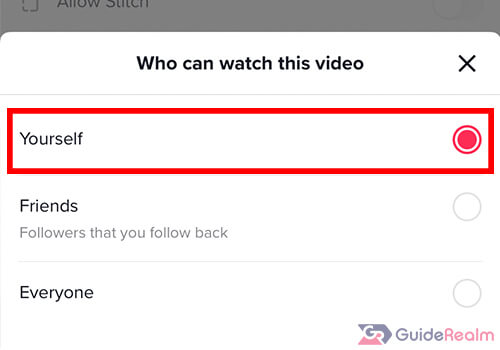
Then, you can post the video. Only you will be able to see it.
You can repeat this for all of the draft videos which you want to post on to your account. When you want to use them, you can download them again to your phone and edit them on TikTok and post them publicly.
Now, when you delete TikTok, the videos you have posted will remain on the platform because they are on TikTok’s servers.
In order to view videos for which you have set the privacy setting as “Yourself”, you need to tap on the lock icon on your profile.

Final words
Now you know what happens to your drafts when you delete the TikTok app.
We hope you found the offloading guide and private publishing your TikTok drafts to your profile useful!
Rob’s social media: Linkedin, Twitter, Instagram
Read more about GuideRealm here.
