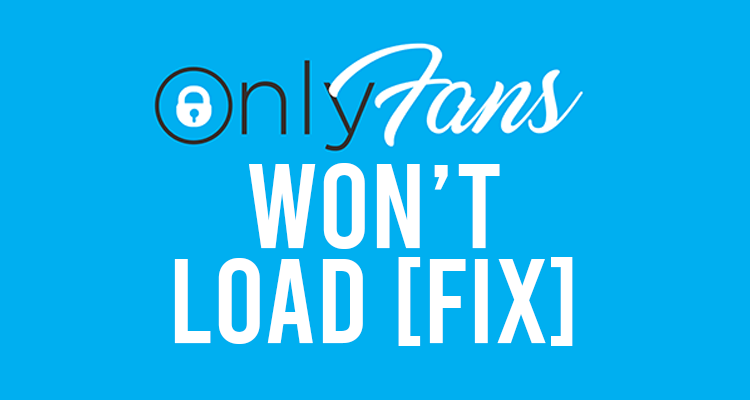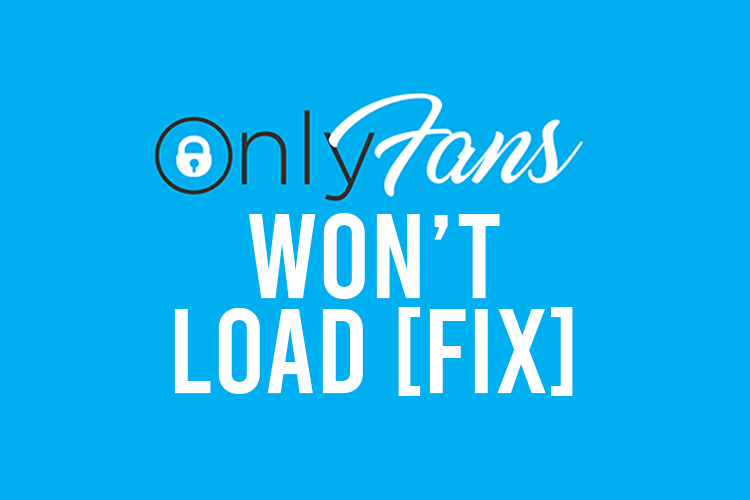
In this article, we will explain why OnlyFans is not loading or working on your phone, and how to fix it.
You may have used OnlyFans before, or it may be the first time you are trying to access the site, but either way, we will show you some easy fixes to this problem so you can visit OnlyFans.
These fixes are in no particular order.
Lets get right in to this!
The first thing you should try is using a different network, or your cellular data. This will allow you to know if OnlyFans loads on a different network, the problem is to do with your network. But if the problem persists, it’s something to do with your device.
Once you know where the issue lies, then you try some of these fixes!
1. Use a VPN
The first reason why OnlyFans is not loading, or certain profiles are not loading could be because your location is blocked.
Some countries may block OnlyFans altogether, but more likely, the creator may have blocked your state/country.
Creators do this because they don’t want people from their state seeing their content/profile.
However, you can easily fix this by virtually changing your location.
The best way to change your location is using a virtual private network (VPN).
A VPN can change your location because you can connect to a server in a different state or location, and then access websites using a different IP address.
Essentially, the VPN is in between you and the website you are visiting (OnlyFans).
There are many free and paid VPNs available on your devices appstores.
2. Use a different browser
Sometimes, your browser may not be working correctly, which may impact some websites loading, in this case, OnlyFans.
So, to fix this, you should try using a different browser.
For example, if you currently use Safari on your iOS device, then you could try using Google Chrome. You can download Chrome from the App Store.
There are many different browsers you can try which can be found on your devices app store.
Make sure you use popular or trusted browsers when logging-in to websites, because they may be able to steal your details.
However, most app stores have strict rules about listing apps, but do make sure its got good reviews before downloading and using the browser.
3. Turn off ad blocking tools
If you are using an ad blocking tool, this can interfere with the website and can prevent it from loading properly.
There should be no ads on the OnlyFans platform, so try disabling your ad block while visiting OnlyFans to see if there is any improvement.
Also, if you are unsure if you use or have an ad blocker installed, it’s most likely you don’t. Usually, ad blocking tools are on desktop, but, there are a few for mobile devices.
In order to disable your ad blocking tool, you will need to open the app and switch if off.
Some ad blocking tools work by you connecting to a VPN, so you will need to disconnect from the VPN.
4. Disable internet filters
On some internet networks, there may be filters and settings set to block specific websites, or websites which are not meant for children.
These may have been set by an administrator, or sometimes they are set automatically by your internet router.
The steps you need to take will depend on if you are the administrator of the network.
Being the administrator of a network means you can access the internet settings. If you pay the internet bill, then most likely you are the administrator.
You will need to log-in to your router by going to the routers homepage, which is usually an IP address and enter using the credentials.
If you haven’t logged in before or don’t know the credentials, they are usually on the back of the router or in the manual.
Once you have logged-in, then you need to find the filter or internet safety settings and adjust them so you can access OnlyFans.
However, if you are not the administrator and someone else is, you will need to contact them to ask them to remove OnlyFans.com from the blocked list.
It’s understandable if you don’t want to talk to the administrator about OnlyFans.
An alternative method to getting past internet filters and safety settings on a network is to connect to a virtual private network (VPN).
A VPN will hide what you’re visiting, so you will be able to access OnlyFans.
It’s a lot easier to use a VPN if you are not the administrator of the network and it saves an awkward conversation!
5. Use a faster network
A further reason why OnlyFans may not be loading is because you have a slow internet connection.
A slow internet connection can be caused by many things, and it can be permanent or temporary.
However, before you try and upgrade it, you should test to make sure it’s the slow internet speed causing the problem and not something else.
Try visiting OnlyFans.com on a different network. If you have a strong cellular connection, you could try accessing OnlyFans using your cellular data.
But, if OnlyFans does load, this does not necessarily mean it’s the speed of the internet which is the problem. It could be an internet safety filter and other issues which we have explained the fixes to.
If you want to check your internet connection, you should try running a speed test.
Ideally, you want to your internet speed to be as high as possible, but as long as the download speed is above 1 megabit per second (MBPS), that should be enough to load OnlyFans.
Final words
In conclusion, there are many variables to why OnlyFans may not be loading and different fixes you can try.
So, if OnlyFans still doesn’t load after trying a different network, you should try using another phone or device.
Rob’s social media: Linkedin, Twitter, Instagram.
Read more about GuideRealm here.