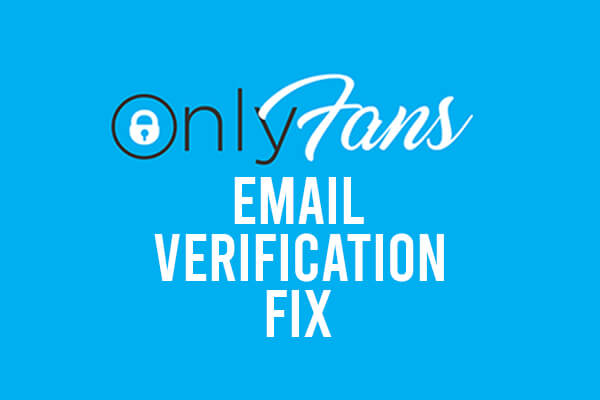
Are you having the issue of OnlyFans not verifying your email and your OnlyFans email verification is not sending? If so, this guide will help fix these issues!
You may be trying to create a new OnlyFans account and trying to verify your email address as part of the process. This seems to be quite a common issue with OnlyFans, so we will explain a few fixes in this guide.
Lets get right in to this!
1. Check Your Junk Folder
Checking your junk or spam folder may seem obvious, but make sure you have!
It’s quite common for verification emails to end up in your junk folder because of the nature of the email.
2. Request A New Verification Email
If you haven’t already, you should request another verification email to be sent.
To do this, tap on your profile in the bottom right of OnlyFans.

A menu will slide out, and you need to tap on “Settings”.
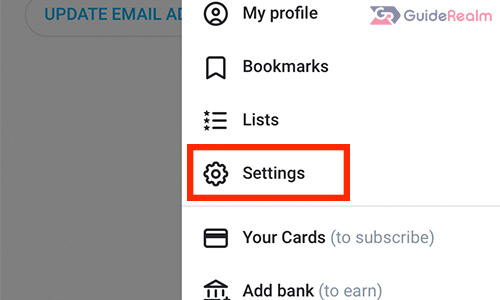
Next, tap on “Account” in your settings.
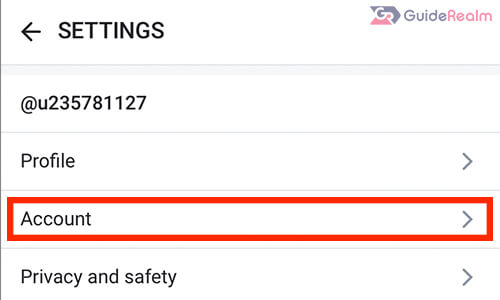
Under “Account info”, tap on “Email”.
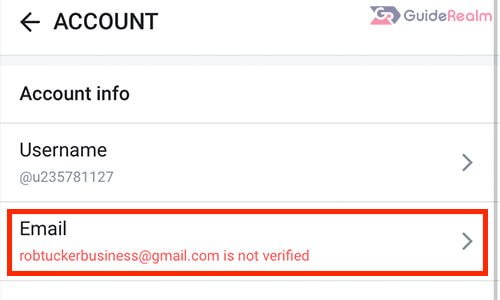
Now, you can tap “Send Confirmation” and OnlyFans will send you another email with the verification link in.

However, if this does not work, then try the next step.
3. Try Using A Different Email Address
The third method you can try to get your email verified is to use a different email address.
There is a possibility there has been some sort of issue with your email, so it’s worth using a different email address, ideally, from a different provider.
For example, if you used a Gmail email before, you should use a Yahoo email.
If you haven’t got another email address, it’s a very simple process to create one. You can use Gmail, Outlook, Yahoo or GMX. There are many to choose from.
So, log-out of the OnlyFans account which you created with the email that didn’t receive the verification email.
To log out of OnlyFans on your mobile device, tap on your profile button at the bottom right of OnlyFans.

Then, a menu will slide out and you can tap on “Log out”.
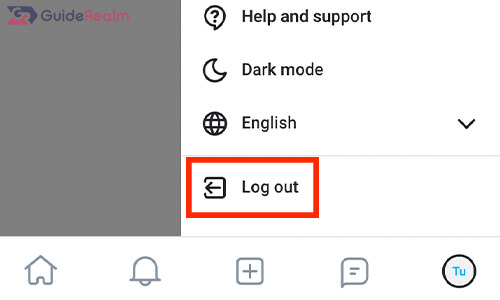
To log out of OnlyFans on a computer, click on “More” on the side menu on the left hand side.
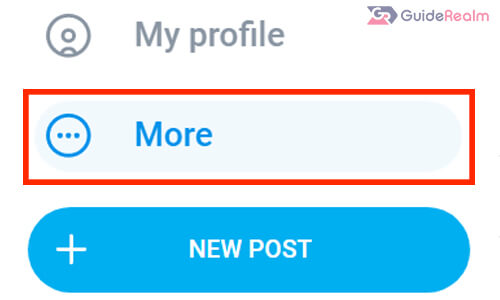
A menu will slide out, and then you can click on “Log out”.
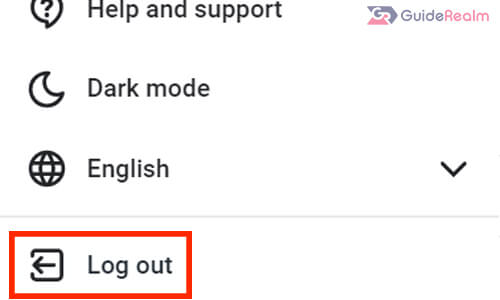
Now, you are logged out of OnlyFans and you can start the quick process of creating a new account with a different email address.
Then, once you have created your new account, you should receive the verification link in an email and you will be able to verify your account.
If it’s not in your inbox, make sure you check your spam or junk folder.
4. Delete Your OnlyFans Account & Create A New One
If you don’t want to create another email address, then you can delete your current OnlyFans account and create it again.
Delete Your Account
Firstly, make sure you are logged-in to your account.
Secondly, tap on your profile button in the bottom right of OnlyFans.

A menu will slide out, and you need to tap on “Settings”.
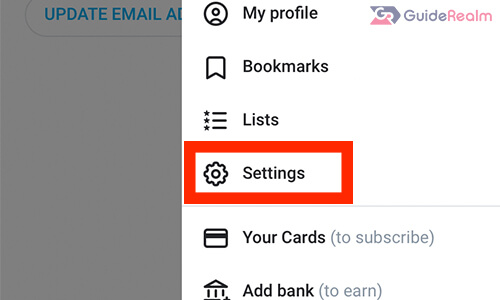
From the next menu, tap on “Account”.
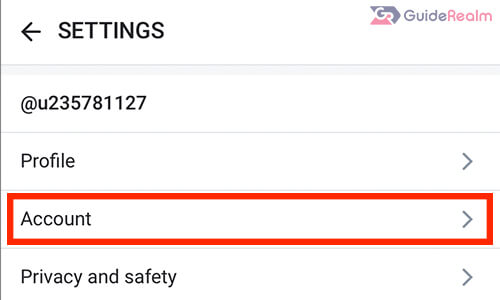
At the bottom of the “Account” page, “Delete account” which can be found in the “Account management” section.
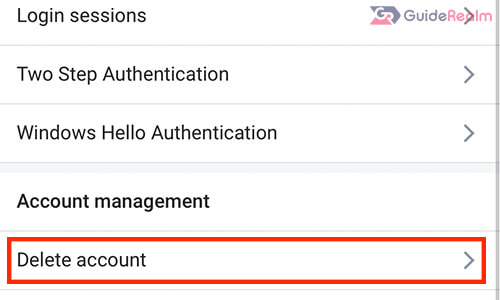
You will then have to enter a verification code before you can delete your account.
When your ready, tap “Delete Account”
Create A New Account
Now you have deleted your account, you can go and create a new account with the same email.
You just need to sign-up for an account like you originally did.
Hopefully this time, your verification email will arrive in your inbox.
However, if it doesn’t, make sure to check your spam or junk folder and if it still isn’t there, you will either need to create a new email address and try creating an account with it, or you can read the next step below which involves waiting for the email.
5. Wait A Few Hours For OnlyFans Servers To Catch Up
Another thing you can try is to wait a few hours.
If OnlyFans’ servers are busy and over-loaded, then it may take some time for your email to be sent.
This may be frustrating, but creating another account won’t solve this issue.
Additionally, you can check on OnlyFans’ current system status.
This will show you if there is any down time on OnlyFans, and if there is, this is likely to be the reason why you are not receiving your verification email.
Also, OnlyFans’ system statuses may not be immediately updated, so you can check if other OnlyFans users are having technical difficulties on a website called DownInspector.
DownInspector allows users to report if they’re experiencing down time on a website.
So, if there is a big spike in reports, it’s likely other users are experiencing down time or technical issues as well.
If this is the case, then you need to wait a few hours for the issues to be fixed.
Final Words
Now you know how to fix your OnlyFans email verification not sending or arriving to your inbox.
There are a few different methods we have explained in this article which will hopefully have solved your problem!
Rob’s social media: Linkedin, Twitter, Instagram
Read more about GuideRealm here.
