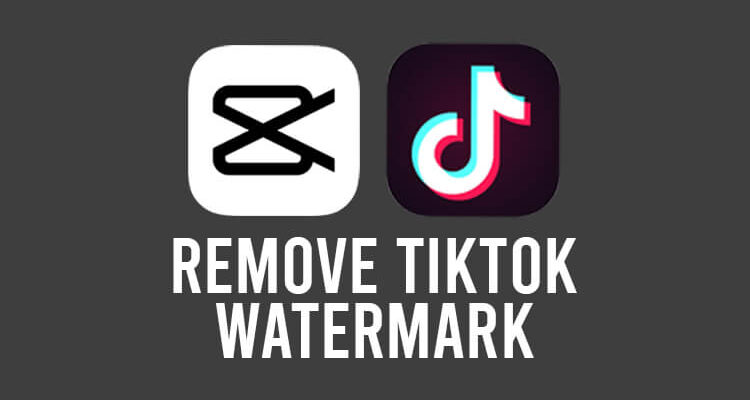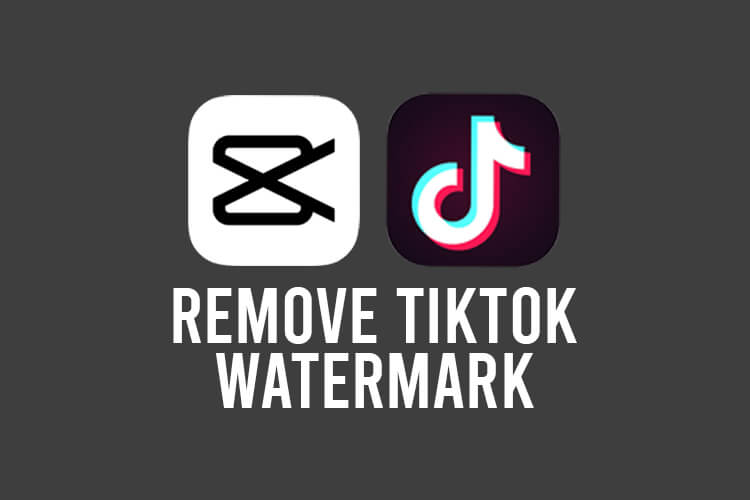
Do you want to remove the TikTok watermark from a video in CapCut? Well, we’ve got you covered.
You may want to edit a TikTok video, but you want to remove the watermark.
Also, we will explain multiple different methods to hide the watermark.
In this article, we will explain how to remove and get rid of the TikTok watermark on a video.
Table of Contents
How to get rid of the TikTok watermark on CapCut
Here are the steps for the first method to get rid of the TikTok watermark.
1. Download the TikTok video
Firstly, you need to download or save the TikTok video to your device before you can remove the watermark.
So, open TikTok and find the video you want to remove the TikTok watermark from.
Then, tap on the Share button in the bottom right.
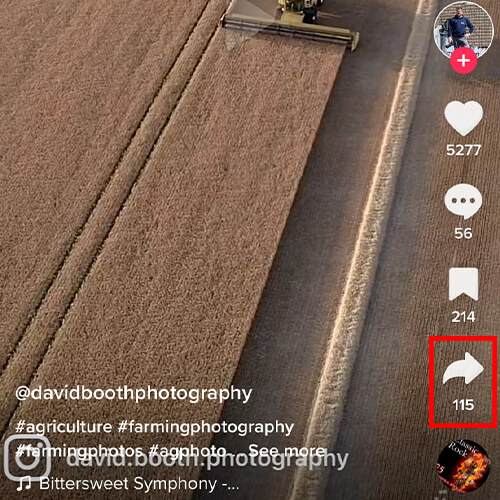
This will open up the Share menu.
You need to look at the bottom row of options, and you will see the option for “Save video”.
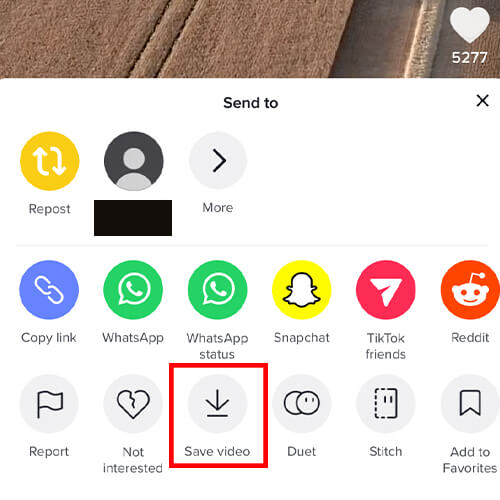
Tap on it to begin the download and it will be saved to your photo library.
2. Open CapCut and add media
Next, you need to open up CapCut.
If you haven’t already got a project, then create a new one.
When creating a new project, you will have the option to add and import media to your project.
So, tap on the checkmark to select the video.
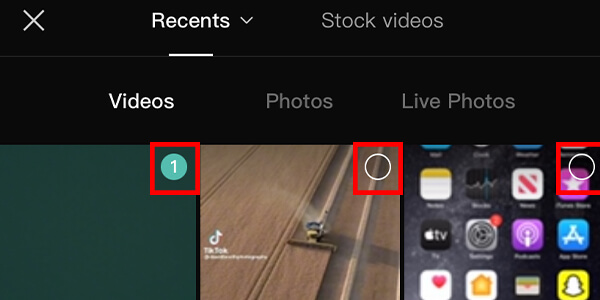
You can add as many videos as you would like.
Once you’re ready to add them to the project, you can tap on “Add” in the bottom right.

Now, you will be taken to your CapCut timeline with the videos you selected.
3. Remove the watermark from the video
For the next step, you need to tap on the video which you want to remove the watermark from.
Then, you will get some different options at the bottom of CapCut.
You need to scroll horizontally until you see the option for “Edit”. This option has a frame icon.
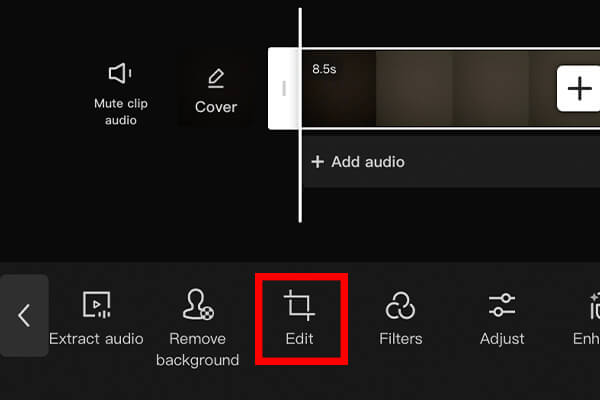
Tap on it.
Now, you will get a few more specific options.
You need to tap on “Crop”.
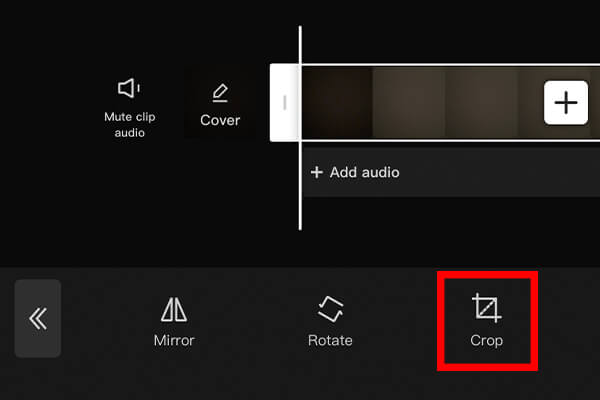
Then, you will get a grid over the video, and you can adjust it to decide what you want to crop out.
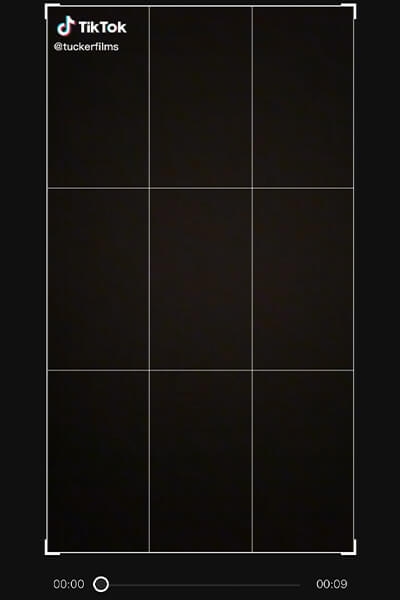
So, you can adjust it so the TikTok watermark is removed.
Once you have made the adjustments, you can save them by tapping on the tick in the bottom right.
Alternatively, you can tap on “Reset” if you made any mistakes.

You can then continue editing the video, or you could export it.
Also, while editing the video, you can reverse it in CapCut as well!
How to remove the TikTok watermark using SaveTT
A second way to remove the TikTok watermark is by using SaveTT.
Then, you can import and add it to your CapCut project.
1. Find the TikTok video you want to download
First of all, you need to open TikTok and find the video that you would like to remove the watermark from.
Once you have found the video, you need to tap on the Share button in the bottom right.
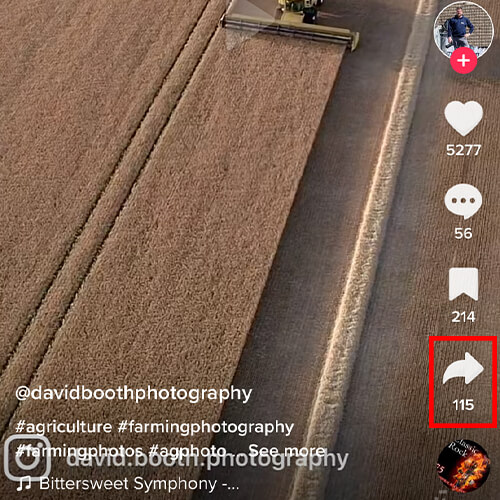
This will open up a menu.
Next, you need to tap on the option for “Copy link” on the left-hand side. The icon looks like a paper clip with a blue background.
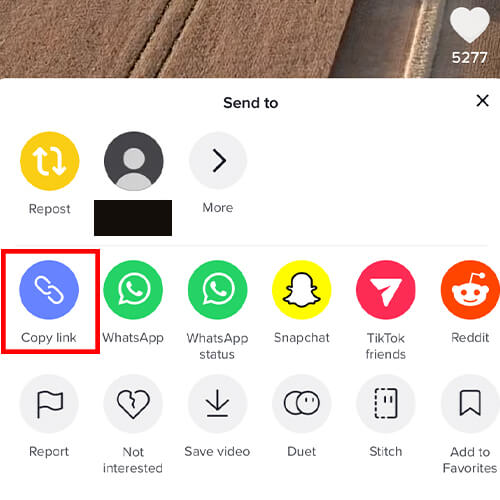
2. Go to SaveTT.cc
Now, you need to go to https://SaveTT.cc.
Once you are on the website, you need to tap on the box which says “Paste a TikTok video URL here…”
Then, you can paste the video link you copied from TikTok.
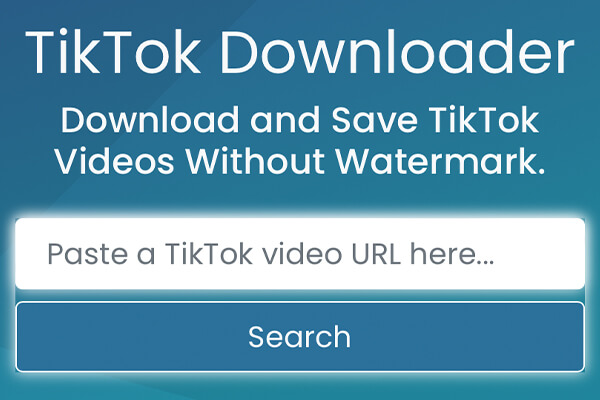
After you have pasted the link, tap on “Search”.
This will find the video, and you will see the name of the creator of the video, and the duration.
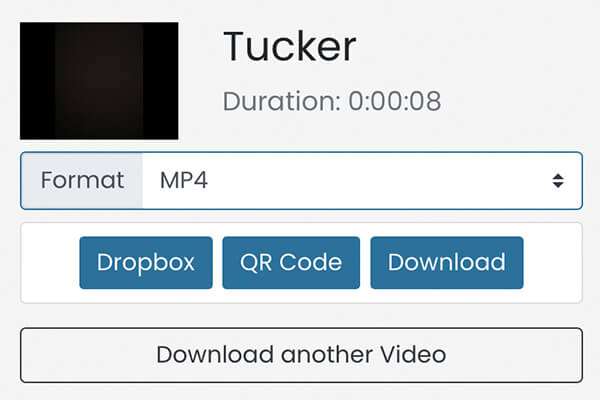
Make sure this is the right video you want to download.
Also, you can choose the format you want to download the video in. The MP4 format is a very popular format to use.
3. Download the video with no watermark
When you are ready to download the video, tap on the “Download” button.
After a second or two, a message will pop up asking if you want to download the video, you need to click on “Yes” or “Download”.
The video is now on your device with no watermark!
Depending upon which device you are using, the video may be saved in your File app.
So, open up the Files app and go to the Downloads folder.
Then, find the video and tap on it.
In order to save it to your photo library so you can import it and add it to your CapCut project, you need to tap on the Share icon.
This will open up the Sharing menu, and you can tap on “Save Video”. It will now be in your photo library.
4. Add the video to CapCut
Next, you need to open up CapCut.
You can create a new project, and you will be shown the videos that you can import and add.
So, you can select the video you just downloaded from SaveTT.cc and add it to your project.
Now, you can edit it with no TikTok watermark!
Final words
We hope you found these two different methods useful, and that one of them works for you.
Rob’s social media: Linkedin, Twitter, Instagram.
Read more about GuideRealm here.