
Do you want to share a full TikTok video to your Instagram story? Well, we’ve got you covered!
You may want to share a TikTok video on your story because you think your followers will find it interesting, or there may be another reason why.
Let’s get right into this!
Table of Contents
1. Find the TikTok you want to share
Firstly, you need to find the TikTok you want to share and post it on to your Instagram story.
You can find the TikTok video on your For You Page (FYP), on a user’s profile, or even on your profile.
Essentially, the video can be anywhere on TikTok.
2. Save the video to your phone
Secondly, you need to tap on the “Share” button in the bottom right of TikTok, or it may be three dots.
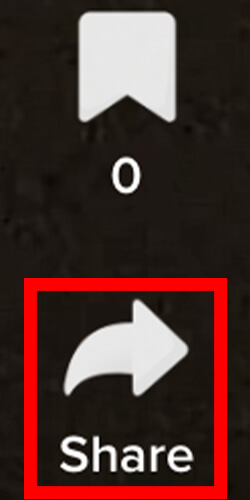
As you can see in the image, the “Share” button looks like an arrow pointing to the right.
Tap on the arrow or the three dots, and a menu will slide up titled “Send to”.
Now, you need to navigate to the bottom row of this menu. There will be three rows.
It’s important to note that you may see an option for Instagram on the menu. But, if this will share the video and post it to your Instagram feed, and not your story.
So, keep reading.
You should see an option for “Save video”. The button looks like an arrow pointing downwards, towards a line.
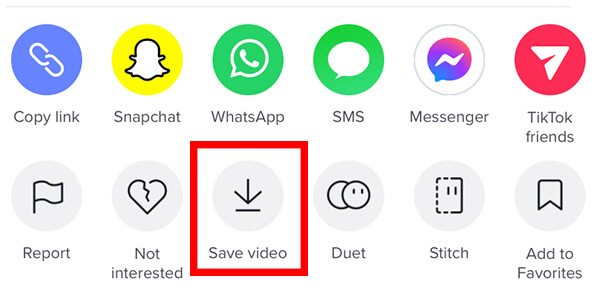
So, tap on this button and the video will be saved to your camera roll or photo library.
However, if you can’t see this option, this means that the creator has disabled the ability to download and save their videos.
You have two options.
Either, you can ask the creator to enable the save option by sending them a message on TikTok or Instagram, or you will have to find another video to download.
Also, you made to give permission to TikTok to access your photos, here is how if you’re using an iPhone.
3. Open Instagram
Once you have found a video and saved it to your device, then you need to open up Instagram.
You need to log in or switch to the account you want to post the TikTok on.
4. Post the TikTok video to your Instagram story
Next, you need to go to your Instagram home page.
So, tap on the “Home” button on the far left of the bottom navigation bar.

Then, you need to swipe across from the left-hand side, to the right-hand side of your screen.
This will open up your camera. if you haven’t done this before, you may need to give permission to Instagram to use your camera and microphone.
But, don’t worry. You won’t need to use your camera.
Now, you will see a few different options right at the bottom of your screen.
You need to select “Story”.

Once you have selected “Story”, you need to tap the square in the bottom left of your screen.

This will open up your photos or camera roll. Once again, you may need to give permission for Instagram to view your photos.
So, now you need to select the video you would like to post to your story.
Tap on the video, and Instagram will enlarge it and play it to you.
Also, before you post it, there are a few edits and changes you can make to the video.
At the top of the screen, there is a row of tools.

These tools allow you to remove the sound, add text, add a sticker, or add effects.
You will see at the bottom of the screen, Instagram will give you the option to post it to “Your story”, or to your “Close Friends”.

When you tap on “Your story”, the TikTok video will immediately be posted to your story, and your followers can watch it!
If you didn’t know, Instagram Close Friends is a group of followers you have selected to be “Close Friends”.
So, if there are only a few specific followers you want to see the video, then you could set it up.
Final words
We hope with the help of this guide, you have managed to complete your task!
Rob’s social media:
Read more about GuideRealm and our editorial guidelines.

