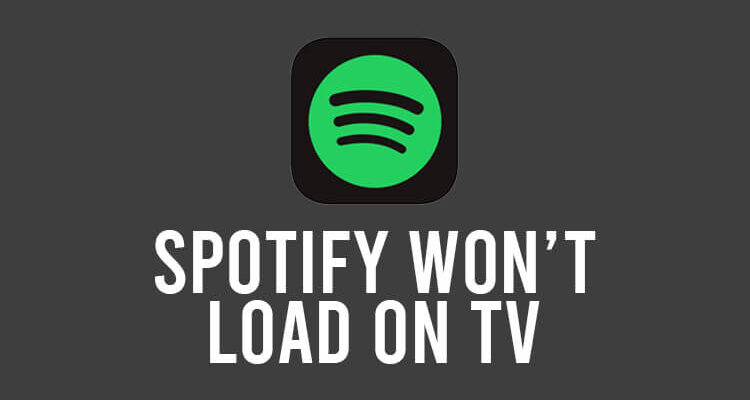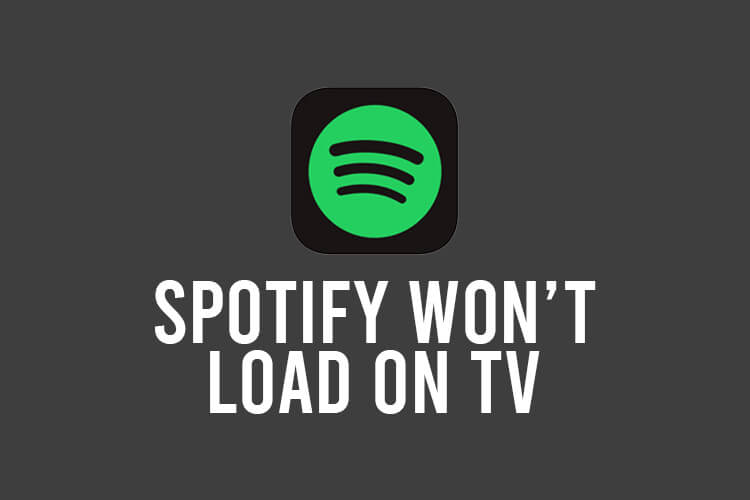
Are you finding that Spotify won’t load on your TV? Well, we’ve got you covered.
You may find that the Spotify app won’t load on your TV, or maybe songs won’t load on your TV.
We will explain multiple methods you can try to get Spotify to load.
Let’s get into this!
Table of Contents
Fix 1: Restart your TV
Restarting a TV can solve many problems in almost any app. In that case, restarting it might solve this problem in Spotify, so you can enjoy music again.
To restart your TV by remote:
- Press the Power button (red) until it powers off.
- Once it’s off, unplug it from the power outlet for 10 seconds and plug it back in.
- Then, click on the power button again.
Another method to restart your TV is:
- Navigate to Settings
- Then go to the About section or Device Preferences then About
- Next, click on Restart
After that, your problem will hopefully be resolved, but if it isn’t, move on to the next method.
Fix 2: Check your internet connection
Spotify cannot work offline, so check that you have your internet connection working on loading Spotify on your TV. Additionally, it is important to:
- Verify whether your TV is connected to the internet.
- Ensure the internet speed is not too slow. You may put it to the test by running the apps you use every day with it.
Note: If you are playing Spotify on your TV using a smartphone or tablet, see the “Spotify Connect” section. It will tell whether your Spotify on the TV is connected to your phone or not.
When you use Spotify Connect, you can adjust the volume of your TV remotely. Try and increase it to see if you can now hear it.
Also, we answered the popular question “Does Spotify count as screentime?” on your iPhone, which you may find interesting!
Fix 3: Check the sound output from your TV
There may be a problem with your TV outputting sound.
So, if you can’t hear anything from Spotify on your TV, you should test out another streaming app, or go to a TV channel and check if you can hear anything.
It’s worth trying to increase the volume of your TV to see if it’s been set very low, so in fact songs on Spotify are loading, but you just can’t hear them.
If you can’t hear anything from the other streaming apps while you’re watching TV, then this indicates there’s a problem with your sound system.
If you’re using an external sound system, then make sure it’s set up properly and there are no loose connections. Sometimes external sound systems have their own volume control, so try and turn it up.
However, if you’re using your TV’s built-in speakers and they’re not working, then take a look at the manual to see if there are any fixes. You should consider contacting the manufacturer if you cannot find out what the problem is.
Fix 4: Update the Spotify app
Check that the Spotify TV app on your device is up to date.
So, download the latest version of Spotify from your device’s app store.
Another thing to check is that your television is up to date.
Sometimes bugs and glitches are found and then fixed, so keeping your TV up-to-date is important.
If you’re not sure how to update your apps or your TV’s software, then check the manual. Every TV is slightly different, so it’s hard to explain in this article.
However, you can usually find software updates in your TV’s settings, and app updates in your TV’s app store.
Fix 5: Uninstall and reinstall Spotify
The next fix is to uninstall and reinstall Spotify.
Firstly, you need to delete the Spotify app from your TV.
As we mentioned with the previous methods, every TV brand has slightly different software, so it’s hard to give you precise steps.
You may need to read your TV’s manual to find out how to uninstall apps.
After you have uninstalled Spotify, you need to open your TV’s app store again and download Spotify.
Once it has downloaded, you will need to log in again and you can check if the issue has been fixed.
Final words
That’s it! Your Spotify should now load.
If these methods didn’t work, you should contact Spotify Support, as they might be able to offer additional help.
You may find our guide on how to change the order of a playlist on Spotify useful as well!
Rob’s social media:
Read more about GuideRealm and our editorial guidelines.