
Are you having difficulties with using an original TikTok sound and it not working? Well, we’ve got you covered!
You may be trying to make a video with an original TikTok sound and for some reason, it’s not letting you.
In this article, we will explain multiple different fixes for when an original TikTok sound is not working.
Let’s get right into this!
Table of Contents
Clear the cache on TikTok
The first you can try and fix the problem is by clearing the TikTok cache.
If you didn’t already know, a cache saves data to increase load speeds when using the app.
It’s a simple fix and will sometimes solve the problem. Here is how to do it.
How to clear TikTok cache
Firstly, you need to open the TikTok app and go to your profile by tapping on “Profile” in the bottom right. The icon is of a singular person.

Once you are on your profile, you need to tap on the three vertically stacked bars in the top right.

This will open up a menu.
You need to tap on “Settings and privacy”.
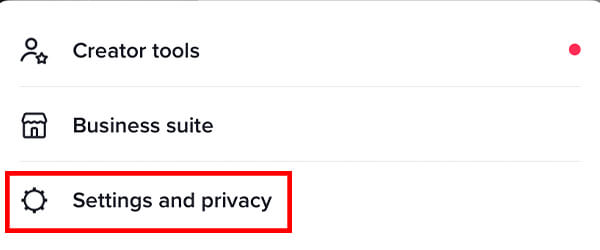
Next, you need to scroll through the settings until you see the section titled “Cache & Cellular Data”.
In this section, you will see two options. The first one is “Clear cache”.
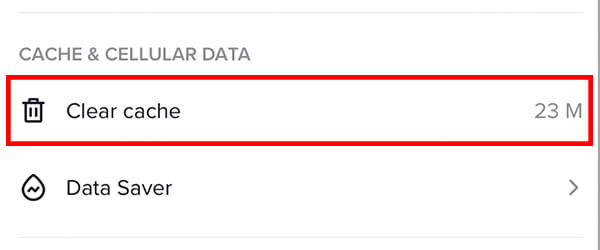
So, you need to tap on “Clear cache”.
Then, you will see a loading icon that says “Clearing”.

After a few seconds, it will disappear and you will notice the cache is a lot smaller.
This means that you have successfully cleared your cache on TikTok.
Now, you can try and see if you can use the original sound.
If it still doesn’t work, try the next fix!
Give TikTok permission to access your microphone
The issue of you not being able to use an original sound may be because TikTok does not have permission to access or use your microphone.
So, here are the steps to give TikTok permission to use your microphone.
The steps to do this will be different on different types of phones, so we will try and make these quite broad.
How to allow TikTok to use your microphone
Firstly, you need to open up your phone’s settings.
Now, there are two different ways you can give TikTok permission.
For the first way, you need to find your privacy settings.
Then, you need to look for the microphone settings.
Once you are in the microphone settings, you need to look for TikTok and make sure TikTok has permission to use your microphone.
There will be a switch next to it, which will need to be enabled.
For the second way, you need to find the TikTok settings in your phone’s settings.
You may need to scroll down the settings to find it.
Once you have found it, tap on TikTok.
You should see a section titled “Allow TikTok To Access”.
Then, you need to enable the microphone if it isn’t already enabled.
Once again, see if you can now use an original sound, if you can’t, try the next fix.
Restart TikTok
Another easy fix to try is to simply restart TikTok.
Restarting an app is where you fully close the app and then reopen it.
In order to restart an app, you need to open the app switcher, which is where you can view all of your open apps and windows.
You can then swipe up to the app or tap the cross button to close it.
Once you have fully closed it and launched the app again, you can try and use the original sound and see if it works.
If it doesn’t, then try another fix!
Update TikTok
It’s important that you are using the most up-to-date version of TikTok available.
So, you should check to see if there are any updates available.
There is usually a section in your phone’s app store that will list all of the available updates for the apps you have installed on your phone.
Reinstall TikTok
A further fix you can try if you still cannot use an original sound on TikTok is to reinstall it completely.
So, remove and uninstall the app from your phone.
Then, open up the App Store or Google Play Store and download it again.
You will need to log back into your account.
Also, it’s important to note that when you uninstall TikTok, you will lose your drafts.
But, if you are using an iPhone, you can offload TikTok. This may not yield the same results as deleting the app. We have answered the question of what happens to drafts if you offload TikTok, here!
If you want to keep any of your drafts, you should save them to your phone, or post them.
Once you have reinstalled TikTok, try and use an original sound to see if you have fixed the problem.
If it still persists, then try another fix!
Add the sound after recording the video
A further way to get around the problem of not being able to use an original sound on TikTok is to add it after you have recorded the video.
Firstly, to make things easier, you should save the sound to make it easier to find.
To save and favorite a sound, you need to make sure you are viewing it, then tap on the bookmark icon.
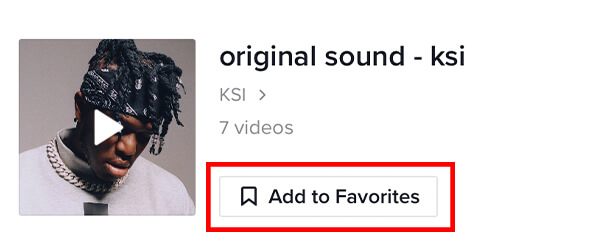
Then, you need to record the video.
Once you have recorded the video and you are on the editing screen, you need to tap on “Add sound” at the top of the screen.

This will open up a menu with different sounds.
Tap on “Favorites” and then select the original sound you saved and favorited.
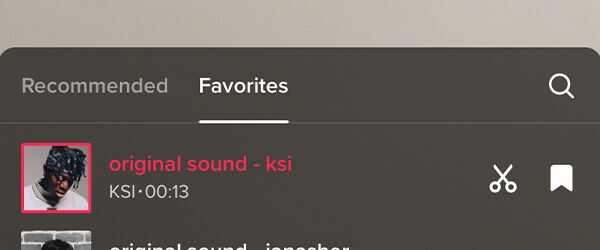
The sound should now be added to your video!
Once you have used the sound, you may want to delete it from your favorites, here is how.
Final words
We hope this fixed your problem and you can now use the sound you wanted to!
Rob’s social media:
Read more about GuideRealm and our editorial guidelines.

