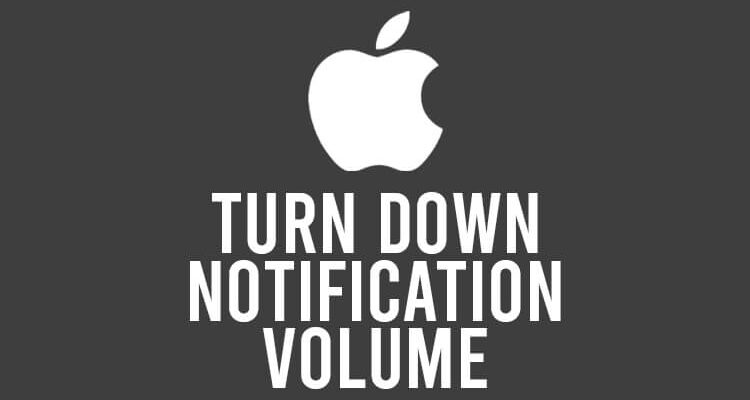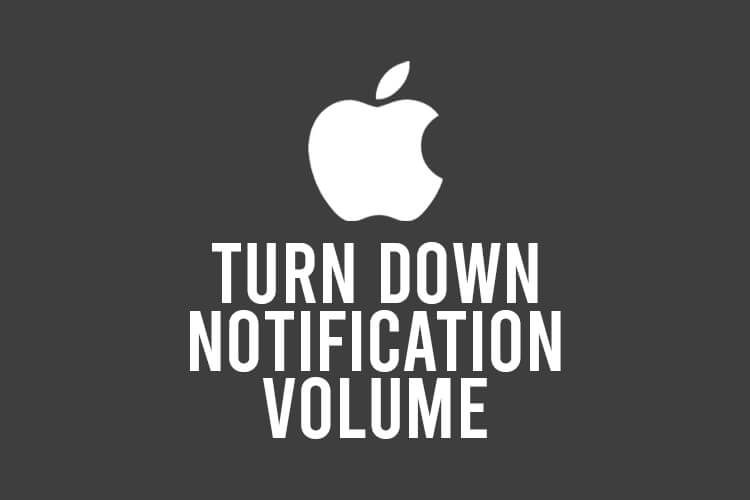
Do you want to turn down the volume of notifications on your iPhone? Well, we’ve got you covered.
You may find that your notifications are too loud and are disrupting you.
In this article, we will explain how to turn down your notification volume on your iPhone.
We will explain the steps, and then we will provide you with an alternative as well.
Let’s get right into this!
Table of Contents
1. Open the Settings app
Firstly, you need to open the Settings app.
By default, the Settings app will be on your home screen on your iPhone unless you have moved it.
If you cannot find it, you can swipe to the left and after your app pages, you will be taken to your App Library.
You can view all of your apps there, and you can search for apps as well.
Alternatively, you can drag your finger down on your screen and a search bar will appear.
Then, you can search for “Settings”.
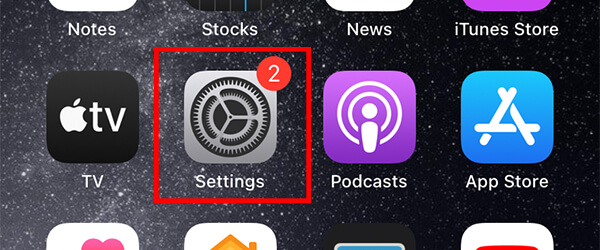
You can move on to the next step once you have opened your settings.
2. Navigate to “Sounds & Haptics” in your Settings
Once you are on the Settings app, you need to scroll down and look for “Sounds & Haptics”.
It should be in the second section of the Settings app.
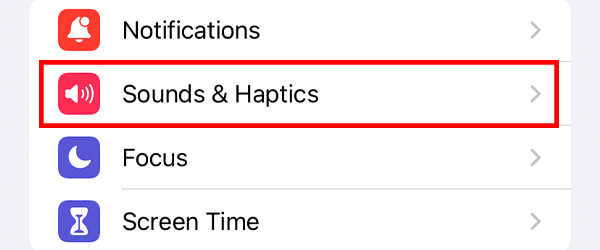
Tap on it, and you will be taken to the sound and haptic settings.
If you are struggling to find the “Sounds & Haptics” settings, then scroll to the top of your Settings, and tap on “Search”.
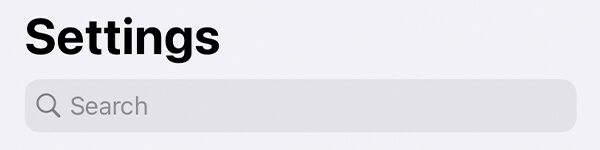
Then, you need to begin to type in “sounds & haptics” and it should appear.
3. Adjust “Ringer and Alerts” to down the volume
Once you are on the “Sounds & Haptics” page, you need to look for the setting called “Ringer and Alerts”.
You will see a slider as well.
So, you can adjust the slider to increase and decrease the notification and alert volume.
But, below the slider, you will notice a setting titled “Change with Buttons” with a switch next to it.
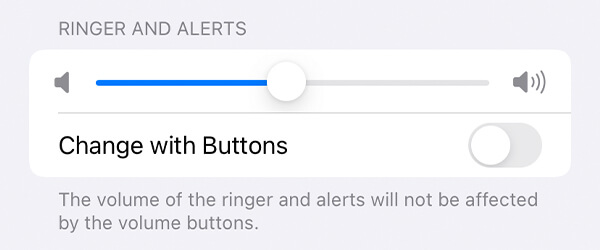
This setting means that if you have it enabled, the volume of your alerts will be changed by the volume of your iPhone.
If your volume is high because you are watching a movie, then your alerts and notifications will be loud as well.
We would recommend disabling the “Change with Buttons” setting and then independently setting the volume of your notifications.
So, to decrease the volume of your notifications, make sure the “Change with Buttons” setting is disabled, and then drag the slider to the left-hand side to lower the volume.
After you make a change, you will hear the default ringtone, so you can listen to the new alert volume you have set.
Now, we will explain a few alternative ways to lower your volume as well.
Also, you may find this article on how to see deleted notifications on iPhone useful!
Turn off sound notifications for certain apps
If you would like to mute the volume of notifications from certain apps, then here is how.
1. Open your Settings
First of all, you need to open up your Settings again.
The Settings app should be on your home screen by default, unless you have moved it.
Alternatively, you can search for it as well by dragging your finger down on your home screen.
2. Navigate to “Notifications”
Next, you need to scroll down your settings until you see the option for “Notifications”.
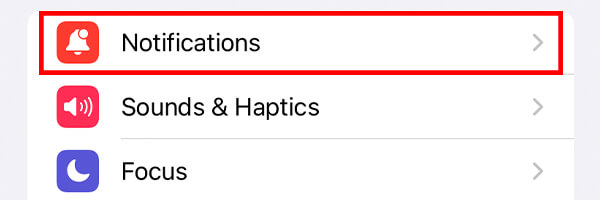
Once you see it, tap on it.
It should be in the second section in your settings.
If you are struggling to find your notification settings, then you should scroll to the top of the app, and then tap on the search box.
Then, you can search for “Notifications” and get to the notification settings this way.
3. Find the app
Now, you will see a list of all the apps on your iPhone on the “Notifications” page.
You need to scroll down until you find the app you want to change the notification settings of.
Once you have found the app, tap on it.
4. Disable sound notifications
You need to look for the section titled “Alerts”.
In this section, you can customize how this specific app will send you notifications.
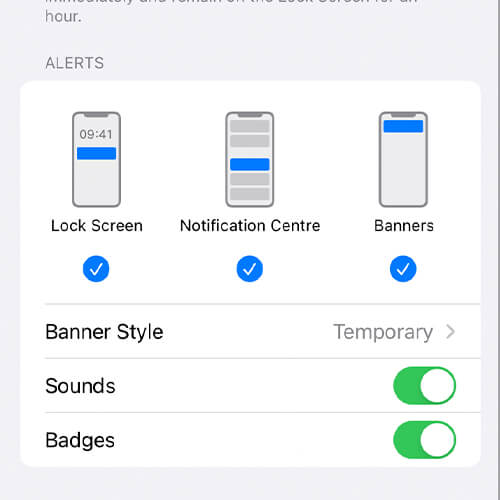
So, you can disable “Sounds” if you would like.
This means that you will see notifications, but your iPhone won’t make a sound when they are delivered.
Alternatively, you can completely disable notifications as well by disabling “Allow Notifications” at the top of the page.
Final words
Now you know the steps to adjust the volume of notifications on your iPhone, and an alternative method as well.
Also, you may find this article covering can you still see someone’s location if they block you useful!
Rob’s social media:
Read more about GuideRealm and our editorial guidelines.