
Is your Siri sounding muffled? Well, we’ve got you covered!
You may have noticed that your Siri doesn’t sound normal, and it sounds slightly muffled.
Let’s get right into this!
Table of Contents
Check if your speakers are working
The first thing you need to do is check if your speakers are working correctly to identify if it’s a hardware problem or a software problem.
So, you need to play a sound from a different application other than Siri.
For example, you could play a song using the Music app, or you could play another sound or video from YouTube. It can be anything, as long as it allows you to test your speakers.
Now, you need to listen to the sound carefully and decide whether it sounds muffled, or normal.
It’s a good idea to listen to a sound that you know well and what it usually sounds like, so you know if it sounds normal or muffled.
Alternatively, you can play the sound on another device as well, to compare them.
Also, you can try playing the sound through a pair of headphones or an external speaker as well to check if the phone is outputting the muffled sound, or if the internal speaker is causing the problem.
If you decide that the internal speaker is causing the problem, you need to get this repaired. Get in touch with Apple Support. But, this may be caused by some water being in the speaker. So, it’s worth letting it dry out, and seeing if this fixes the problem.
However, if you decide that the muffled Siri voice seems to be a software problem, then read on.
Also, you may find our guide on how to mute the other person on FaceTime useful!
Restart your iPhone
A very simple fix for when your Siri sounds muffled is just to restart your iPhone.
This may seem too simple, but it has solved the problem for many others!
In order to restart your iPhone, you need to hold the power button on the right-hand side of your iPhone, and the increase volume button on the left-hand side.

Next, you will notice a few different sliders appear on your screen.
At the top is the power off slider, you need to drag it across to power off your device.
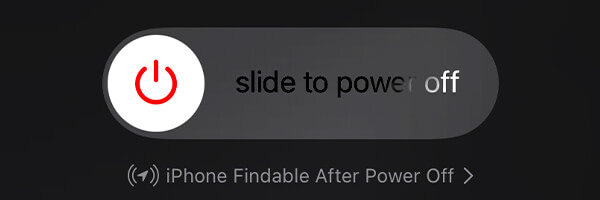
It will take a few seconds for your device to power off.
Once it has been powered off, you need to restart it.
The steps to restart your device are very similar to powering it off. You just need to hold the power button on the left-hand side at the same time as holding the increase volume button.
Shortly after doing this, the Apple logo will appear on your screen.
Change your Siri voice or language
Another fix for Siri sounding muffled is to change the Siri voice or language.
The voice/language may just sound muffled naturally, so it’s worth trying another.
Open the Settings app
In order to change your Siri voice or language, you need to open up the Settings app.
By default, the Settings app is on the home screen of your iPhone, unless it has been moved.
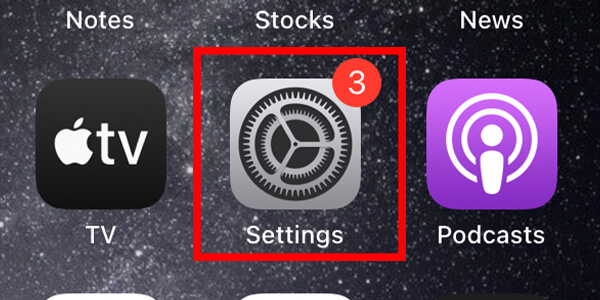
If you are struggling to find it, you can swipe to the left a few times and after you have gone past your app pages, you will eventually get to your App Library.
In the App Library, you can view all of your apps, and search for apps as well.
So, find or search for “Settings” and tap on it.
Navigate to “Siri & Search”
Next, you need to scroll down the list of options in the Settings app until you see “Siri & Search”. Once you see it, tap on it.
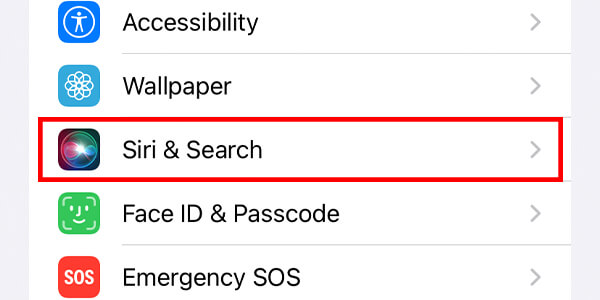
However, if you can’t find it, scroll to the top of the Settings app and tap on the search box.
Then, you can search for “Siri” and tap on the option from the search results.
Change your Siri Voice and Language
Now, you should be on the “Siri & Search” page.
Here, you can change how Siri sounds by changing the accent and nationality, and also the language.
You should see the options for “Language” and “Siri Voice”.
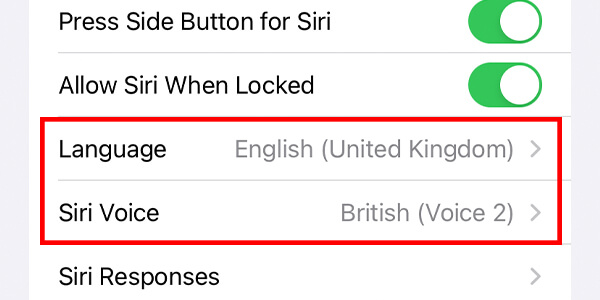
There are many options to choose from.
Try changing the voice and language and see if it sounds less muffled.
If it still sounds muffled, try the next method.
Update your iPhone
A further way to fix the issue of Siri sounding muffled is to update your iPhone.
Updating your iPhone is important because Apple makes improvements every update and fixes glitches and bugs which may be causing this issue of Siri sounding muffled.
In order to check if there are any available updates for your iPhone, you need to open the Settings app.
As we mentioned earlier, by default, the Settings app should be on the home page of your iPhone, unless you have moved it.
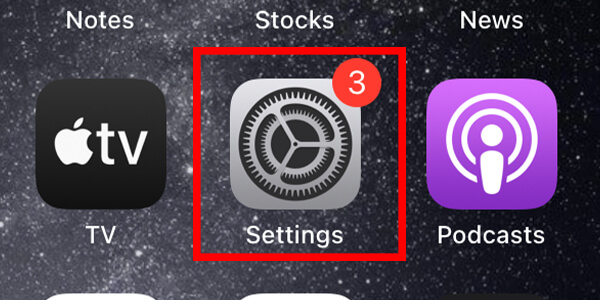
If you can’t find the app, go to your App Library by swiping to the left. After you have passed all of your app pages, you will be in the App Library.
Also, there is a search function in the App Library that you can use.
Once you are on the Settings app, scroll down until you see the option for “General”.
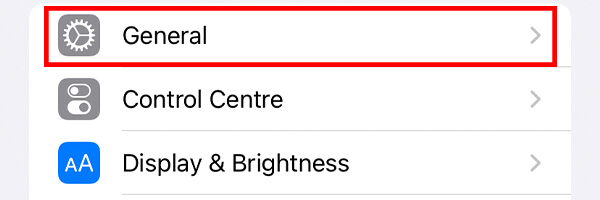
If you cannot find it, then scroll to the top of the Settings app, and use the search function.
From the General page, you need to tap on “Software Update”.
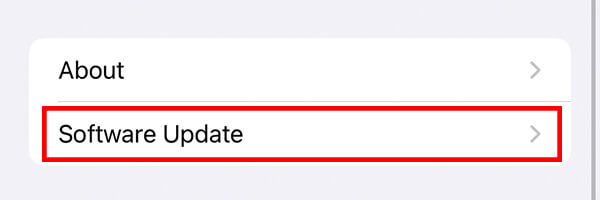
On the “Software Update” page, you can check if there are any available updates for your device.
If there are, you will have the option to download and install them.
Final words
We hope you found this useful.
You may find our article on how to add an Android device to a group chat with iPhone users useful!
Rob’s social media:
Read more about GuideRealm and our editorial guidelines.

