
It is no secret that JBL produces some of the best Bluetooth speakers right now.
Currently, the only other brands that can compete against JBL’s quality are Anker, Sonos, and a couple of others.
But, the fact is that other brands simply do not offer as many brands as JBL, which is why a lot of users end up buying their speakers.
However, we can’t ignore the fact that JBL speakers may also come with their own faults and errors.
Often, users are left asking themselves: why does my JBL speaker keep pausing? Yes, that’s a pretty common issue with any kind of Bluetooth speaker, which can be quite annoying.
Because of that, we did this guide to cover every possible solution to this issue.
Let’s fix that speaker!
Table of Contents
Try a different music app
Spotify is the most popular music platform today, so it’s probably the one most commonly used with a JBL speaker.
So, if the speaker keeps pausing, no matter how many times you turn it on or off again, you should try playing music through a different application.
Here are a couple of alternative options:
- Tidal
- YouTube Music
- YouTube
- Deezer
- Soundcloud
- Apple Music
- Your phone’s default music app
Test any of these applications to check whether the JBL speaker keeps pausing.
If changing the music app fixes the problem, you can continue using the new music app, but if you want to get back to your preferred app (e.g. Spotify), you might have to clear its data or reinstall it.
Clear app data/reinstall app
On Android phones, you can either clear the app data or reinstall the application.
But, we suggest wiping the app data since it is easier and faster.
If you’re using an iPhone, it’s easier to just uninstall the app.
To help you with that, here’s our step-by-step guide to clearing data.
Note: In the guide, we use a Samsung device (on Android 12) to clear Spotify’s data. Your experience may vary depending on your device.
Firstly, pull down on the notification bar and hit the cogwheel icon (top-right) to open Settings.
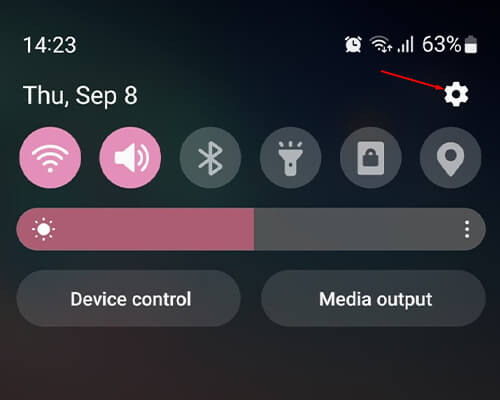
Next, scroll down to find Apps.
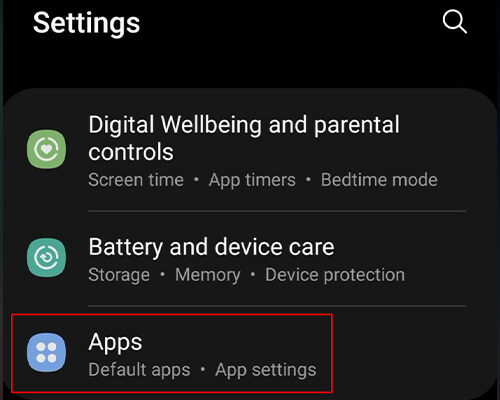
Look for the music app and tap on it.
Now, tap on Storage to head into the app’s stored data and cache.
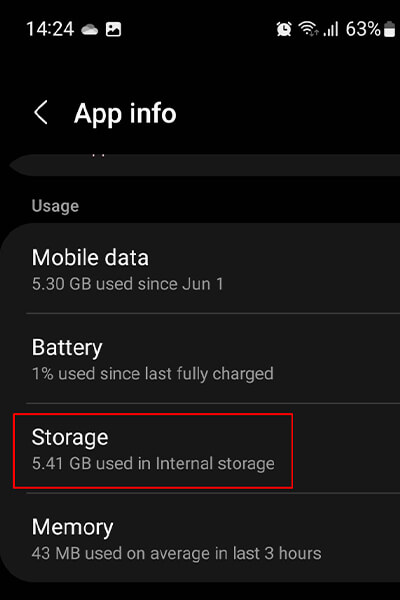
Finally, tap on Clear data and then confirm the deletion.
That’s it!
Your music’s app data is now cleared, and it is time to test if it works. Open the app, input your login credentials, and start playing music through the JBL speaker.
If the issue persists, try the following fixes.
Keep the JBL speaker and source device close
If you’re connected through Bluetooth, the JBL speaker might often pause because it loses connection.
So, the most straightforward fix is to ensure that the speaker and the source device (your phone) have a clear line of sight.
Also, remove any objects blocking the signal between the two devices.
Try a different source device
Did you try a different music app, put the speaker and phone close together, and the JBL speaker still pauses? Well, to eliminate Bluetooth as the cause of this issue, it’s a good idea to try a different music source.
So, try connecting to the speaker with a different phone or device. You can even try connecting it with a laptop or computer.
Replace the AUX cable
If you’re using an AUX cable, then this could be causing the problem.
AUX cables are known to fail after some time of use and stress. With a faulty connection, the JBL speaker thinks that the jack is constantly disconnecting, pausing the music.
To fix this, just replace the AUX cable. However, if you want more cable longevity, consider one of the more expensive options, as they usually last longer.
Alternatively, you could try connecting using bluetooth.
Conflicting Bluetooth connection
The JBL speaker often pauses when multiple devices are competing to connect to it at the same time.
For example, if you have a smartphone and a tablet paired with the JBL speaker, both of them might be trying to connect to it. So, when your phone is connected and playing music, the tablet constantly pushes for connection, pausing the JBL speaker.
So, the solution is to just turn off the Bluetooth of any other devices that may be connected to the speaker.
Alternatively, you can unpair all devices from the JBL speaker except your smartphone or whatever you use as your main source of music.
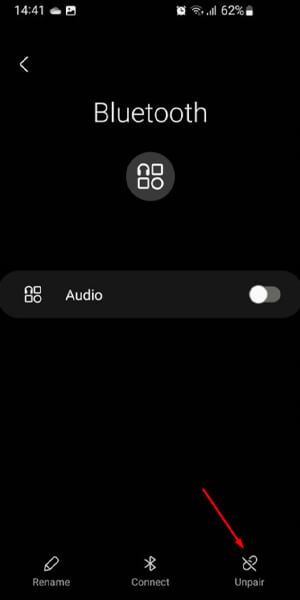
Reset the JBL speaker
JBL speakers come with a factory reset feature to resolve these kinds of problems.
However, different JBL models have different methods for resetting. So, here’s a list of some of the most commonly used JBL models and how you can reset them:
- JBL Charge Series – While the speaker is ON, hold the Volume Up and Play buttons until the device turns off.
- JBL Clip Series – While powered on, hold the Volume Up and Bluetooth buttons until the device turns off. Some users report that for specific versions of JBL Clip, you should use Volume Up and Play buttons.
- JBL Flip Series – Power on the speaker and then hold the Volume Up (+) and Play buttons for about 15 seconds until the device turns off.
- JBL Go Series – While powered on, hold down the Volume Up and Bluetooth/Pair button for a few seconds until the JBL speaker turns off.
- JBL Link 10/20 – Turn on the speaker. Hold the Mute button for a couple of seconds until the Wi-Fi light turns off. Then, hold the Mute and Power buttons for several seconds until the speaker turns off. The next step is to set up the JBL again.
- JBL Xtreme Series – While ON, hold the Volume Up and Play buttons for about 10-15 seconds until the device turns off.
JBL has dozens of Bluetooth speakers, so we may not have covered your exact model. But, remember that you can test these factory reset methods even for speakers, not on this list.
Final words
Depending on the speaker model, JBL offers a warranty between 1 and 5 years.
If you are within this range and have tested all of the fixes in this guide and the issue persists, it is probably best to contact JBL to replace the speaker altogether.
Read more about GuideRealm and our editorial policy.

