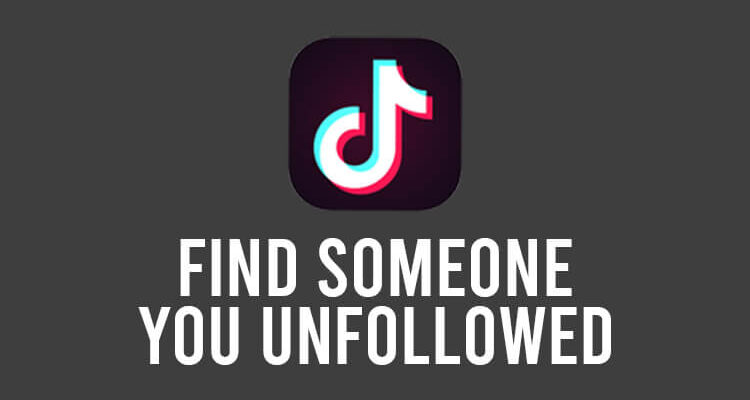Do you want to find someone that you unfollowed on TikTok? Well, we’ve got you covered!
You may have accidentally unfollowed someone and you want to find their profile and follow them again.
Let’s get right into this!
Table of Contents
How to find who you unfollowed on TikTok
Here are the steps to find a user who you unfollowed on TikTok.
If you didn’t know, you can request a copy of the data that TikTok has about you and your account.
Within this data, you can find the users you follow, and you should be able to find who you unfollowed as well, so keep reading.
1. Open TikTok
Firstly, you need to open TikTok and log in or switch to the account that you unfollowed the user from.
2. Navigate to your TikTok settings
Secondly, you need to navigate to your TikTok settings.
So, tap on the Profile button in the bottom right of TikTok in the navigation bar.

Once you are on your profile, you need to tap on the three vertical bars in the top right of TikTok.

This will open up a menu with a few different options.
You need to tap on “Settings & privacy”.
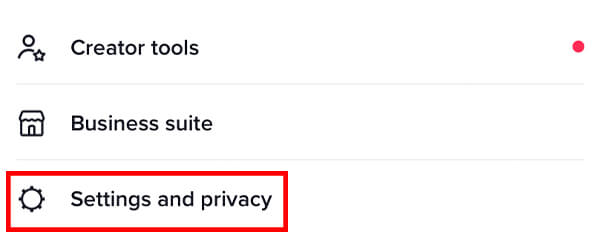
Now, you need to look in the section titled “Account”. It should be one of the first sections on the first page.
Then, you need to tap on “Account”.

On the Account page, you will see an option for “Download your data”. Tap on it.

3. Request your TikTok data
You will get taken to the Request data page.
Here, you will see what the data may include. We have made a quick table containing the information.
| Data that may be included | Explanation |
| Your profile | Includes your username, profile photo, bio, and contact information (such as your email address and phone number). |
| Your activity | Includes your video history, comment history, chat history, virtual items purchase history, like history, favorites history, and shopping activity. |
| Your app settings | Includes your privacy settings, notifications settings, and language settings. |
The next thing you need to do is select the file format that your data will be put in.
We recommend TXT. It’s easy to read on your mobile device.
So, select the file format you would like, and tap on “Request data”.
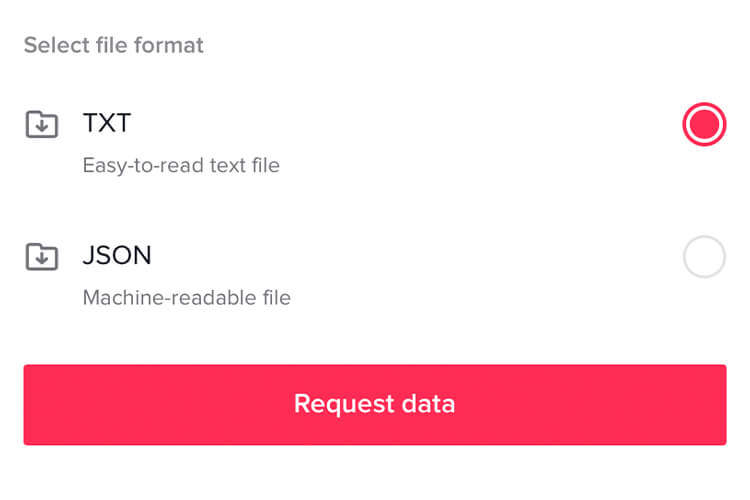
Your data request may take a few days to process and be available. Once the data file is available, you need to download it within 4 days. Otherwise, it will expire and you will need to request it again and wait for it to process.
Once the data file is available, you will see it in the “Download data” tab. Tap on the tab and you will see it pending.

Make sure you regularly check this page to see when it’s ready to download.
If you’re looking for a new profile picture for your TikTok profile, then check out our list of funny PFPs for TikTok!
4. Download your TikTok data
After your TikTok data has finished processing and it’s no longer pending, you can download it.
Go back to the “Download data” page, and instead of a “Pending” message, there will be a “Download” button.
So, tap on the Download button.
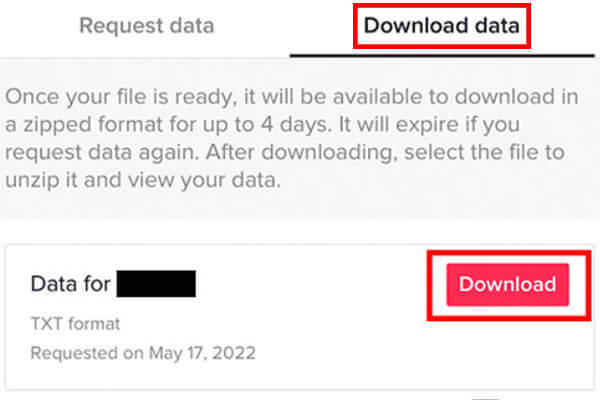
Now, TikTok will open up your browser and you will need to tap on another Download button and then the file should be downloaded.
Depending upon the type of device you have, it may be different.
Usually, anything you download from the internet will be put into a Downloads folder.
So, if you use an iOS device, open up the Files app, and if you’re using an Android, open the File Manager app you have installed.
If you’re using an iOS device, open up the Files app and tap on “Browse” in the bottom navigation bar.

You will see a section called “Locations”. Tap on “On My iPhone”.

You will then see a Downloads folder. Tap on it.

The steps on Android are very similar.
Then, you need to find the file. It will be a ZIP file.
The file will be named something like “TikTok_data” with other characters and numbers in the name as well.
A ZIP file is just a compressed folder. It reduces the file size.
Most devices will unzip the file by tapping on it. Some devices will automatically open it, while others may create a separate folder.
5. Find someone you unfollowed on TikTok
So, you need to open the folder you just downloaded.

Now, you will see more folders. You need to tap on “Activity”.

Next, you will see rows of different text files. You need to find the file named “Following”. Tap on it to open it.

This file will list everyone you have followed on TikTok in chronological order.
You can compare this with your current following list on TikTok to find who you have unfollowed, and hopefully, you will come across the specific user you are looking for.
Final words
We hope you managed to find the person you unfollowed with the help of this guide.
You may find our guide on how to find out if someone deleted your comment on TikTok useful as well!
Rob’s social media:
Read more about GuideRealm and our editorial guidelines.