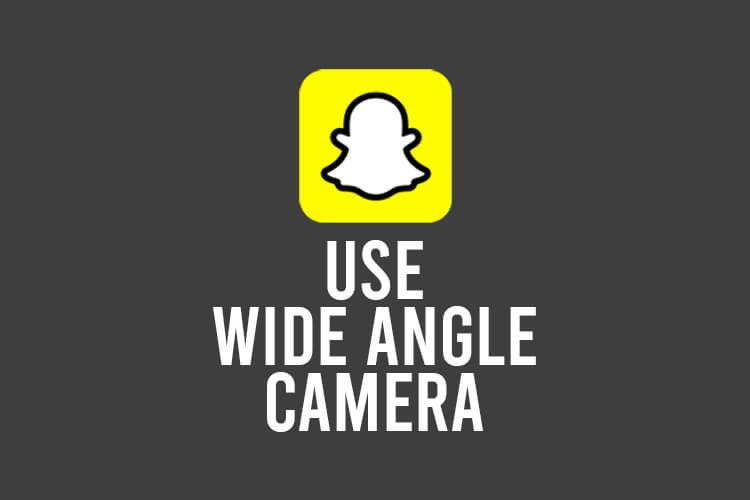
Do you want to use your phone’s wide-angle camera on Snapchat? Well, we’ve got you covered.
A lot of the newer phones have angle lenses you can use. A wide angle lens means you can include more things in one picture, so it’s useful when you want to send a picture of something to a friend.
Let’s get right into this!
Table of Contents
Can you use a wide-angle lens on Snapchat?
Currently, you cannot use your phone’s wide-angle lens on Snapchat. Even if your phone has the 0.5x option in its Camera app, you cannot use this in Snapchat. However, there is a workaround for this.
How to use the wide-angle camera on Snapchat
Here’s an alternative way of using your phone’s wide-angle camera on Snapchat.
Essentially, what you can do is take the picture using your phone’s wide-angle lens in the Camera app, then you can send it on Snapchat. Here’s how you can do this.
1. Open your phone’s Camera app
Firstly, you need to open your phone’s Camera app and make sure you have selected the wide-angle lens.
If you are using an iPhone, then you need to tap on the 1x button just above the shutter button.

Then, it will change it to 0.5x, which is the widest the lens can go.

Alternatively, on Android and iPhone, you can make a pinching motion on your screen, moving your fingers together, which will also make your lens wider.
Next, you need to take the photo using the wide-angle lens of whatever you would like.
2. Open Snapchat
Once you have taken your wide-angle photo, you need to open Snapchat.
You need to log in or switch to the account you want to use.
3. Post or send the wide-angle photo
Now, we will explain how you can either send the photo or post it to your story.
Send the photo in a Snapchat chat
The first way you can send the photo is in a chat.
So, find the user you would like to send the photo to and open your chat with them.
If you chatted or sent them a post recently, then they will be on the Chat page.
Also, you can search for users on the Chat page as well by tapping on the Search button.

Once you have opened the chat with the user you want to send the photo to, you need to tap on the button which looks like a pair of photos.

This will open up your camera roll and Snapchat memories.
You can now select the wide-angle photo you just took.
Once you have selected it, you can make any edits by tapping on the Edit button which looks like a pen, or you can just send it by tapping on the Send button which looks like an arrow pointing right.

Also, you may find our article on “how many reports does it takes to get banned on Snapchat?” useful!
Send the photo as a Snap
If you would like to send the wide-angle photo as a Snap, here’s how.
Firstly, go to the Camera page on Snapchat.
Secondly, tap on the Lens/Filter button to the right of the camera shutter button.

Swipe along the row of lenses. There are quite a few. The last option will be “Explore Lenses”.
Tap on “Explore”.
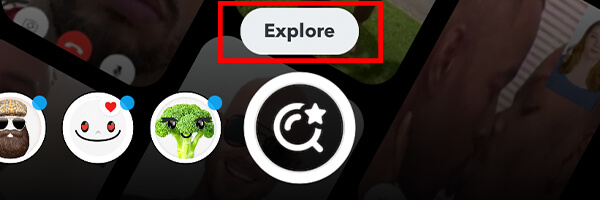
Then, tap on the search bar at the top of the screen and search for “green screen” and tap on one of the results.

Now, you will need to select the wide-angle photo from the row of photos and place your phone flat and move your head out of the way.

The camera will not see anything, so it will just be the background, which is your wide-angle photo.
Tap on the Shutter button and the snap will be taken.
Next, you can make any edits you would like and send it as a Snap! So it looks like you have taken it on Snapchat.
Post the photo on your story
If you want to post your wide-angle picture on your story, then go to the Camera page on Snapchat.
Then, tap on the Memories button, which is to the left of the shutter button.

Tap on “Camera Roll” from the row options at the top.
Now, you can tap on the picture you want to send.
You can edit the photo and then tap on the Send button in the bottom right.

Next, you need to tap on “My Story” and then tap the Send button again, and you’ve successfully posted the wide-angle photo onto your Snapchat story!
Final words
We hope you managed to send or post your wide-angle photo on Snapchat!
You may also find our article answering the question “how long do Snapchat calls last?” useful as well!
Rob’s social media:
Read more about GuideRealm and our editorial guidelines.

