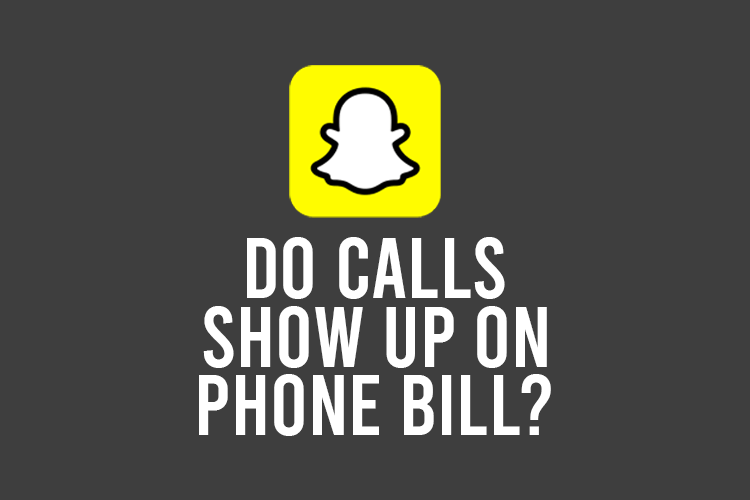
Do you want to know if calls you make on Snapchat will show up on your phone bill? If so, we will explain the answer to your question in this article.
You may want to keep your Snapchat calls private, and so you don’t want them appearing on your phone bill. Well, this will be covered as well as some other relevant useful information as well.
Lets get right in to this!
Do Snapchat calls show up on your phone bill?
Snapchat calls will not be shown on your phone bill because it is not a traditional phone call to another number. However, Snapchat calls will use cellular data, but most providers do not break down what exactly the cellular data was used for. At most, the bill may say you used data on Snapchat. It won’t say who you made the call to.
Now, we will expand upon this.
When you make a traditional phone call, your phone will connect to your network and ring the number you have dialed.
However, Snapchat uses cellular data or WiFi to make a call.
Essentially, calling someone on Snapchat is the equivalent of Facetiming or Skyping someone.
This means that when you look at your phone bill, it will not be listed on the phone log because you did not call another number.
But, the data you use making the call, if you make the call using cellular data, may be shown on the bill.
Most bills don’t show what the data was used on. In this case, they wouldn’t show you used data for Snapchat. Let alone that you made a call to somebody because you still used the same Snapchat servers that you use when you message someone.
What is a Snapchat call?
We thought it would be useful if we quickly explained what a Snapchat call actually is.
So, instead of sending a Snap or message, you can talk as you would on Facetime to your friend but, directly through Snapchat.
This means you don’t need othe ther Snapchat users phone number, or email to call them.
Overall, a Snapchat call is a great way to directly communicate with another user on the platform.
How to make a call on Snapchat
Here are the steps you need to follow in order to make a call on Snapchat.
1. Open Snapchat
Firstly, you need to open Snapchat and log-in to the account you want to make the call from.
2. Find or add the user you want to call
Secondly, you need to find the user you want to call.
You can search for them through your existing friends list, or you can add them as well.
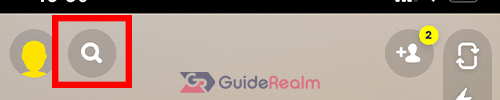
You can move on to the next step once you have found or added the user you want to call.
3. Call the user on Snapchat
Next, you need to open up the chat with the user you want to call.
The chat screen is where you can send the user messages.
In the top right of the chat screen, you will be able to see a phone and a video camera.
If you press the phone, it will start a voice call and if you press the video camera, it will start a video call.

It’s important to note that the user will only see you’re ringing them if they have notifications enabled for Snapchat.
Otherwise, when they open Snapchat they will be able to see they have missed a call from you.
How to remove Snapchat calls from Recents on your phone
It’s important to note that your Snapchat call history will be shown in your Recent calls on your phone.

However, this does not mean the calls will be shown on your phone log, or bill because you aren’t using your call time on these calls and are not connecting to a phone network. unless you are using cellular, but they still won’t be shown on your call log..
But, the good news is that it’s easy to remove calls from your Recents.
First of all, you need to open the Phone app on your device.
Secondly, tap on “Recents” or “Call History”.

You will be able to see all the calls you have made.
Here are two ways you can remove calls from this list.
One way is to swipe on the call from the right hand side, to the left hand side.
This will bring up a “Delete” button in red that you can tap.
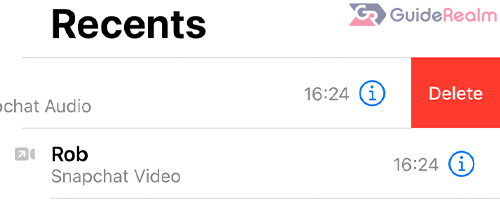
The second way to remove a call from this list, is to tap on “Edit” in the top right.
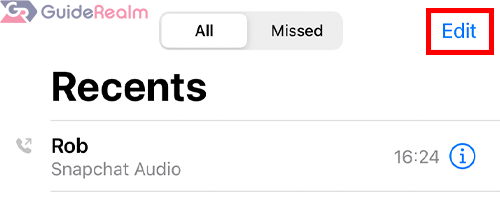
This will bring up a red circle with a line inside of it next to every call.
Tap on the red circle to delete the call from your Recents.

Once you have removed a call from your Recents or your call history, remember, you will not be able to recover it.
So, make sure you won’t regret it and you are sure of your decision.
Final words
Now you know that Snapchat calls will not show up on your phone bill or phone log!
You also know what a Snapchat call is, how to make a Snapchat call, and how to remove a Snapchat call from your Recents or your call history!
Rob’s social media: Linkedin, Twitter, Instagram.
Read more about GuideRealm here.

