
Are you trying to block Omegle on your iPhone or iPad? If so, this is the guide for you.
Omegle is an online platform where you can chat and socialize with others with out needing to register.
Of course, Omegle does come with risks as you are socializing with complete strangers. which can be dangerous.
So it is understandable why you would like to block it on your device.
Let’s get right in to this!
Table of Contents
1. Open the settings app
By default, the settings app is on the first page on an iOS device.
However, you may have moved it.
If you cannot find it, then you can drag down from the top of your phone, and use the search feature to locate it.
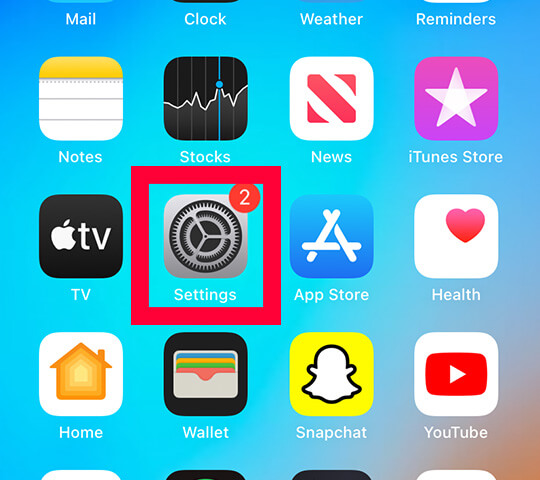
2. Tap on “Screen Time”
Now go and click on “Screen Time”. It’s quite high up in the settings list, so you shouldn’t need to scroll.
Once you have clicked on it, you will be taken to the screen time settings.
At the top, it will tell you your daily average screen time.
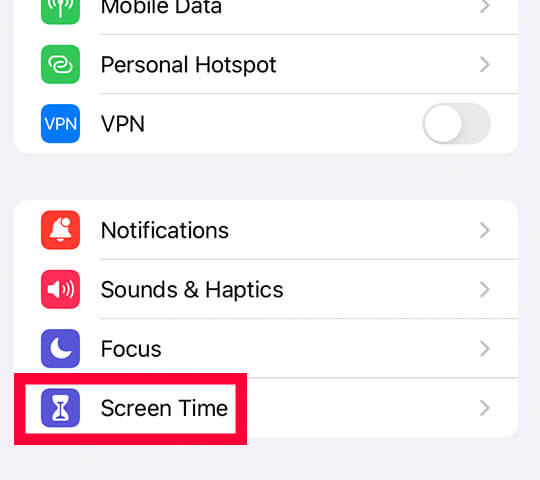
3. Tap on “Use Screen Time Passcode”
Next, we need to set up a passcode to protect screen time settings.
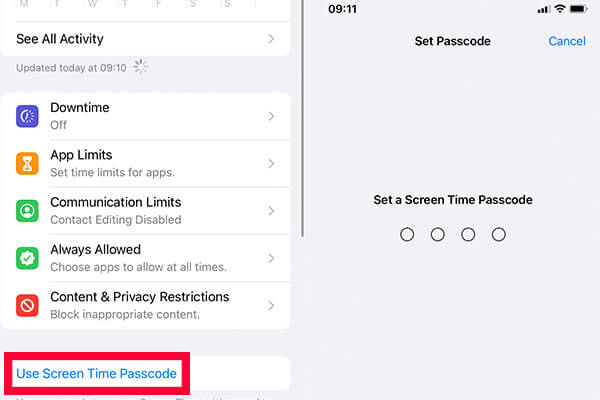
Otherwise, Omegle can still be accessed if there is no passcode set.
Make sure you set a passcode which you can remember, you will need to enter the passcode everytime you want to change any screen time settings.
Also, you can sign in to an Apple ID so you can recover the passcode incase you forget it. We would recommend doing this.
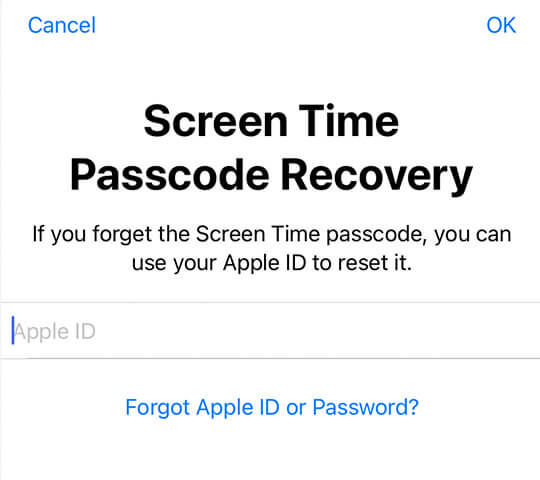
4. Tap on “Content & Privacy Restrictions”
Now, tap on “Content & Privacy Restrictions”.

This is where you can go and block content on your device.
5. Tap on “Content Restrictions”
Next, you need to click on “Content Restrictions”.
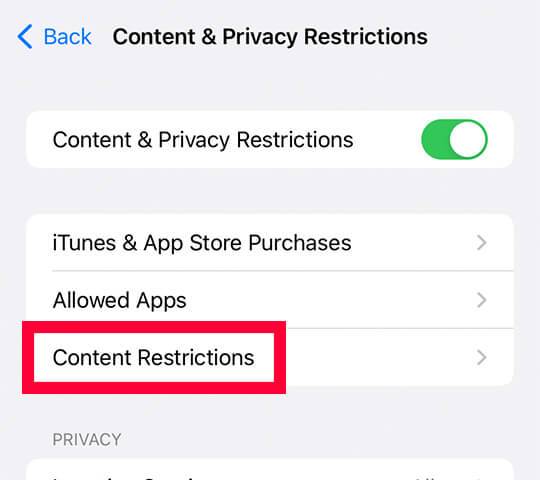
So, in this menu you can choose what content to allow and limit.
There’s a lot you can customize. Some of the options include, app clips, book, TV shows, movies and so much more.
Apple do make they’re devices safe!
6. Tap on “Web Content”
Locate “Web Content” and tap on it.

Once you are on the menu, you need to tap “Limit Adult Websites”.
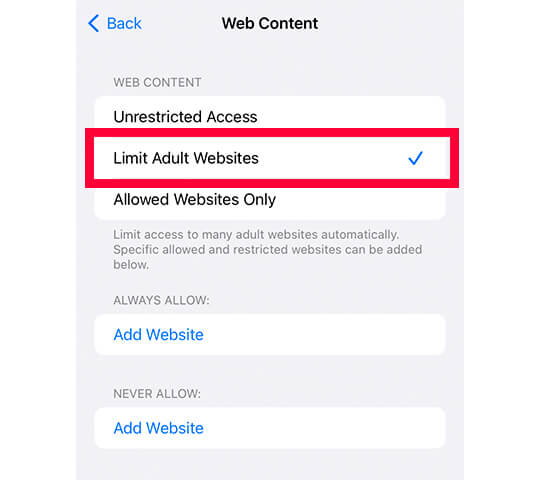
Then, two options will appear. One is called “Always Allow:” and the other is “Never Allow”.
7. Add Omegle.com to “Never Allow”
Below “Never Allow”, click on “Add Websites”.
It will ask you for the website url.
You can type in or copy and paste this:
www.omegle.comIt may also be worth researching other Omegle alternatives, so you can add them to the “Never Allow” list as well.
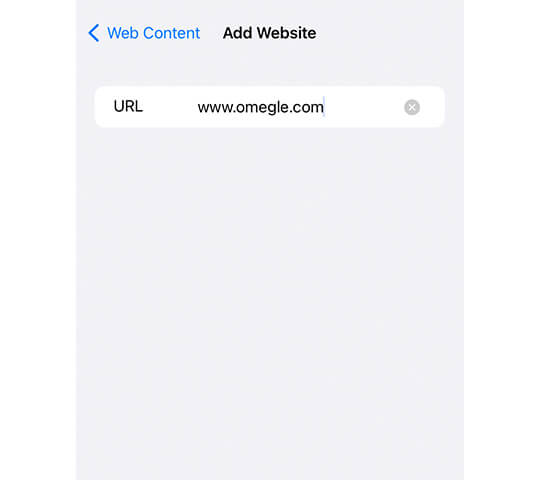
Once you have entered the URL, you can tap “done” in the bottom right of the keyboard.
8. Test going to Omegle.com
Now try going to Omegle.com.
You should be greeted with something like this.
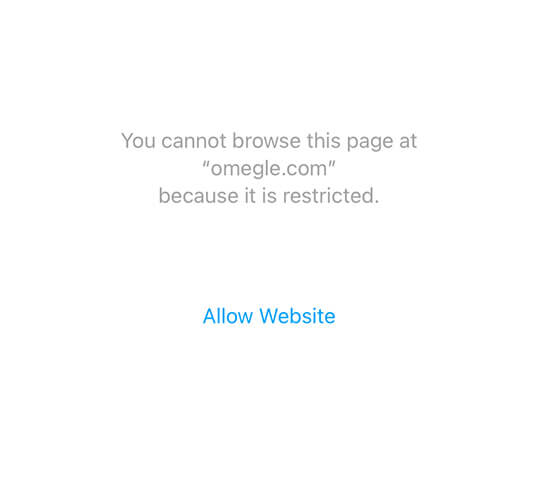
You can still access the site, but you will need to enter the passcode which you set in the screen time settings and then you will be allowed to enter the site.
When you click the allow button, it will then remove it from the “Never Allow” list.
So if you want it still to be blocked you will need to repeat the steps in this guide.
Conclusion
In conclusion, to block Omegle you need to add the domain/URL to the “Never Allow” list within the content restriction settings which is in the screen time settings.
If a young person uses this device, it’s important to do this because complete strangers are on Omegle so it can be dangerous.
Also, it’s worth researching sites similar to Omegle so you can add them to the list as well.
This guide will also work on iPad’s and iPod’s as well. Essentially, any iOS device.
Rob’s social media: Linkedin, Twitter, Instagram
Read more about GuideRealm here.
