
In this article, we explain exactly how to change your Depop username.
You may find that you no longer like your Depop username because you may have created your account when you were younger.
We fully break down all of the steps in this guide.
Lets get right in to this!
Table of Contents
1. Open the Depop app
Firstly, open up the Depop app.
When you first open the app, you will be on your Depop feed.
2. Tap on your Depop profile
Tap on the icon which looks like a person.
This will take you to your profile.

Here you will see any listings you have made, and above, you will see your account as well.
3. Tap on the settings cog in the top right
Now you are on your profile, you need to tap on the settings cog icon in the top right.

Then, this will take you to your settings.
There are four different options:
- My account
- My Depop link
- Community
- Support
4. Under “My account”, tap on “Profile”
Go to the list titled “My account”, within this list will be an option for your profile.
So, tap on “Profile”.
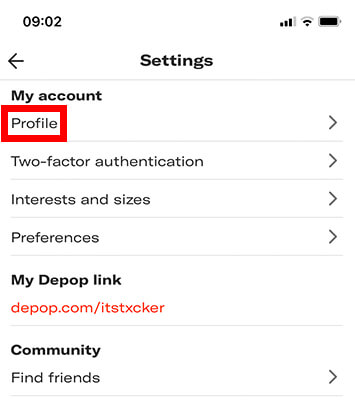
5. Under “User details”, tap on “Username”
Now, you need to locate “User details” in the profile menu.
In the “User details” list, you will see an option for “Username”
You need to tap on “Username”.

6. Enter your new Depop username
Next, you will need to enter your new Depop username.
Some usernames will not be available because other users are already using them.
If the username is available, a black tick will appear in the text box, next to your new desired username.
Lastly, when your ready, click on the “Save” button, which is at the bottom of your screen.
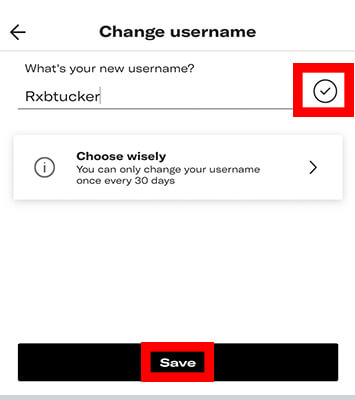
Now you can enjoy your new username!
How often can you change your Depop username?
According to Depop, you can only change your username every 30 days.
So make sure you will be happy with the username for at least the next 30 days as there is no changing it until then.
Important factors when you are choosing your Depop username
Here are some important factors you need to consider when you choosing your Depop username.
1. You cannot use special characters, symbols, capitals, or spaces
If you try and change your username with any of the above characteristics in your new name, Depop will not allow you to save and publish it.
2. Your new username must be at least 3 characters long
If your username is any shorter than this, Depop will not allow you to save and publish it.
3. After you have changed your username, you will not be able to change it again for 30 days
Therefore, make sure you will be happy and content with the username for at least 30 days because otherwise you will not be able to change it if you dislike it.
4. You cannot use a username which is already in use
Unfortunately, if someone is already using your desired username, that means you will not be able to use it.
When changing your username, Depop will put a black tick next to your username if it’s available.
You may be able to make a variation of it, or adding a word at the start or the end.
For example, if you want a certain name, then you could add “Its” at the start.
What to do if Depop won’t let you change your username
According to Depop, if you have recently changed your account details, you may not be able to change your username within the app.
So, if you have changed your account details recently, here are the steps to change your Depop username.
1. Submit a request to Depop
Firstly, you need to submit a request to Depop.
Once you are on the “Submit a request” page, you need to choose why you are contacting Depop support.
Select the option “Account Issue”.

2. Fill out the Depop support form
Next, you will be taken to a form to fill out.
You will need to enter your email address. Make sure this is the email connected to your Depop account.
Then, you need to select what the issue is. You can select “I want to change my username”.
This will then customize the form for this issue.
Now, you will need to enter your current username which you can find on your Depop profile.
3. Type in your top 3 desired usernames
Next, you need to enter your top 3 desired usernames.
It’s best to do this in preference order in case your first preference username is not available.
In the description, you can explain why you want to change your username. You have to put something in as you cannot leave it empty.
Depop support will then get back to you and help you with changing your username.
Final words
Hopefully, you have now changed your Depop username!
We have also explained a few of the key factors you need to know before changing your username and a way if the option to change your Depop username is not available in the Depop app.
Rob’s social media: Linkedin, Twitter, Instagram
Read more about GuideRealm here.
