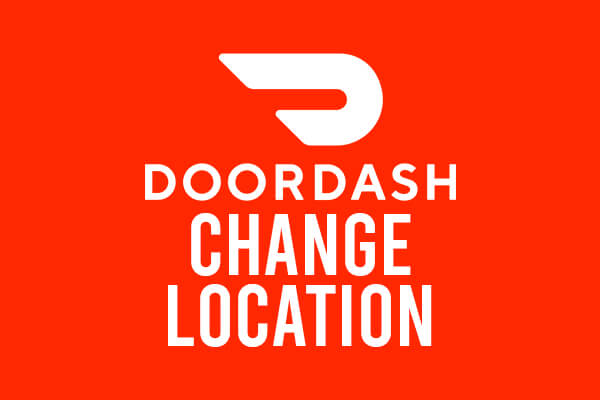
Are you trying to change your location on Doordash? If so, this is the best guide to read!
You may be trying to order food to a new or different address, or you may be a Doordash driver trying to work in a new city. We will guide you through both.
According to Statista, Doordash’s market share of the food delivery market is expected to rise to 15% in 2022 in the United States.
We will cover changing your Doordash location when getting food delivered first, then we will cover changing your location as a driver.
Also, we will include steps for mobile devices and desktop devices.
Lets get right in to this!
How To Change Location On Doordash When Ordering
Firstly, we will cover cover changing your location on your phone when ordering from Doordash.
Change Your Location On Doordash On Mobile
There are two ways you can change your location on your mobile device.
The first way, is to go to the “Home” page on the Doordash app and then tap on your location at the top of the screen.

Next, you can search for a new address or you can use location services to help find nearby addresses, and hopefully yours!
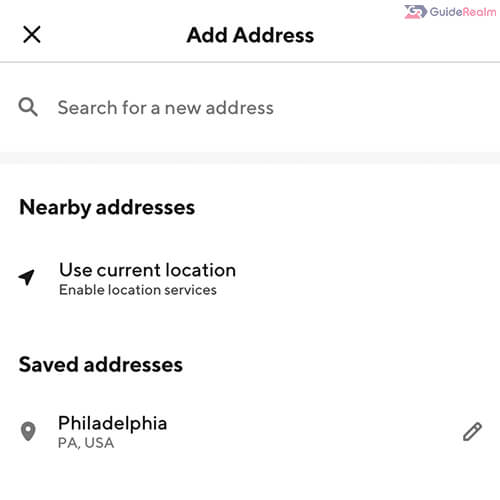
Make sure you enter all of your details correctly as well! Otherwise, your food may be delivered to the wrong address.
Also, you can choose if you would like your food to be left on the doorstep or if you want the driver to knock on the door.
The second way, is to tap on “Account” in the bottom right of the Doordash app.
If you are on an Android device, the account button is in the top left.

Then, scroll down to “Account Settings”, and you will see “Address”, tap on it.
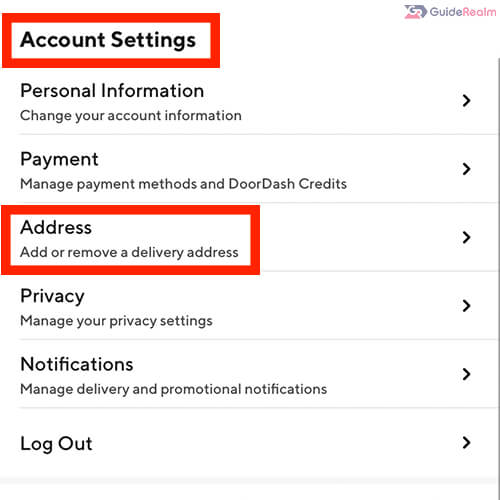
Next, you can tap on “Search for a new address” and enter the new address where you want the food delivered to.
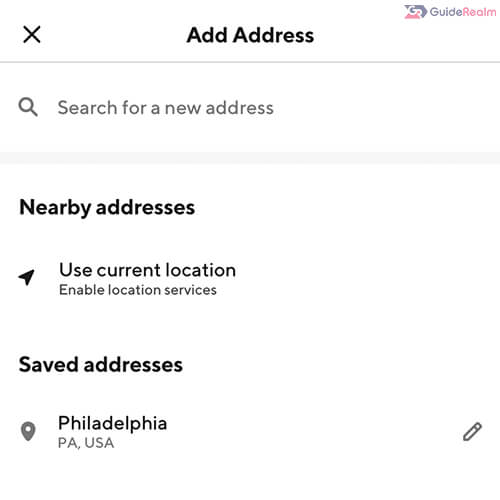
Alternatively, you can use your phone’s location services to find your address. However, entering it manually may be best as sometimes the location services may not pick up your address.
When entering your new address, make sure it’s definitely correct. Otherwise, your food may be delivered to the wrong location!
You can use the pin feature to make your location clear and precise for the driver.
Delete Old Locations On Doordash On Mobile
Once you have added your new address, you should consider deleting your old address which you no longer use.
Go to the “Account” page by clicking on the button in the bottom right of iOS devices and in the top left of Android devices.
Then, scroll down to “Account Settings” and look for “Address”.
Tap on “Address” and you will see a pen/pencil next to each address. Tap on the pen/pencil, which is an edit button, and then you can tap on the trash button to delete the address.

Change Your Location On Doordash On Desktop
Now, we will show you how to change your address on Doordash on your desktop device.
Firstly, head to Doordash.com.
Next, you can sign-in to your account.
Doordash will show you the restaurants in the area of your default address, which is the last address you used.
So, go to the top left of Doordash and make sure “Delivery” is selected.
Then, you can select what time it will arrive, by default “ASAP” will be selected.
Finally, you can click on your last used location. Ours is New York.

When you click on your location, a menu will pop-up and you can search for a new address.
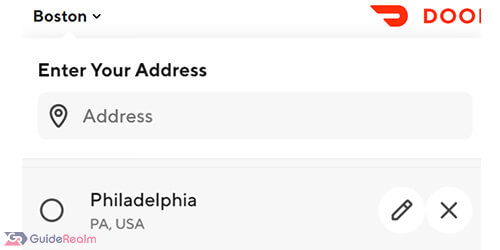
You can type in your new address where you want the food to be sent to.
Also, you can adjust the pin so your Doordash driver will precisely know where to deliver your food. Click “Save” when the pin is in the correct location.
Next, choose your “Drop-off Options” and click “Save”.
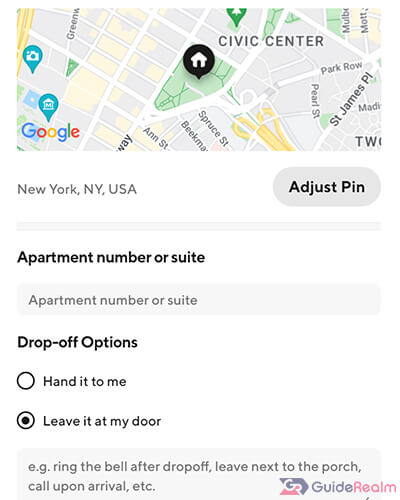
Now, you can see the restaurants in your local area which will deliver to your new address.
Delete Old Locations On Doordash On Desktop
Click on your location in the top left of Doordash and you will see a list of locations and addresses you have used on Doordash.
To delete or remove them, click on the “X” next to each address.
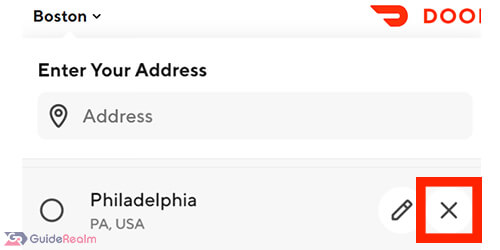
Removing old locations makes it easier to not order to old addresses by mistake!
How To Change Location On Doordash As A Driver
It’s a really easy process to start Dashing in a new location!
All you need to do, is go to your new location and open the Doordash app.
Then, you can see the starting points around your current location.
You will be able to see where the busy areas are, just like usual.
Also, you can start Dashing now or you can schedule when you want to work as well.
If Dash Now is not available, this is because the area is not busy enough. Either you can schedule when you want to work in the area, or you can move somewhere busier, which will be shown on the map.
Final Words
Now you know how to change your location on Doordash!
We hope you found this useful.
Rob’s social media: Linkedin, Twitter, Instagram
Read more about GuideRealm here.
