
Are you trying to delete your MEGA account? If so, this is the best guide to read!
You may no longer be using your MEGA account and so you want to delete it, which you can do with the help of this guide.
The first set of steps are for deleting your account on a computer, and the second set of steps will cover deleting your account on a mobile device.
Before deleting your account, you should consider downloading any files you may need in the future that you store on MEGA as they will be permanently lost when you delete your account.
According to Wikipedia, MEGA was founded in 2013 by Kim Dotcom.
Lets get right in to this!
Table of Contents
Delete Your MEGA Account On A Computer
Now lets get in to the steps of deleting your MEGA account.
1. Go To The MEGA Website
Firstly, you need to go to the MEGA website and log-in to the account which you want to delete.
2. Go To MEGA Settings
Secondly, once you are logged-in to your MEGA account, you need to go to your settings.
So, go to the top right of MEGA, and you will see your profile picture , which by default is the first letter of your name.
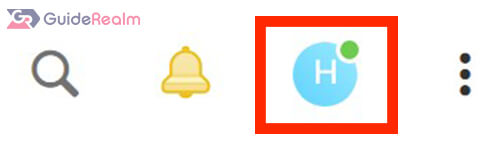
Click on it, and you will list of options and you need to click on “Settings”.

Then, you will be taken to your account settings.
3. Make Sure You Are On Your Account Settings And Click “Delete account”
Next, make sure you are on your “Account” settings.
You can check this by looking at the menu on the left hand side, and “Account” should be selected, if it’s not, click on it.
There are two locations of the delete account button:
The first location of the “Delete account” button is on the side menu on the left hand side. This is a short cut to scroll down the page.
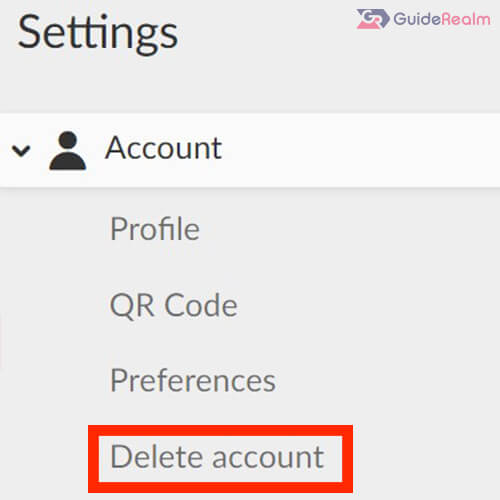
Or, you can scroll down to the bottom of the “Account” page manually, and you will see the delete button there as well.
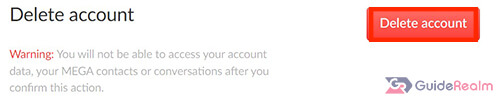
Now, you need to click on the red box which says “Delete account”.
4. Confirm Your Decision Of Deleting Your Account
You then need to confirm your decision to delete your account by clicking “Yes”. This means you confirm that you are aware that all of your data will be deleted.
So, only click “Yes” if you are sure.
Also, you should consider downloading the files you have on MEGA, in case you find you need them in the future.
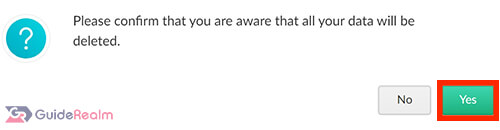
5. Check Your Email To Verify Yourself
Once you click “Yes”, a note will pop-up asking to check your email to verify you are the account owner and to confirm your decision.
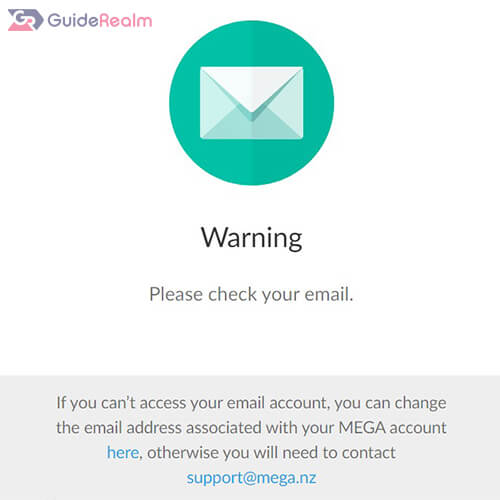
Go to your email inbox and look for the email. If it’s not there, check your spam box.

Then, you need to click on the “Close my account” button in the email.
Once again, before you click it, make sure you have downloaded any files from MEGA that you may want in the future.
6. Tell MEGA Why You Are Deleting Your Account
Once you click “Close my account” in the email, you will be taken to a form where you need to tell MEGA why you are leaving the platform and deleting your account.
If the reasons don’t apply to you, click on “Other”.
This is the last button you need to press before your account will be deleted.
Click on “Submit” and then you will get a message on your screen saying “Your account has been successfully submitted”.
7. Your MEGA Account Is Deleted
Now, your MEGA account is permanently deleted.
You cannot use this MEGA account again, but you can create another account if you would like in the future.
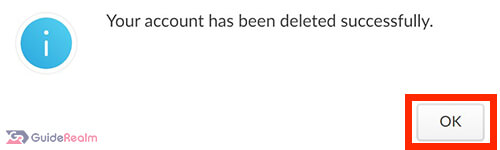
Delete Your MEGA Account On A Mobile Device
Here are the steps for deleting your MEGA account on a mobile device.
1. Open The MEGA App
Firstly, you need to open the MEGA app and make sure you are signed in to the account you want to delete.
2. Go To Your Advanced Settings
To get to your advanced settings, you need to tap on your profile picture in the top left of MEGA.
By default, it has the first letter of your first name as the image.

Once you tap on your profile picture, you will be taken to your account overview.
At the bottom of the list, you will see the option button for “Settings”.
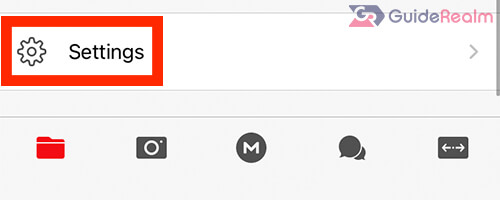
On Android devices, you may find that the “Delete Account” button is on the settings page, and not in the advanced settings, so you may need to check both.
Then, look for “Advanced” and tap on it, and you will be taken to your advanced settings.
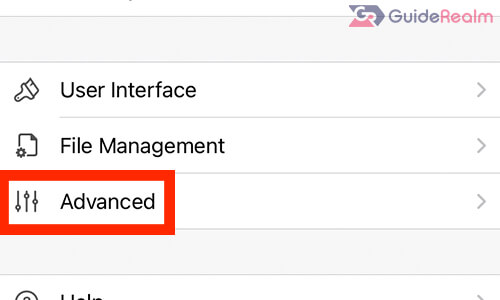
3. Tap “Delete Account”
At the bottom of the “Advanced” page, you will see the “Delete Account” button.

Tap on it and you will need to confirm you will lose all the data associated with your account.
If you are sure, tap on “OK”.
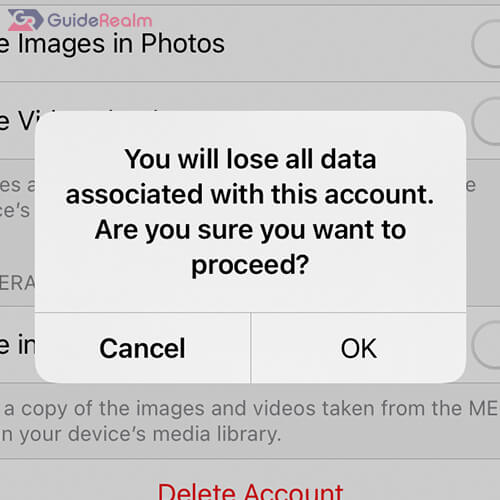
4. Check Your Email To Confirm Your Decision
Once you tap “OK”, you will be taken to a page which says “Awaiting email confirmation”

So, you need to check your email to confirm your decision.
5. Delete Your Account
Next, click on the link MEGA sent you.
If you can’t find the email, check your spam/junk folder.
Then, you will need to confirm your decision again and you may need to give a reason for why you want to delete your account.
Now, you should have deleted your account!
Can’t Delete MEGA Account?
If you are having problems with deleting your MEGA account then you should contact MEGA.
The best way to delete MEGA is to go to their support page.
Then, explain that you want to delete your account and the issue you’re having and hopefully they will be able to fix your problem.
Final Words
Now you know how to delete your MEGA account on a computer and on a mobile device as well!
As we mentioned earlier, you should consider downloading all or some of the files on your MEGA account as you may need them in the future, and once your account is deleted, you won’t be able to access them ever again.
Rob’s social media: Linkedin, Twitter, Instagram
Read more about GuideRealm here.
