
If you have ordered an item from Depop, you may want to return it and get a refund.
We explain exactly how to do this in this article.
Depop was originally founded in 2011, by Simon Beckerman as a social network.
Firstly, you need to identify why you want a refund.
Here are some of the reasons why and what we can guide you through:
- You have changed your mind about the purchase.
- Your item is not as described.
- You haven’t received your item.
Table of Contents
You have changed your mind about the purchase
If you have changed your mind about the item and you now want a refund, unfortunately private Depop sellers are not required by law to offer a refund.
However, some sellers will accept returns and refunds for this reason.
So, you should contact the seller to see if they would do this for you.
The best way to contact the seller is to send them a message.
How to find the Depop seller and send them a message
Here is a quick guide on finding the seller of the item you want a refund for and how to send them a message.
1. Tap on the profile button in the bottom right of Depop
In order to find the seller, you should go to your profile.
The profile button is in the bottom right of your screen and has a face and body as the icon.
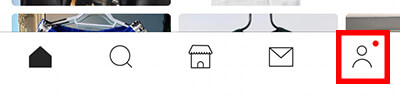
2. Tap on the receipts button in the middle at the top of Depop
At the top of Depop is a receipt logo.
So, if you click or tap on it, it will take you to a list of your purchased items.

3. Find the purchased item you want a refund for
Next, you need to find the purchased item you want a refund for.
Once you have found it, click on it and it will take you to the listing.
At the bottom of the listing will be a profile of the seller under “About the seller”.
4. Tap on “Message seller” below the seller’s profile
Now, you may need to scroll a little on the listing, but below the listing’s description will be a subheading “About the seller”.
Then, you will see the seller’s profile and a list of options.
The last option in the list should be “Message seller”.
Click on it to start typing a message.
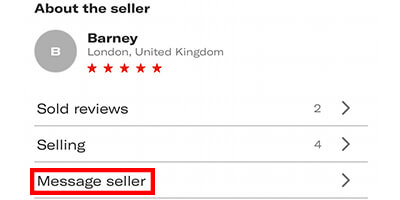
Alternatively, click on the seller’s profile from below the listing and on their profile will be a mail icon.
Tap on the mail icon and you can start typing a message.

In your message, you should explain why you have changed your mind.
Just remember, the seller does not have to refund you, though.
Your item is not as described or your item has not arrived
If the item you purchased is not as described or has not arrived, then you should be entitled to a refund.
The first thing you could try to fix this issue is to contact the seller. You can do this by following the guide above.
Hopefully, the seller will try and resolve this by offering a refund or providing order tracking.
However, if the seller does not reply, or help, then you should try the next two guides.
There will be two ways of requesting a refund.
The two ways are different because they will depend on how you purchased the item.
You will have either purchased the item using PayPal (you would’ve selected PayPal at the checkout) or you used Depop payments (you would’ve entered your card details at the checkout).
How to refund a Depop item using PayPal because it was not as described or has not arrived
This next set of steps is if you purchased your item using PayPal and it was not as described or it has not arrived.
1. Go to PayPal and sign-in
Firstly, you need to go to PayPal and sign-in.
It’s easier to use the computer version of PayPal.
However, if you want to use your mobile phone, you can request a desktop version of the PayPal site n your mobile’s browser.
2. Click on “Help” in PayPal
Secondly, you need to click on “Help” which is in the top bar on the PayPal site.
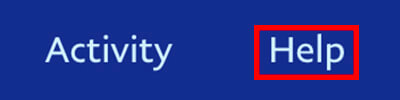
This will take take you to the PayPal Help Center.
3. Click on “Resolution Center” in the help center
Next, you need to find and click on the resolution center in the PayPal help center.
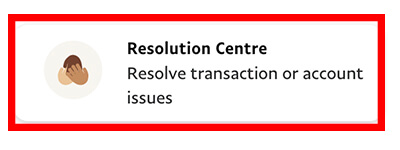
The PayPal resolution center is where you can resolve transaction or account issues.
4. Click on “Report a problem” in the resolution center
Once you are in the PayPal resolution center, you need to click on “Report a problem”.
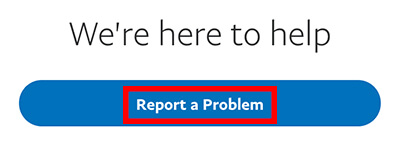
Then, PayPal will ask you to select the transaction which you have the problem with.
So, find the Depop transaction of which you need help with.
Select it by clicking on the checkmark on the left handside.
Next, PayPal will bring up a message titled “Report a problem”.
It will say “Please proceed to report a problem.” and you should click on “Continue”.
5. Select “I recieved an item that’s not as described” or “Item has not arrived” from the list PayPal provides
You should select “I recieved an item that’s not as described” or “Item has not arrived” from the list titled “What type of issue would you like to report?”.
Then, you will need to enter some details and may need to explain what’s wrong with the item.
PayPal will process this and let you know the outcome and what you need to do next.
How to refund a Depop item because it was not as described
Next, we will explain how to refund a Depop item because it was not as described or has not arrived using Depop payments.
This is easier because it can be done on the Depop platform.
1. Open the Depop app
Firstly, you need to open the Depop app and make sure you’re signed in to the correct account.
2. Tap on the profile icon at the bottom right of Depop
Secondly, you need to tap on the profile icon in the bottom right of Depop.
The profile icon has a body and face on it.

3. Tap on the settings cog in the top right of Depop
Next, you need to tap on the settings cog in the top right of Depop.
The settings cog is only on your profile page, so that’s why you need to go there.

Then, the settings will launch.
4. Tap on “Need help?” in settings
Now, you need to tap on “Need help?” in settings under “Support”.
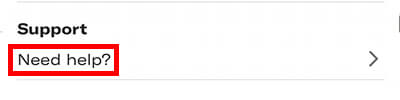
5. Tap on “Buying” in “How can we help?”
On the “How can we help” page is a list of options and settings to choose from.
You need to tap on “Buying”.
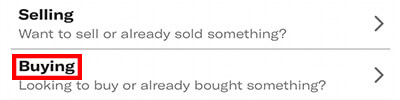
6. Tap on “My purchase” from “Buying”
Next, you need to tap or click on “My purchase”.
Then, this will list items that you have recently bought under “Which purchase?”,

7. Find your purchase that you is not as described or hasn’t arrived
Now, you need to select the item that you want to refund and return.
Next, you need to find the relevant issue from the list of options.
If you are struggling to report the issue in the app, then you can always contact Depop support. We explain how to do this later in this article.
Best ways of contacting Depop
Here are some of the best ways of contacting Depop if you need extra support:
- Email them: [email protected]
- Submit a request to Depop
- Send a tweet on Twitter to @AskDepop
Final words
Hopefully, you can try and get a refund for the Depop item you ordered!
You are more likely to get a refund for your Depop purchase, if it was not as described or did not arrive than if you just changed your mind.
Be prepared to return the item to the seller and make sure to take high quality photos of any defects as well.
