
Are you trying to hide comments on a TikTok live stream while watching a creator, or live streaming on TikTok yourself? If so, this is the best guide to read.
If you are trying to watch a creator live on TikTok, you may find the comments distracting, so you should consider hiding the comments.
Alternatively, you may be live on TikTok and you see a message which you don’t want on your live and you want to hide it. We will show you how to do so.
According to BusinessofApps, TikTok users in the United States spend an average of 68 minutes per day on the app.
Lets get right in to this.
How To Hide Comments When Watching TikTok Live
Firstly, we will show you how to hide comments when you are watching a TikTok live.
1. Go to a TikTok live
First of all, open up the TikTok app.
Next, you need to tap on the “Live” button in the top left of TikTok.

Then, find a TikTok live stream you want to watch.
2. Swipe on the comments to hide TikTok comments and other details
So, to hide the comments of the TikTok live and other details of the user who is live-streaming like their viewer count and username, you need to swipe from left to right.
This will then move all of the information off of your screen.
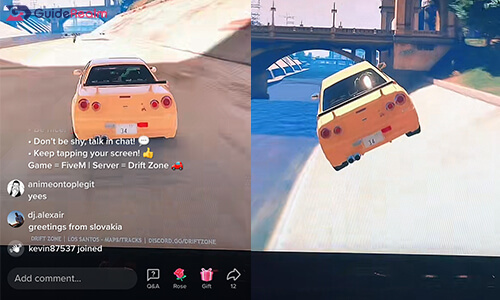
Now, you can watch your favorite creators live with out all of the distractions!
However, you can still un-do this change.
How To Unhide Comments When Watching TikTok Live
You may find that you want to see the comments again of the user who is live streaming on TikTok.
All you need to do to show the comments again, is to swipe from right to left and it will bring the comments and other information back on to your screen.
Of course, you can hide the comments again by following the steps we just explained.
How To Hide Comments On TikTok Live
There are multiple different ways you can hide comments on a TikTok live, so lets get in to them!
1. Disable comments on your TikTok live stream
One way you can disable comments on your TikTok live is by completely disabling them.
This means that no-one will be able to comment on your live stream at all.
If you want to do this, you need to go to the “Live” screen by tapping on the “Create” button, which looks like a plus in the middle of the bottom row of TikTok.

Then, you can scroll along the row to “Live” and tap on it.

Before you start your live stream, tap on “Settings” or the gear icon and you will be able to configure your live settings.

You need to scroll down to “Comments” and there will be a switch you can toggle to turn on, or off your comments on the platform.
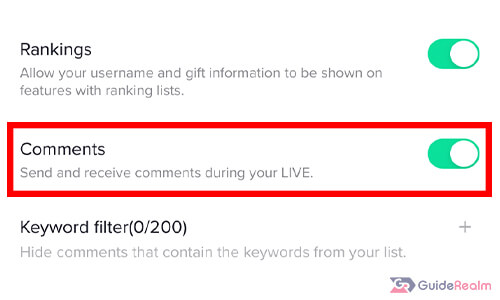
However, you may want some comments on your stream, so check out the next option for hiding comments on your TikTok live.
2. Filter comments on your TikTok live
The second option for hiding certain comments on your live, is by filtering the comments for certain words.
TikTok has a feature where you can set words to be filtered and then they will not be shown if they match your filtered list.
You need to go to your TikTok live page, by tapping on the “Create” button in the bottom TikTok navigation bar and then scrolling along to “Live” on the bottom row.
Now, you will be on your TikTok live page and you need to tap on the gear icon which will take you to your live settings.

Scroll down the settings list until you see the option for “Keyword filter”.

If you want to add a word or phrase to be filtered from your comments, you need to tap on the plus button on the right hand side. You can add up to 200 keywords.
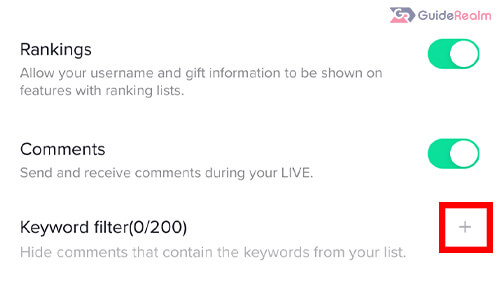
Now, you can type in the keyword you want to be hidden or filtered from your comment section.
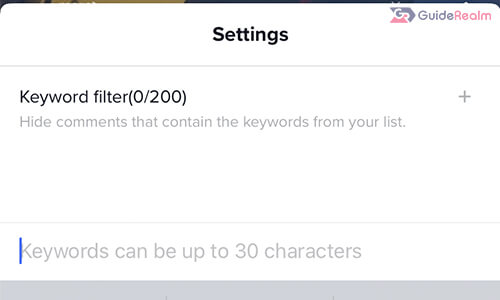
3. Block or mute the user who posted or sent the comment
The third option for hiding a comment on a TikTok live is by blocking or muting the user who made or posted the comment.
This means that they can’t make or post any future comments, but if they do, they won’t be shown to you.
You or a moderator can block or mute a user by tapping on a comment they posted and then their profile will pop up and you can make an action.
You can choose if you want to block, mute or report them.
The choice is up to you.
Final Words
Now you know how to hide comments on someone else’s TikTok live, and on your own live as well!
Hiding comments on someone else’s live is very easy. All you need to do is swipe them away. This will also hide the other details of the live stream as well.
There are different options for hiding or removing comments on your own TikTok live.
Each option will work differently for each situation, so make sure you understand the different actions you can take!
Rob’s social media: Linkedin, Twitter, Instagram
Read more about GuideRealm here.
