
We cover how to download Optifine and how to install Optifine in Minecraft in this article. We have also made a video covering this topic as well.
Table of Contents
What is Optifine?
Optifine is a optimization tool for Minecraft. It will allow Minecraft to run faster while still looking great and also allow the user to adjust more graphic settings as well.
1) Download Optifine.
Go to optifine.net/downloads which is the official download page.
Then you can choose the version of Optifine you would like. The version of Optifine correlates with the Minecraft versions. So Optifine 1.18.1 is the same as Minecraft 1.18.1. Click on ‘Show all versions’ for the list of all versions of Optifine.
To start the download, you can click on ‘Download’ and you will be taken to an ad wall (mentioned in the next point) which supports the developers or you can click on ‘Mirror’ and you won’t be taken to the ad wall.
2) Navigate through the ad wall.
If you are on the ad wall, be very careful with clicking on anything on the page as every ad is different and unexpected downloads may start. Now, wait for 5/6 seconds and in the top right a ‘Skip AD’ button will appear. So click on that and then you will be on the final stage and you can start the download.
Note: You may get a warning from your browser about downloading Optifine as it is a .jar file. The warning will say something on the lines of ‘This file could be dangerous.’ As long as you have downloaded Optifine from the official website then the file should be safe.
3) Start the install process.
The next step is to start installing Optifine. Now, locate the Optifine file. It should be in your downloads folder by default. Once you have found the file, double click on it. One of two things may happen:
- The ‘Optifine Installer’ will launch.
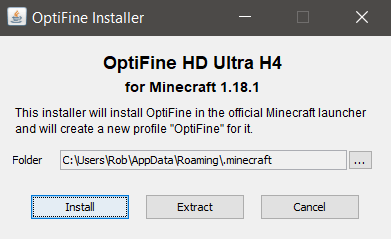
- A folder opens filled with files.
- Another program opens up.
We will now explain the fixes for the issues which may occur.
If a folder opens filled with files, then this means you don’t have Java installed. Java is required to run it because it is a .jar file.
Click here to go to the official Java website. Then go and download Java and start the installation and follow the instructions on the installer – it should be a simple process.
It may be worth restarting your computer as well.
Now go back to the Optifine installer and right click on it, then select ‘Open with’
Then you will the option to choose how Windows opens .jar files. You may need to click on ‘More apps’ and then look for Java.
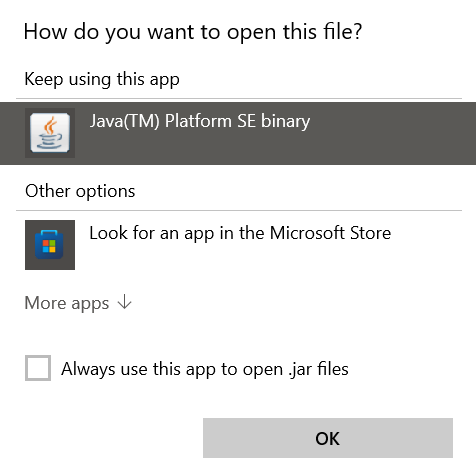
Once you have Java selected, go and click ‘Ok’. Now the ‘Optifine Installer’ will open.
4) Continue the Optifine install.
Now you have launched the installer, then you need to click ‘Install’ and then it will seem nothing will happen.
However, wait a few seconds and then you will get a complete/success message.
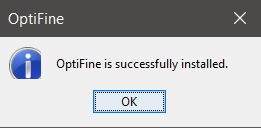
5) Launch Optifine in Minecraft
Now Optifine is installed, then we need to open up Minecraft with Optifine.
So, Open the Minecraft launcher and there are ways to then run Optifine.
- Go to the left of the green ‘Play’ button and click where it tells the version of Minecraft. A list will now appear and you need to click on the Optifine option.

- Or go to the top bar and click on ‘Installations’ and then locate Optifine. Once you have, move over to the right and a small play button will appear.
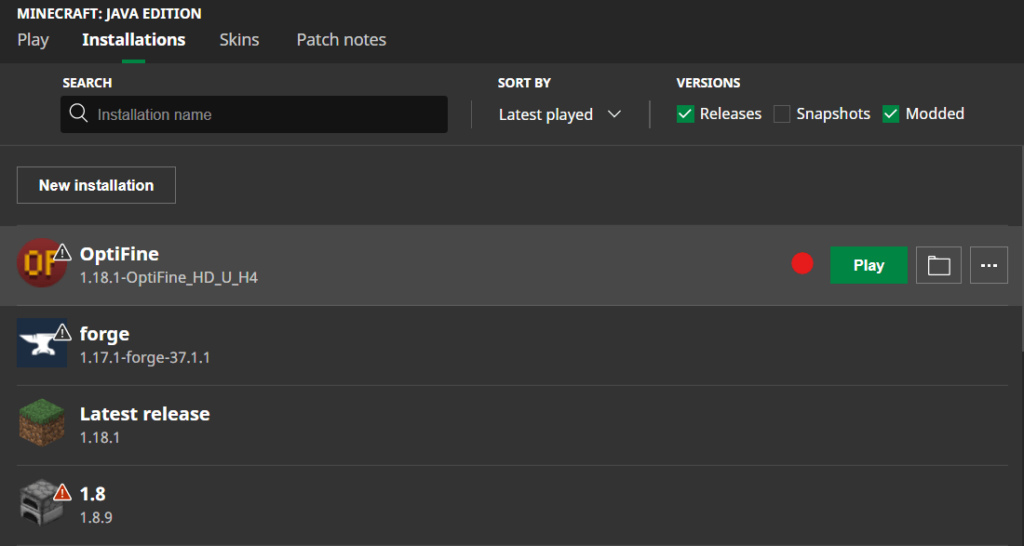
To check Optifine was installed, go to the Minecraft main menu and click on ‘Options’ then ‘Video settings’ and in the bottom right, there should be a line of text saying ‘Optifine’ with the version you installed.
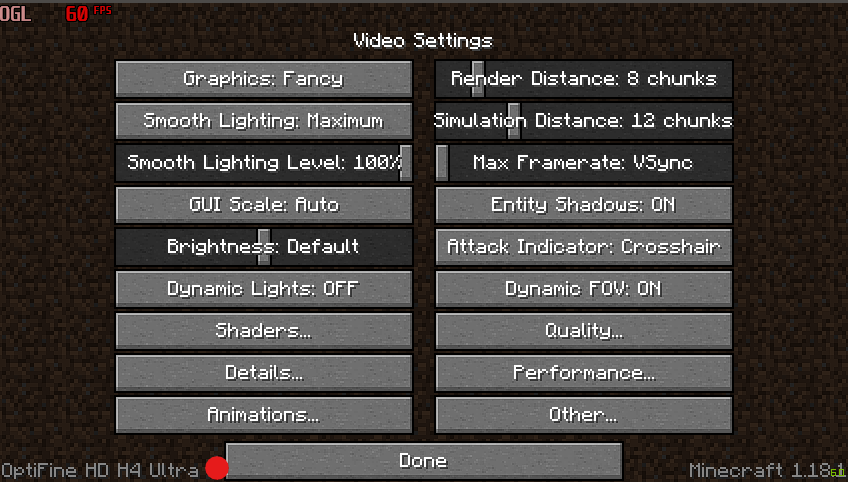
There are many extra settings as well which you can change with Optifine to make your game perform better. Feel free to check them out!
Video:
Social Media: Linkedin, Twitter, Instagram
Read more about GuideRealm here.
