
In this article, you will find out how to speed up photos on a TikTok slideshow, as you may be finding the images or pictures are changing too slowly.
Sometimes if you are only using a few photos in your TikTok slideshow, you will find that they change quite slowly, and you want the slideshow to spend less time on each image. With the help of this guide, you will know exactly how to change the speed of a TikTok slideshow.
Lets get right in to this!
How To Speed Up TikTok Slideshow
There are two different ways you can speed up your TikTok slideshow, so it’s worth reading both to see which one will work for you.
Method 1:
Here’s the first set of steps.
1. Open up TikTok
Firstly, you need to open up the TikTok app.
2. Tap on the Create button in the middle of the bottom row of TikTok
Secondly, you need to tap on the create button in the middle of the bottom row of TikTok.

You need to set the length of the TikTok before you get started. You can adjust the length by tapping on the different options above the big red button, which is used for recording.

Also, go to the bottom of the screen and make sure “Camera” is selected.

3. Tap on “Effects” and search for “Green Screen”
Next, you need to tap on “Effects”.
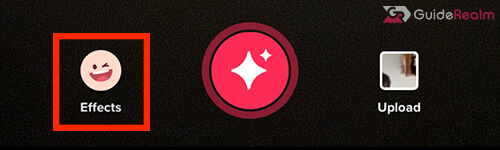
Then, tap on the magnifying glass, which will allow you to search through all of the effects on TikTok.
You need to search for “Green Screen” and tap on the option which has been used or posted the most. The number of posts is below the name of the effect.
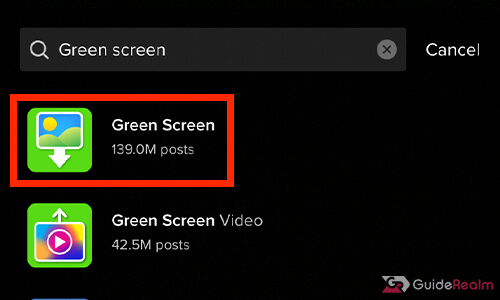
4. Tap on “Green Screen” and select an image
Now, you need to tap on “Green Screen” and you will see your images/photos from your camera roll in a row.
Also, you can tap on the plus button to bring up your camera roll, so you can scroll through it faster.
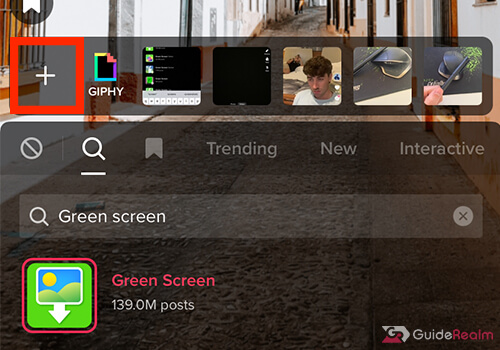
You will notice you can only select one image/picture at a time, but don’t worry, as you can still create a slideshow.
5. Move your face away from the camera and start recording
Once you have selected the first picture you want in your slideshow, move your face way from your phone, or move your phone away from your face.
Then, hold the red button which will start the recording and let go of it when you want it to stop.
6. Change the background to your second image
Next, you need to select and change your background to the second image you want in your slideshow.
Tap on “Effects” again and you can choose another image from your camera roll. You can tap on the plus button to look through your camera roll faster as well.
Once you have selected your second image, you can then start recording again.
Make sure you record each image for a similar amount of time as well. Otherwise, you may have one image which is shown for 3 seconds, and another shown for 1 second.
7. Repeat this process for all of the photos you want in your slideshow
Now, you need to repeat this process for all the photos you want to be in your slideshow.
Once you have finished, you can then post your slideshow to TikTok!
Method 2:
Here’s the second set of steps to adjust the length the a TikTok slideshow.
This method has less customizability, but it is easier to do!
1. Open up the TikTok app
First of all, open up the TikTok app.
2. Tap on the Create button in the middle of the bottom row of TikTok
Secondly, tap on the create button, which is in the middle of the bottom row of TikTok.

Once the camera opens up, make sure “Camera” is selected from the bottom row of options.

3. Set the length of your slideshow
Next, you need to set the length of your slideshow.
You can select the length of your TikTok video by tapping on the options for the length of the video. These are just above the big red button, which is used for recording videos.

Essentially, TikTok will fit your slideshow in to the amount of time you have selected.
For example, if you selected 15 seconds and you select 5 images for your slideshow, each image will be shown for 3 seconds.
So, if you want to speed up your slideshow, you should select the shortest amount of time possible, and select as many photos as you can as then the images will be shown for a short amount of time.
Final Words
Now you know two different ways of speeding up pictures in your TikTok slideshow!
The first way has the most customizability when it comes to choosing the length of time each image is shown for.
However, the second way is a lot quicker!
So, you should try out both ways and see which works best for you.
Rob’s social media: Linkedin, Twitter, Instagram
Read more about GuideRealm here.
