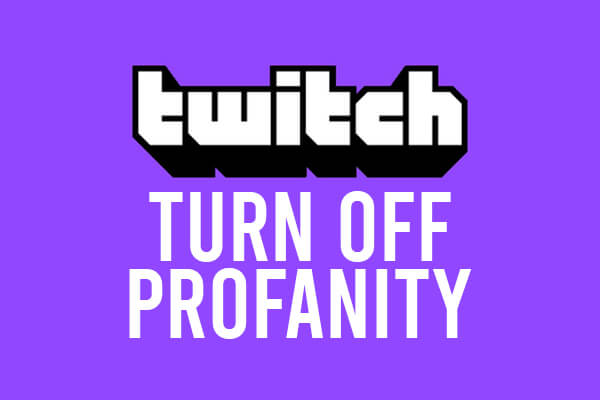
In this guide, we will show you exactly how to turn off the profanity filter on Twitch mobile, and desktop.
You may find it annoying that you cannot see certain messages in the Twitch chat. This is likely because of the Twitch profanity filter, which can easily be disabled.
Just be aware, when the profanity filter is turned off, you may see messages which may come across as rude.
According to Statista, Twitch was the most popular live streaming platform in the United States in 2021.
Table of Contents
How To Turn Off Profanity Filter On Twitch Mobile
These steps will show you how to disable profanity on the mobile version of Twitch.
1. Open The Twitch App
Firstly, you will need to open up the Twitch app. If you don’t already have it, then go to your phones app store and download it.
Also, to use the Twitch app, you must either log-in to Twitch or register a Twitch account.
2. Go To Any Live Stream
Secondly, you need to go to any Twitch stream.
To change the chat settings, you can do it on any live stream and the settings will apply to all the live streams you watch in the future as well.
3. Open Up The Chat Settings
Next, you need to open the chat settings.
Make sure your mobile is in the portrait position, then go to the chat box at the bottom of Twitch.
Then, tap on the 3 dots on the right hand side.

This will open up the chat settings.
4. Under “My Preferences”, Tap “Hide Offensive Language”
In the chat settings, you need to look for the heading “My Preferences”.
In the “My Preferences” list, you will see an option for “Hide Offensive Language”. Tap on it.

5. Turn Off “Enable filtering in chat”
Next, you will be in the Chat Filter settings.
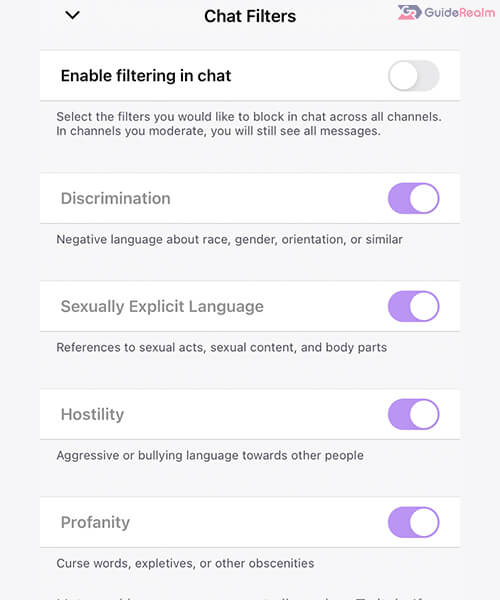
Here, you can either enable or disable all filtering of the chat, or you can change more specific chat filters.
We will disable all filtering of the chat.
However, there is an option to just show profanity and filter the others.
Now, you can see all the messages in the chat and none will be hidden!
How To Turn Off Profanity Filter On Twitch Desktop
These are the steps to follow to turn off the Twitch profanity filter on the desktop platform.
1. Go To The Twitch Website
First of all, head over to the Twitch website.
2. Click On Any Live Stream
Secondly, you need to click on any live stream.
Essentially, to change the profanity settings, it must be done with in a live stream.
However, the settings you change will apply to all future live streams you watch, so you won’t have to change them for each streamer you watch.
3. Open The Twitch Chat Settings
Next, you need to open up the Twitch chat settings.
Go below the chat box and to the right of the “Chat” button and you will see the cog.

Tap on the cog and it will open up the Twitch chat settings.
4. Click On “Chat Filters” From The Settings List
In the settings list titled “My Preferences” , you will see the option for “Chat Filters”.

Click on it and it will take you to the chat filtering settings.
5. Customize The Chat Filtering Settings
Now, you can customize the chat filtering settings to your liking.

You can completely turn off chat filtering, or you can keep filtering the others and view the messages with profanity in them. It’s completely up to you.
What Does The Profanity Filter Hide On Twitch?
According to Twitch, the profanity filter will hide curse words, expletives, or other obscenities.
So, if you don’t want to see messages with those words in it, you should filter the chat for profanity.
What Chat Filters Are On Twitch?
Twitch has multiple chat filters they use and they have broken it down so you can customize what you want to filter.
| Chat Filter | What The Chat Filter Will Hide |
| Discrimination | Negative language about race, gender, orientation, or similar |
| Sexually Explicit Language | References to sexual acts, sexual content, and body parts |
| Hostility | Aggressive or bullying language towards other people |
| Profanity | Curse words, expletives, or other obscenities |
Note: This is all from Twitch.
Final Words
So, now you know how to change the filter settings on Twitch so you can see messages with profanity in them.
Also, you can change these settings back at any time if you change your mind and want messages with profanity to be hidden again.
Rob’s social media: Linkedin, Twitter, Instagram
Read more about GuideRealm here.
