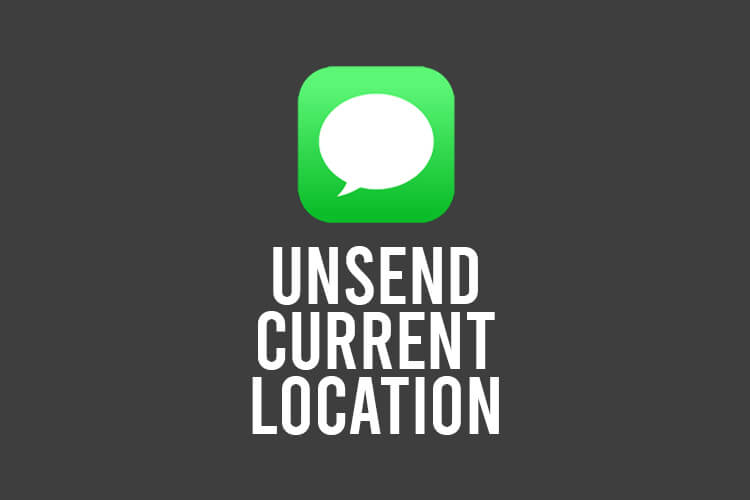
Do you want to unsend your current location on iMessage? Well, we’ve got you covered.
You may regret sending somebody your location, and so you want to remove it.
We will explain a couple of different methods you can use.
Let’s get right into this!
Table of Contents
Can you unsend your current location on iMessage?
The unsend your current location is by hiding it, because you can’t completely unsend it. We will explain multiple different methods you can use to hide it, so the recipient doesn’t see it.
How to unsend your location on iMessage
Now, we will explain a few different ways you can unsend your location on iMessage.
Send a picture or video
A great way to hide and distract the location message from the recipient is to send a video or picture.
This is because a photo or video takes up quite a lot of space, which pushes the location message further up in the Messages app.
So, it’s likely the person will see it. You can send multiple images as well.
Also, it will distract the recipient as well because an image is more interesting than your location as well.
If you don’t know what photo or video to send them, then it could be one from a recent trip so you can talk about it, or you could find a funny meme or video from the internet.
Delete the conversation on iMessage
This next method will only work if you are with the person, or you know someone who is.
If you are with them, or someone else is, then you can delete the conversation history from their iPhone.
But, this is quite risky because the other person may not want others to use their phone, and it may upset them, so be careful with doing this.
At the moment, you can only delete conversation history from each phone, which is why you can’t do it remotely.
If you decide to delete the conversation history from the recipient’s phone, here’s how.
How to delete conversation history on iMessage
Firstly, you need to open the Messages app.
By default, you can find the Messages app on your iPhone’s dock, unless you have moved it.
Secondly, you need to find the conversation in which you shared your location.
If you can remember who you sent your location to, you can search for their name using the search feature at the top of the Messages app
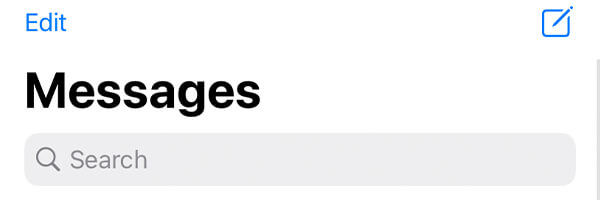
Alternatively, you can just scroll down the Messages app until you find the chat or person you are looking for.
Once you have found the chat or conversation, you have the choice of whether to delete the entire history of the conversation or just the message where you shared your location.
If you want to delete the whole conversation, then just place your finger on the conversation, and drag it from the right-hand side to the left-hand side.
This will reveal a white trash can on a red background, which is a “Delete” button.
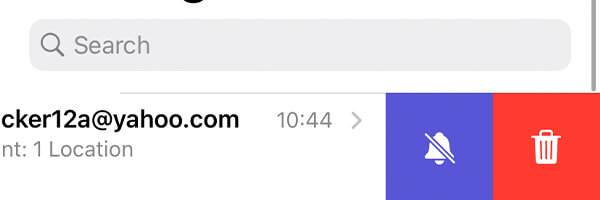
But, you can also just delete the message where you shared your location as well.
In order to do this, tap on the conversation so it opens up, and then find the message where you shared your location.
Once you have found the message, hold your finger on it and a list of options will appear.
You need to click on “More…”.

Then, this will allow you to select the messages you would like to delete.
Make sure the location message is selected.

Next, you need to tap on the trash can in the bottom left of your screen.

You will need to confirm your decision to delete the message by tapping on “Delete Message”.
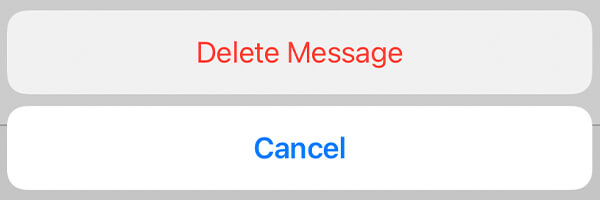
The message will now be deleted!
Tell the recipient it’s an old or different location
If you haven’t been able to delete or hide the location, then you could tell the recipient it’s an old location or a different location from what it actually is.
You could say you sent it when you were visiting someone else’s house, and you had a poor connection to the internet so it didn’t send properly.
Alternatively, you could just say I am currently visiting a friend, or something like that.
This works well because then the recipient will think that you don’t live there, and also that you are no longer there, so if you are worried about them coming to see you.
But, it’s important to note that this method won’t work if the person knows where you live because they will see that you are at home.
However, if the person knows where you live already, it doesn’t matter that you sent your location to them in the first place.
Final words
You may just be overthinking the recipient’s reaction, so you could just say it was a mistake and tell them to ignore it. But, everyone does react differently, so it will vary person by person.
We hope you found this useful!
Rob’s social media:
Read more about GuideRealm and our editorial guidelines.

