
Do you want to mute someone on TikTok? Well, we’ve got you covered.
Someone may be spamming you with lots of notifications, or you may just be seeing too many of their comments, and they’re annoying you.
We will explain two different ways of muting and blocking someone on TikTok.
Let’s get right into this!
Table of Contents
How to mute on TikTok
Firstly, we will explain how you can mute notifications from a specific user on TikTok.
1. Open TikTok
The first thing you need to do is open the TikTok app and switch or log in to the account that you want to mute the user on.
2. Navigate to your TikTok inbox
Secondly, you need to navigate to your TikTok inbox.
In order to get there, all you need to do is tap on “Inbox” in the bottom navigation bar.

This will take you to the Inbox page where you can see activities on your posts and comments, and also your messages as well.
3. Find the user in your TikTok messages
Next, you need to scroll down to the “Messages” section on the Inbox page and look for the conversation you have with the user.
If you don’t already have a conversation with them on TikTok, then start one.
In order to direct message a user on TikTok, you need to follow each other.
If you don’t already follow each other, you could comment on one of their videos and ask them to follow you back, or if you know them in real life, just ask them.
Also, you could ask them to follow you on TikTok on another social media platform.
But, if you can’t get them to follow you back, the next method of muting a user on TikTok may work better.
Once you both follow each other, then you can start direct messaging them. Go to their TikTok profile and tap on “Message”.
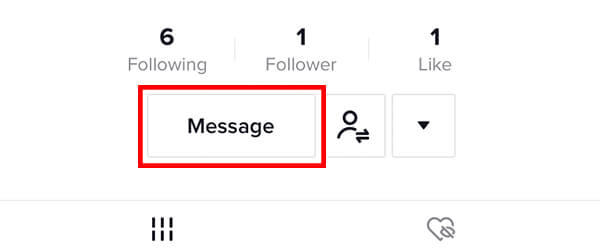
Now, you need to find the conversation you have with them and tap on it.
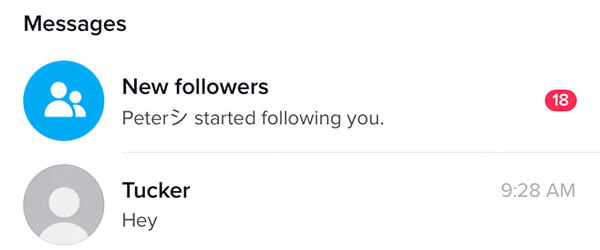
4. Mute the user on TikTok
You should now be viewing the conversation you have with the TikTok user you would like to mute.
So, you need to tap on the three dots in the top right of the page, next to the Report button, which looks like a flag.

This will take you to a page called “Details”. You will see a few options you can choose from.
One of them is “Mute notifications”. So, you can switch the toggle to mute notifications from the user, or unmute notifications.
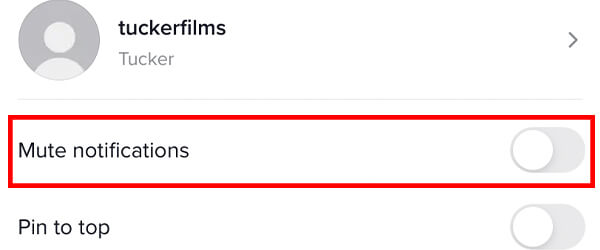
How to block users on TikTok
If you can’t mute the user on TikTok, then the best alternative will be to block them.
This means that you won’t see their videos, or comments, and won’t receive notifications from them.
They also won’t be able to see your videos and comments as well, among other things.
1. Open TikTok
The first thing you need to do is open TikTok.
Next, you need to log in or switch to the account that you want to block the user from.
2. Find the user you would like to block
Now, you need to find the user you would like to block and mute.
There are multiple different ways you can find the user. You can search for them, find them on the FYP, or find them in your notifications. There are other ways, too.
Once you have found the user, go to their profile.
3. Block the person you would like to mute
You should now be on the user’s profile you would like to mute and block.
So, you need to tap on the three horizontal dots in the top right of the page. The button is next to a bell icon.

A menu called “Send to” will appear and you need to navigate to the bottom row of this menu.
You will see the option to “Block” the user.
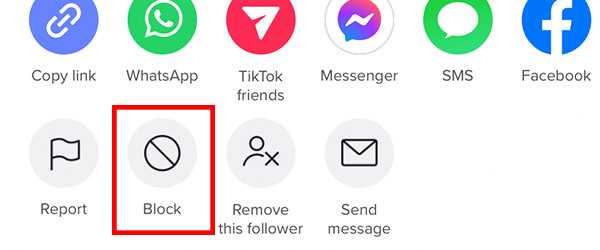
Tap on the button and a message will pop up asking you to confirm your decision. TikTok will explain what will happen when you block someone.

It’s important to note that you can easily unblock a user as well, so it’s not a permanent action.
Final words
We hope you found this guide useful and that it has helped you.
You may find our guide on how to send a screenshot on TikTok useful!
Rob’s social media:
Read more about GuideRealm and our editorial guidelines.

