
Do you want to mute the other person on FaceTime? Well, we’ve got you covered!
You may find that you need to mute the person you are FaceTiming with because you need to concentrate on something else temporarily, or someone walks into your room and you need to talk to them.
Let’s get right into this!
Table of Contents
Turn down your iPhone’s volume
The first way you can mute the other person on your FaceTime call is by decreasing the volume of your iPhone.
There are two ways to decrease your phone’s volume.
You can press the lower button of the two on the left-hand side of your phone and hold it down.
Alternatively, you can open the Control Center on your iPhone by swiping down from the top right of your screen, where the battery icon is.
Then, in the Control Center, there is a volume adjuster. You can tell the adjuster will change the volume because it has a sound icon on it.
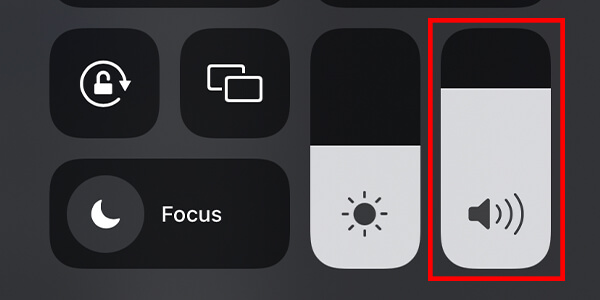
Unfortunately, you can’t decrease the volume completely when you’re on a FaceTime call.
But, you can make it almost silent. If you combine the next method with this one, you can pretty much fully mute the other person on the call.
You may find our article answering the question “can you still see someone’s location after they have blocked you” useful!
Plug in a pair of headphones to your iPhone
A second way you can mute the other person on a call involves using headphones.
Firstly, you need to plug a pair of headphones into your iPhone or connect a pair of Bluetooth headphones.
Next, you need to decrease your iPhone’s volume as low as possible.
As we mentioned in the last method, you can either lower or decrease your phone’s volume by using the button on the left-hand side of your phone, or you can adjust it in the Control Center.
Then, make sure you are not wearing or using the headphones.
Now, you shouldn’t be able to hear the other person on the call at all.
This is because headphones are quiet, because they have very small speakers as they’re inside your ears.
So, with the combination of using headphones and having your volume as low as possible, you shouldn’t hear the other person at all.
Use a different app to make calls
If you desperately need the mute feature where you can fully mute the other person, then you should consider using a different app.
We recommend Discord to communicate with friends and family.
Discord is free to use, but you can optionally upgrade to a subscription plan as well. But it isn’t required for what we will show you.
Download and install Discord
Firstly, you need to download Discord from the App Store.
Secondly, you need to open it up and create an account.
Make sure you tell the people who you often call that they should get Discord as well.
Once you have made your account, you need to add friends and or get friends to add you.
Send and receive friends requests on Discord
In order to find your Discord tag and username, you need to swipe across and tap on your profile.

Then, you will see your username, followed by your tag. Make sure you include the hashtag with the numbers after it as well. This is very important.
You can send your Discord username and tag to your friends and tell them to add you.
Once your friends have added you, you will need to accept their friend requests.
So, go back to the “Friends” page by tapping on the navigation bar at the bottom of your screen.

If you are in a conversation, you may need to swipe across to view it.
There will be a list of users who have sent you a friend request.
Alternatively, you can ask your friends to send their usernames to you, and you can add them.
In order to send a friend request to a user on Discord, you need to make sure you have their tag, which is some text, then a hashtag, followed by 4 random digits.
Next, you may need to swipe across on Discord to view the bottom navigation bar.
You need to tap on the “Friends” button, which is a singular person holding their hand up.
Once you are on the “Friends” page, you need to tap the button in the top right of your screen which looks like a singular person with a plus symbol on the right-hand side.

Now, you can type in your friend’s username followed by their tag, and send them a friend request.
Start a call on Discord
There are two ways you can start a call on Discord.
Firstly, you can find the user on the “Friends” page and tap on their profile.
Then, you will see a “Call” button. Or, you can video call them.

Tap on it to start a call.
Alternatively, you can start a call from the conversation page as well.
So, open up the chat or conversation you have with your friend.
In the top right of Discord, you will see a button that looks like a ringing phone. Tap on this and you will start to call them.

Mute the other person on the call
Now that you have started the call, we will show you how to mute the other person.
All you need to do is tap on the profile picture of the person you are calling, then a few options will slide up.
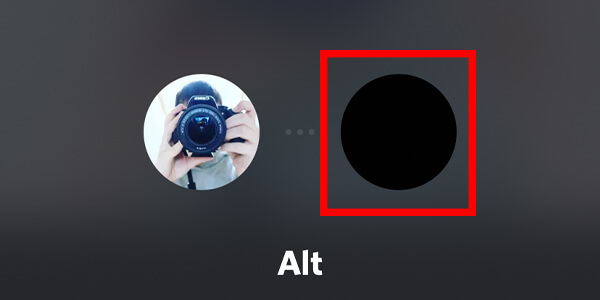
Look for the section titled “Voice Settings”.
You can either increase or decrease the volume of the other person, or you can completely mute them, so you can’t hear anything from them.
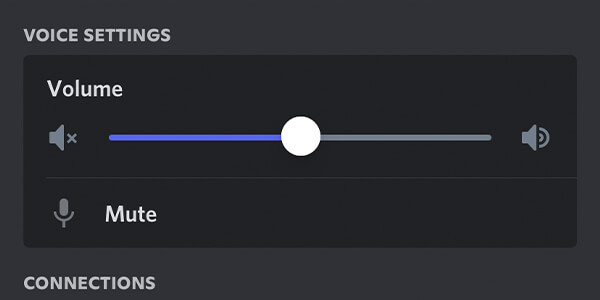
It’s really easy!
Final words
We hope you have achieved what you wanted to with this guide.
You may also find this guide on how to turn down the volume of notifications on your iPhone useful!
Rob’s social media:
Read more about GuideRealm and our editorial guidelines.

